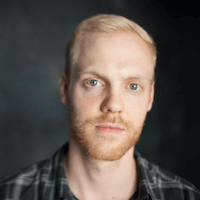Let’s try a thought exercise.
Let’s say you’re a freelance writer, and your pieces cover news, opinions, & analyses on multiple topics — the ethic of AI, the secrets of barbecuing, all things coffee, and financial advice for people in their first jobs.
Now, let’s say you’re pitching to a new client who runs an AI-based product. They want someone to write about how they are implementing AI mechanics without breaching ethical standards.
This is right in your wheelhouse, so you send them your portfolio comprising your life’s work — everything from AI to financial advice — your prospective client will have to pick out and read your articles on AI ethicality.
This works, but what if you could send them a portfolio with ONLY your AI pieces? It would improve the chances of securing the gig.
In this article, I’ll show how to do precisely that: how to create a personalized portfolio for every single client/employer you are pitching to (or interviewing for) — without having to manually look up, copy and paste links to your articles — so that they only read/view samples of your work DIRECTLY related to their domain and organization.
• Why you need a personalized portfolio & what one would look like
• How to create a personalized portfolio in a few clicks (using Authory)
• Bonus: How to keep your clients scrolling on your personalized portfolio instead of redirecting to external pages
How a personalized portfolio makes a difference
Your fellow candidates will probably send regular portfolios to the employer — ones with a collection of all or most of their work. If, like you, they have written or created any content across different domains, their portfolio will be a collection of pieces exploring various topics relating to dissimilar, even contrasting, industries.
This is acceptable, but it forces the client to do the tedium of searching through your work and finding what may relate to their own requirements. How many clients would dedicate the time to really look for, and read/watch relevant articles/videos? They have multiple candidates to evaluate and limited attention spans.
By sending a regular portfolio, you’re making life harder for recruiters and clients, and you aren’t doing much to stand out from the herd.
Now, imagine you’ve sent a personalized portfolio with only the work samples directly related to the client. They don’t have to search for relevant keywords or topic sentences. Everything on the portfolio is tailored to their niche, so they know the exact depth and expanse of your knowledge and skills.
Add a personal message for them within your portfolio (yes, you can do that), and who do you think they will notice above all other aspirants looking to grab that job?
You.
What a personalized portfolio looks like
I’m a freelance writer myself (hello!), and I write about — software testing, video engineering SDKs, building work portfolios, cloud PCs & computing, and indie music (primarily Indian, some global).
Now, let’s say that I’m pitching to a new client launching a new software testing product. They want someone to create regular, educational content for their blog, which is exactly what I’ve done for my previous clients in the domain.
Instead of sending my standard portfolio with articles created for all my clients, I send a personalized portfolio with articles solely related to software testing.
Here’s what my regular portfolio looks like:
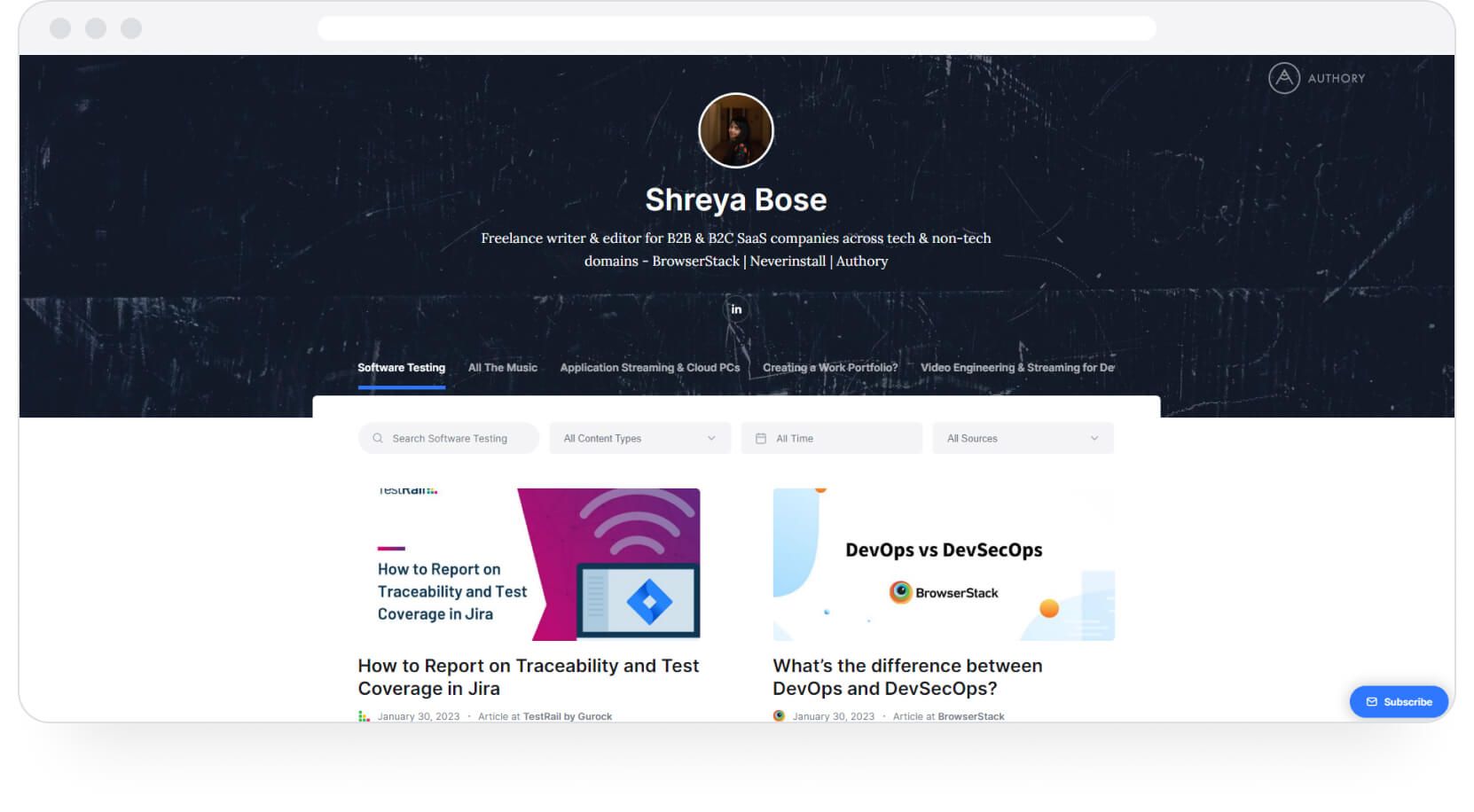
And here’s a personalized portfolio for the specific client I just mentioned:
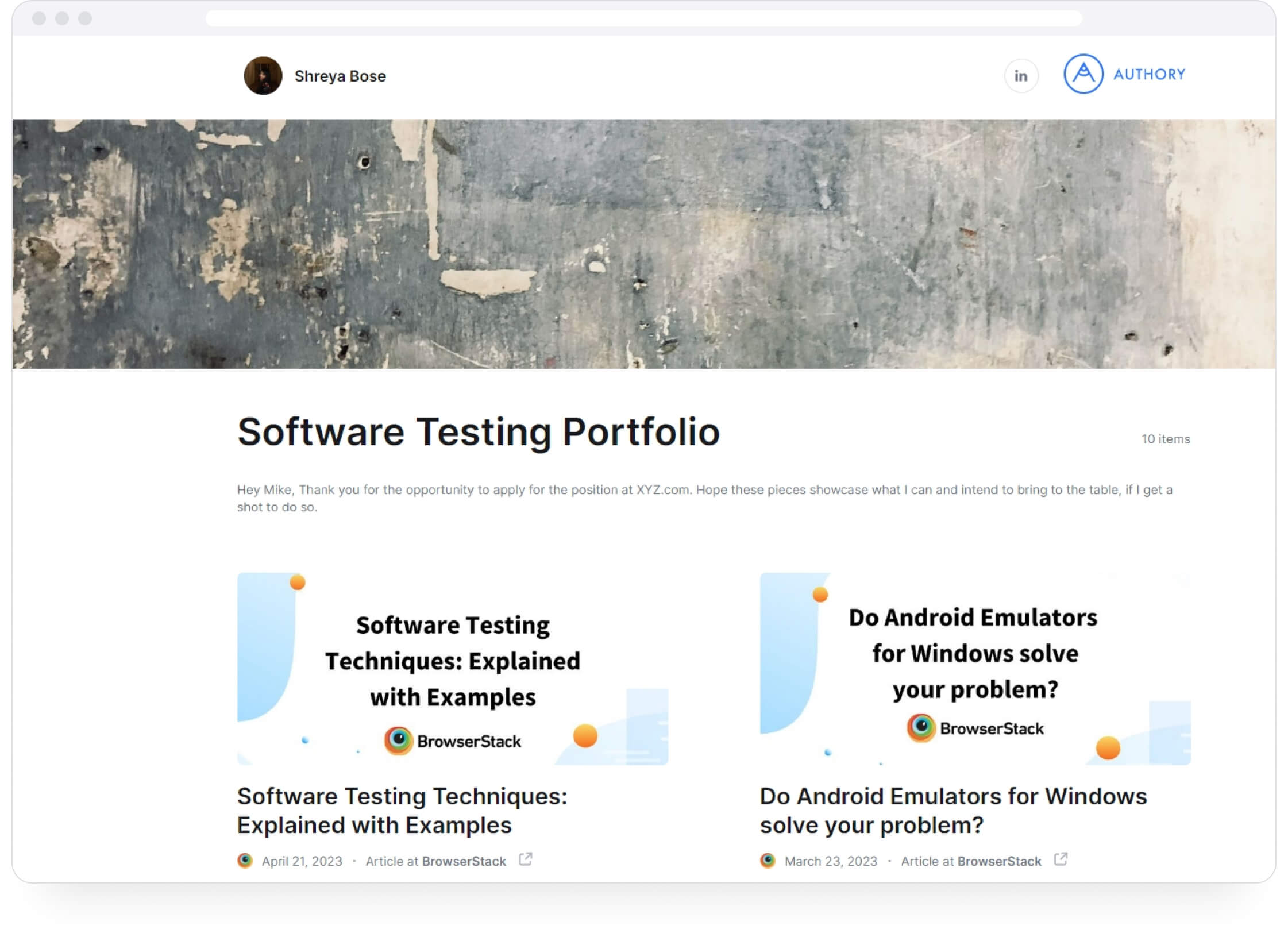
See the difference? Not only does this portfolio include articles solely related to software testing, but it also contains a personalized message for the client. You’re directly speaking to them with your portfolio.
How to create a personalized portfolio for a particular client(s)
Authory is a portfolio-building tool that helps you build a professional, future-ready portfolio with a couple of clicks. It finds and collects copies of all your bylined articles, published online. If you enter the URL of the site(s) where your work is published (with a byline), Authory will automatically import a copy of every existing piece, as well as any piece published (with the byline) in the future.
Sign up, type in a few URLs, and Authory creates and regularly updates a full repository of your work.
Once your Authory database is updated, Authory can use it to prove that you are a human writer.
- Sign up for Authory (for FREE) using this link.
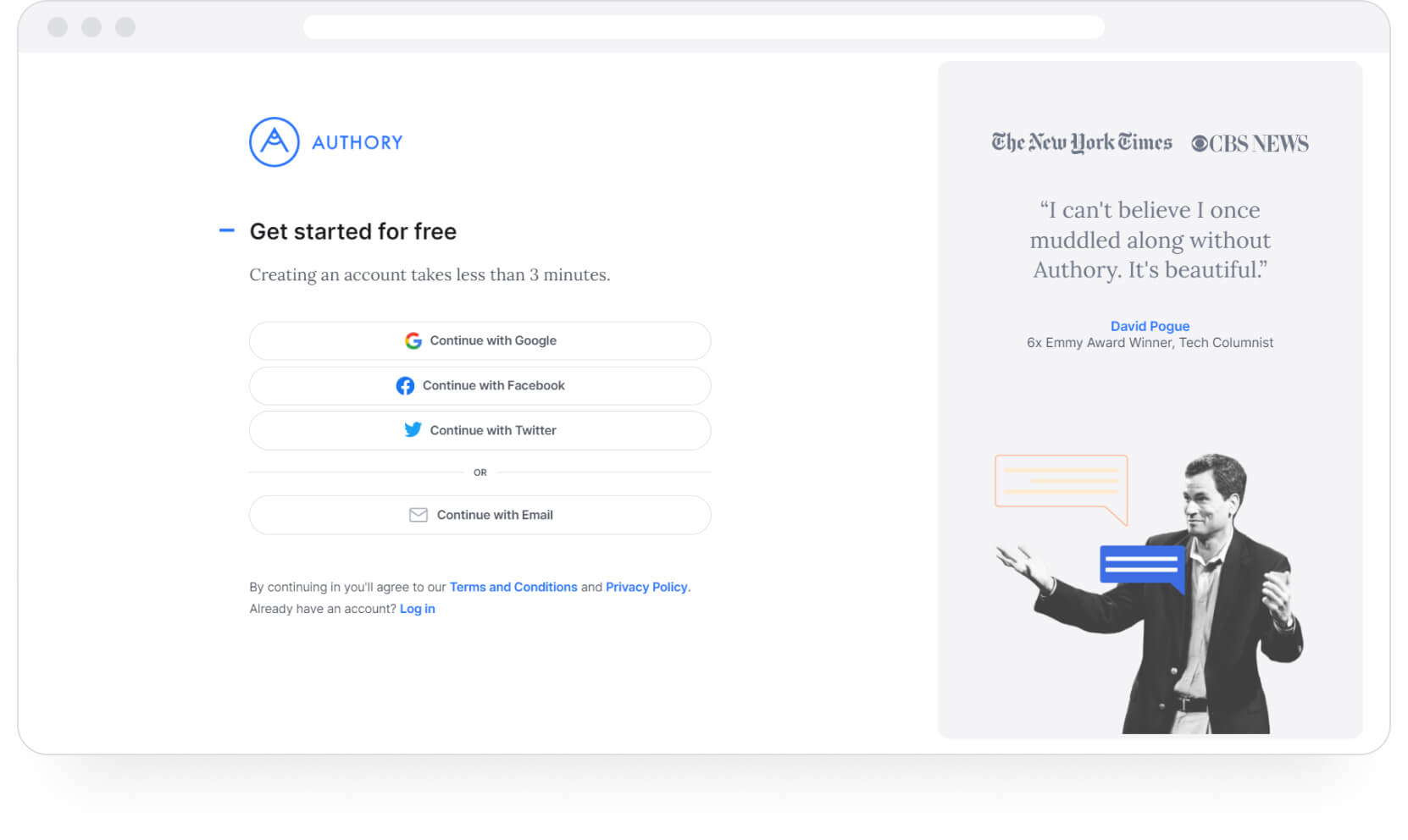
Once I choose “Continue with Google” and enter my email ID, the tool automatically fills in the fields for my name (taken from my email data).
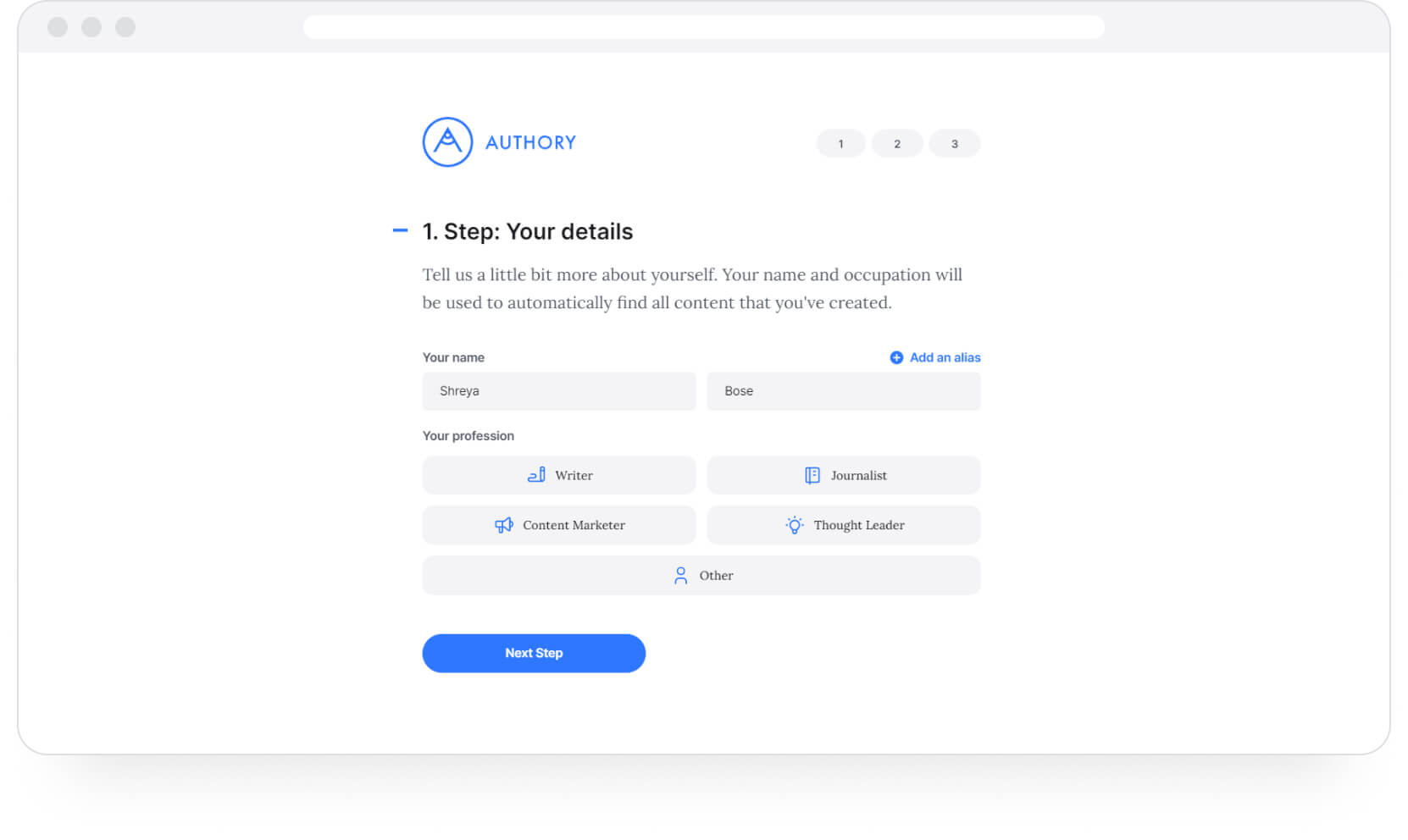
- I chose my profession as “Writer” and then clicked “Next Step.”
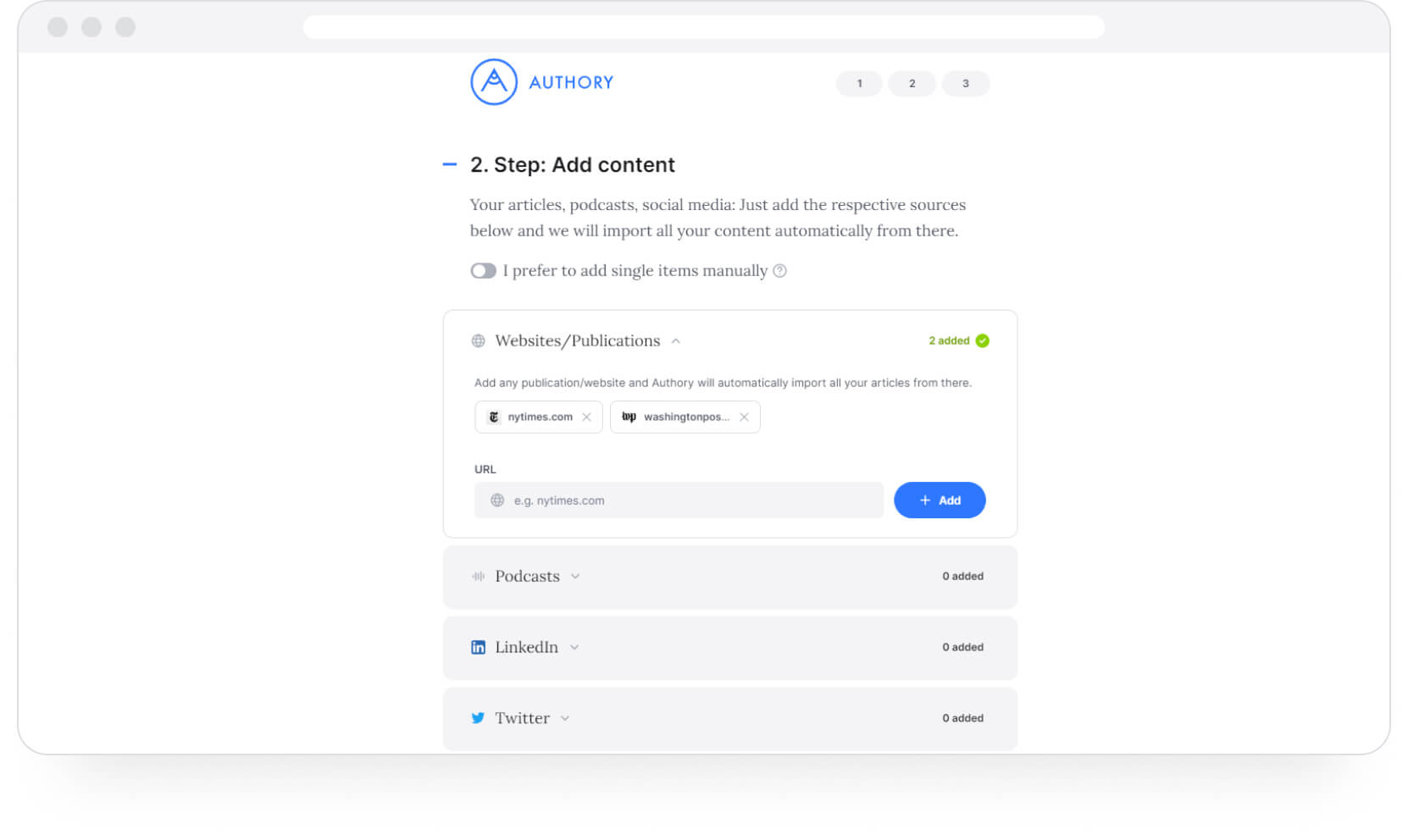
In the next screen, I see that Authory has already automatically found the “sources” — websites where my bylined articles are published (nytimes.com & washingtonpost.com, for example). Of course, if it has missed a source, I can add it manually (just the site URL), OR I can choose to add all my sources manually.
- Click “+Add.”
- Once all your content has been imported (Authory will notify you), go to the dashboard. Click on the “Content” option. It will display all your imported content.
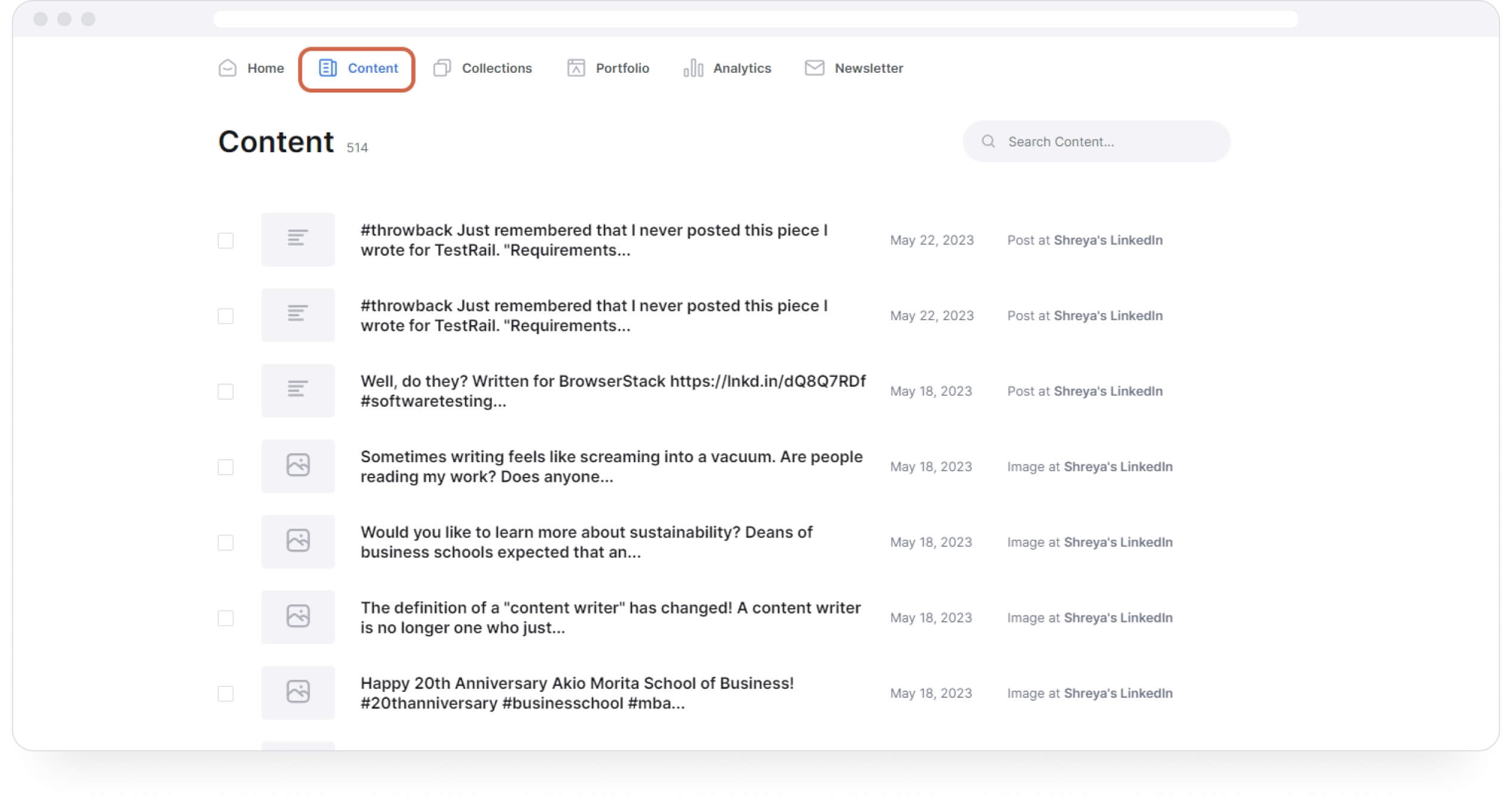
• Now, you’ll have to select which pieces you want in your personalized portfolio. You can filter by content type (articles, videos, podcasts, social media posts) and source (where the content is originally published).
- Next, click “Add to collection” at the bottom.
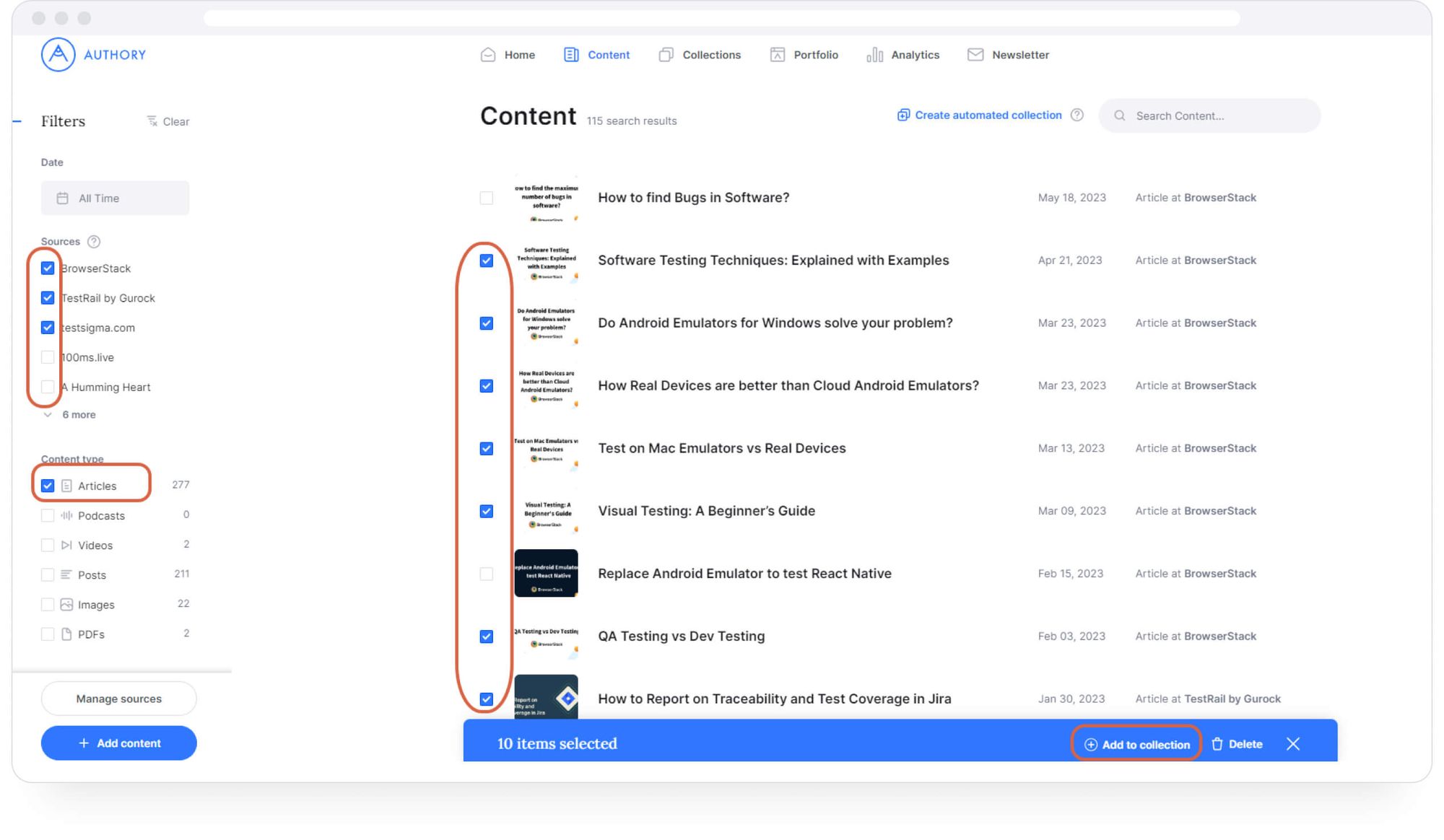
- Create a new collection by clicking “Create new collection.”
- Add a name and description to your new collection. Click “Add.”
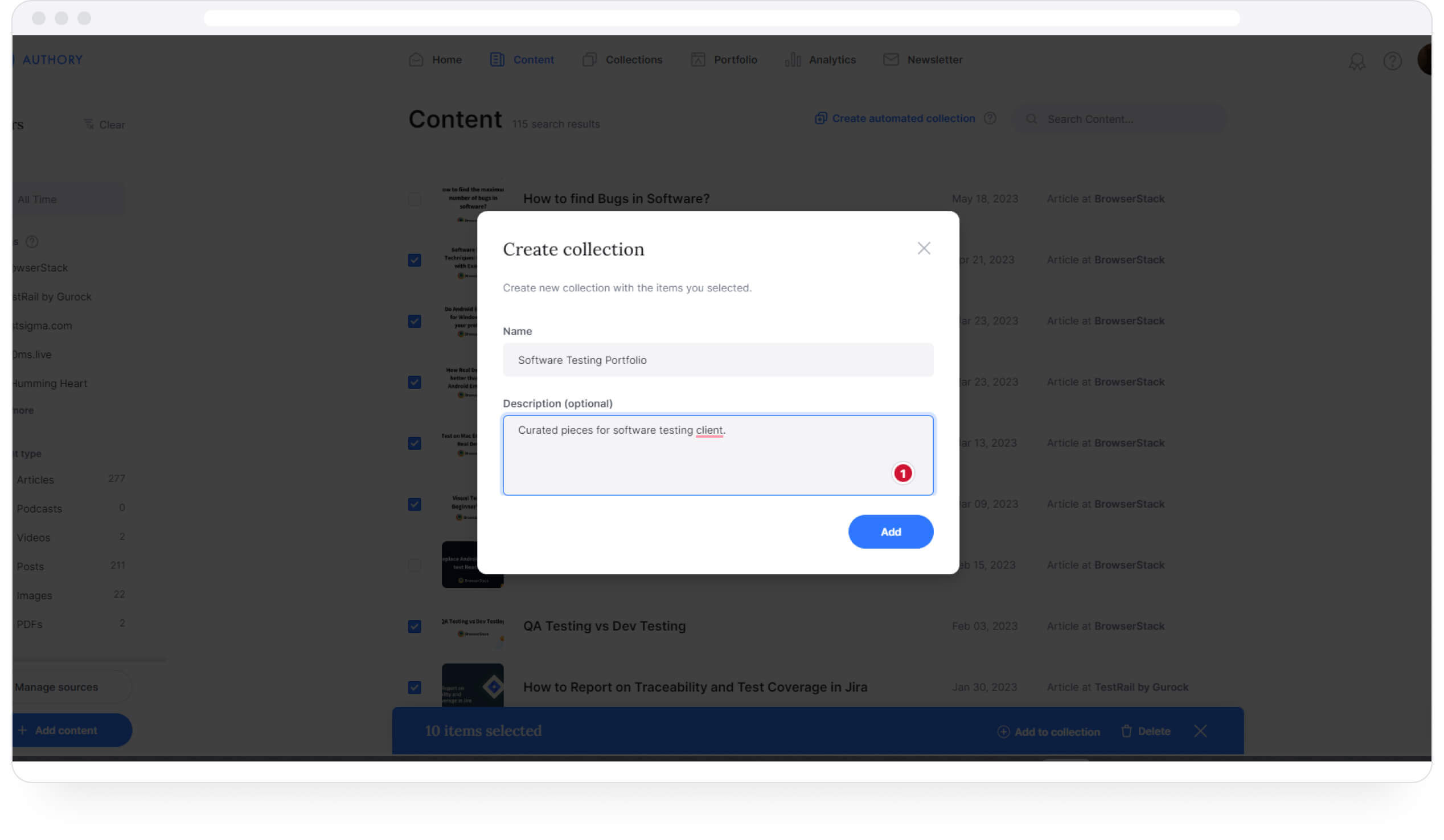
• Now, to view your new collection, click on “Collections” on your dashboard.
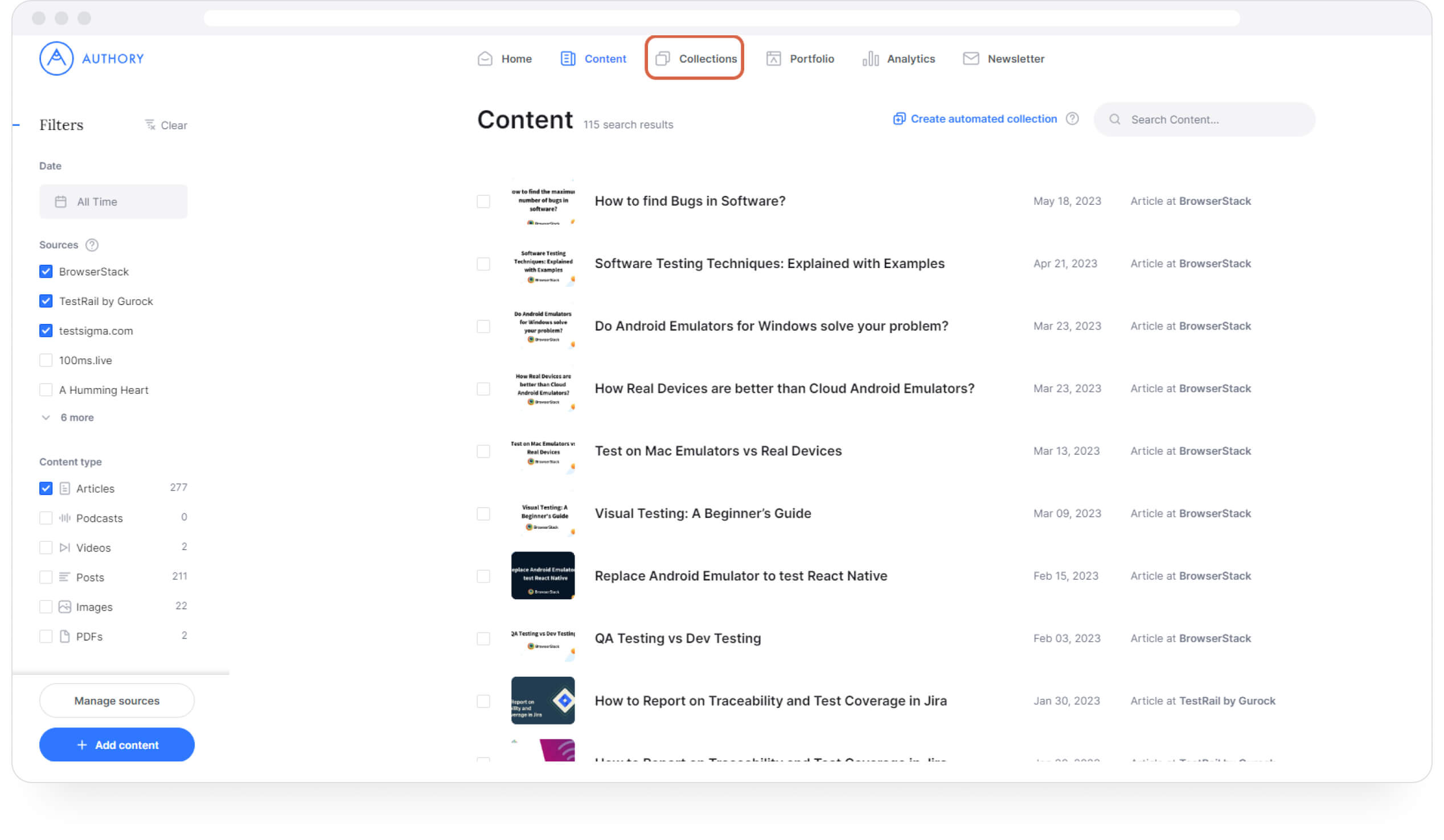
- You’ll see your new collection. Click on it. Then, click “Customize” to the left of the screen.
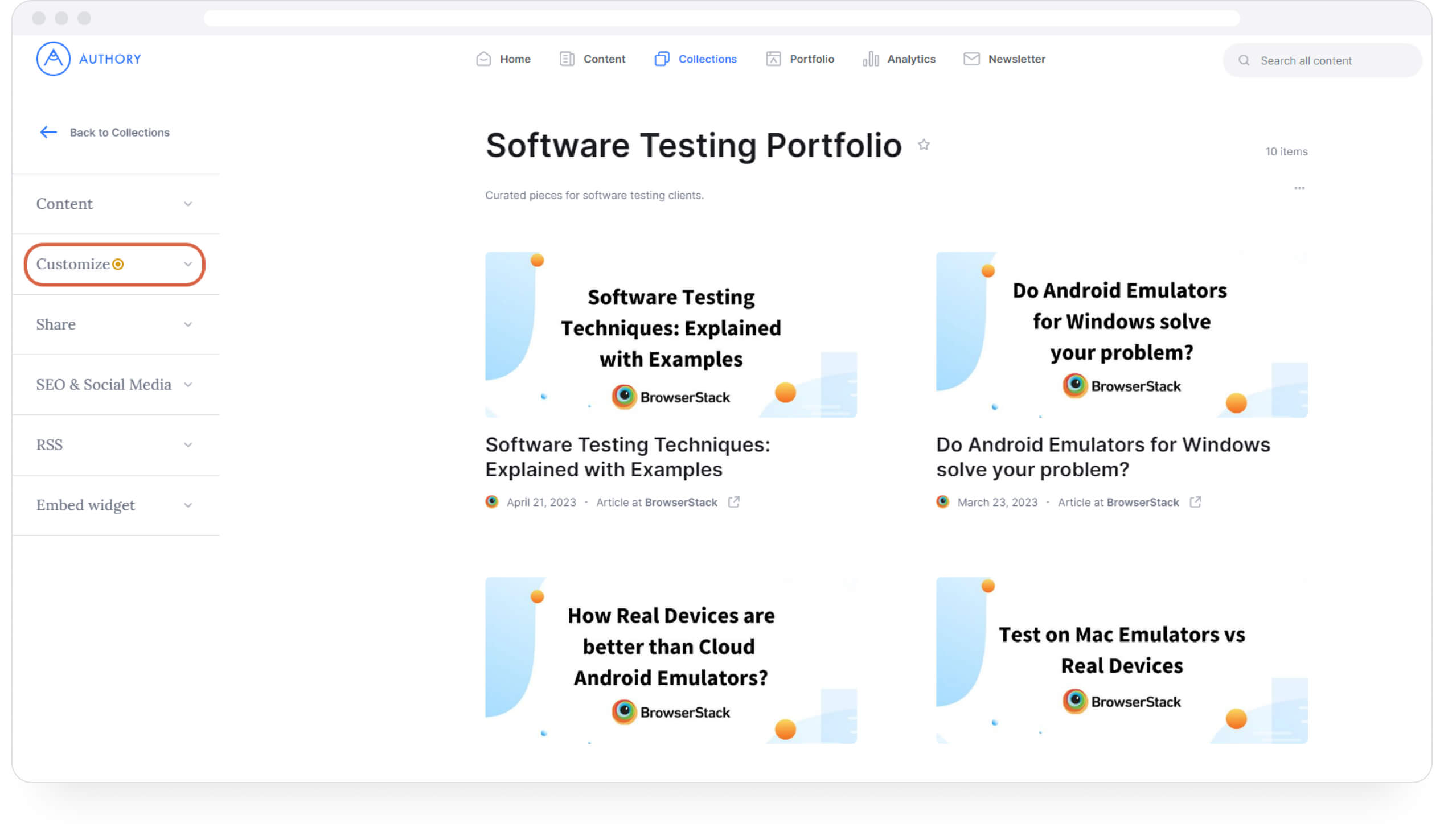
- Edit your collection info. This is where you can place a direct message, addressing the person about to evaluate your work.
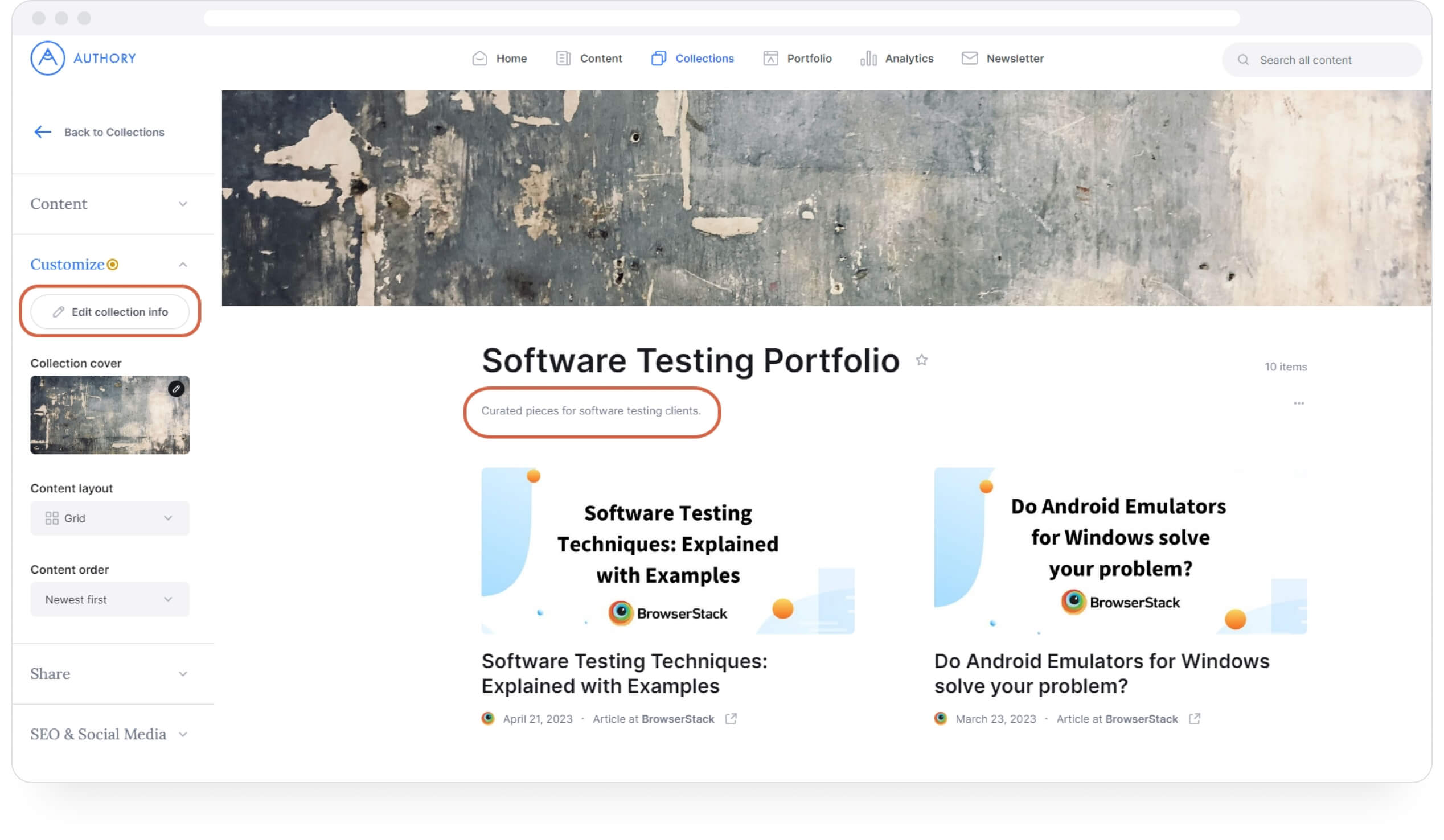
• Add the message you want. Click “Save”.
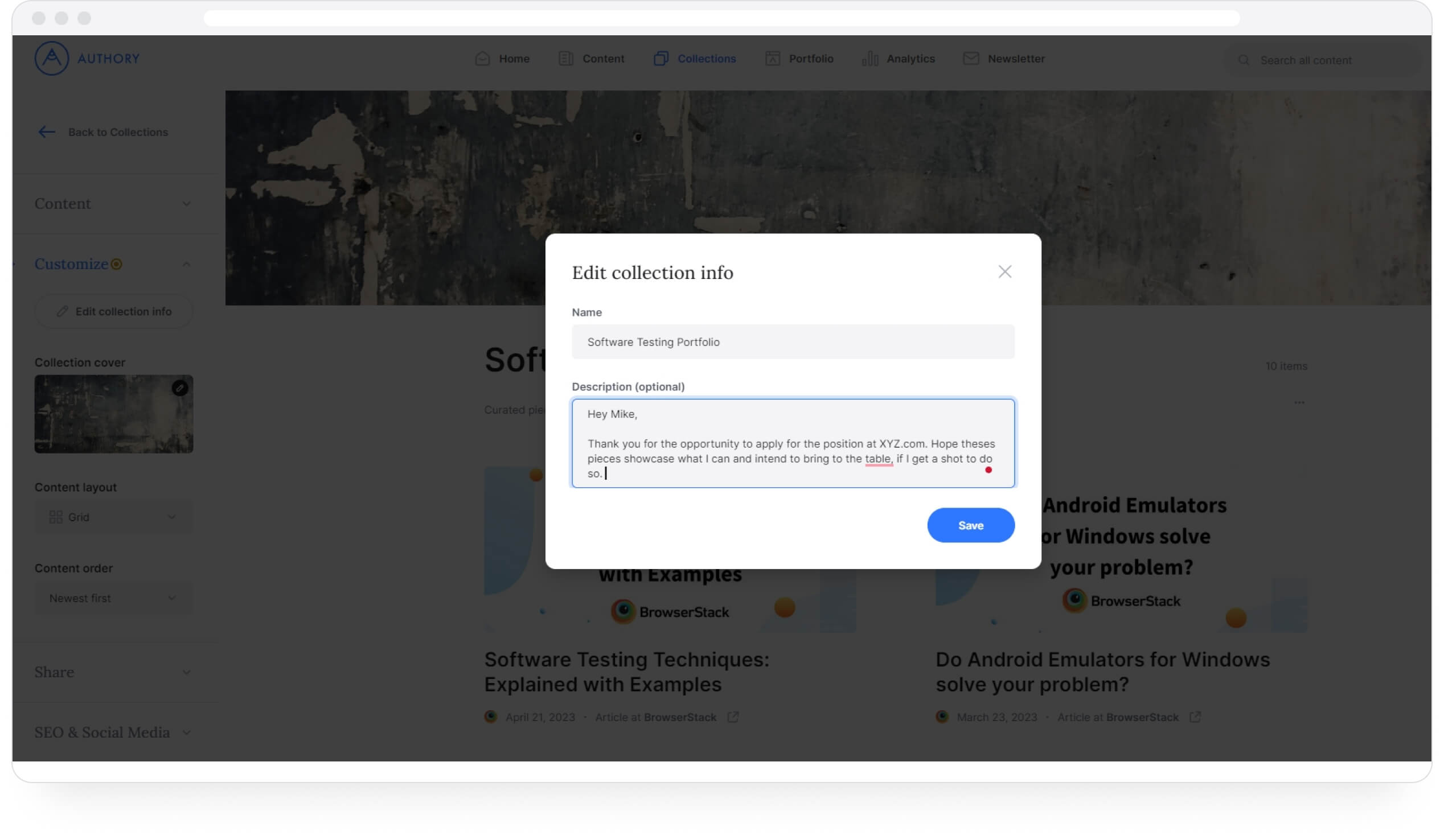
- Now, when your client sees the portfolio, they’ll see your message upfront, right above your work samples.
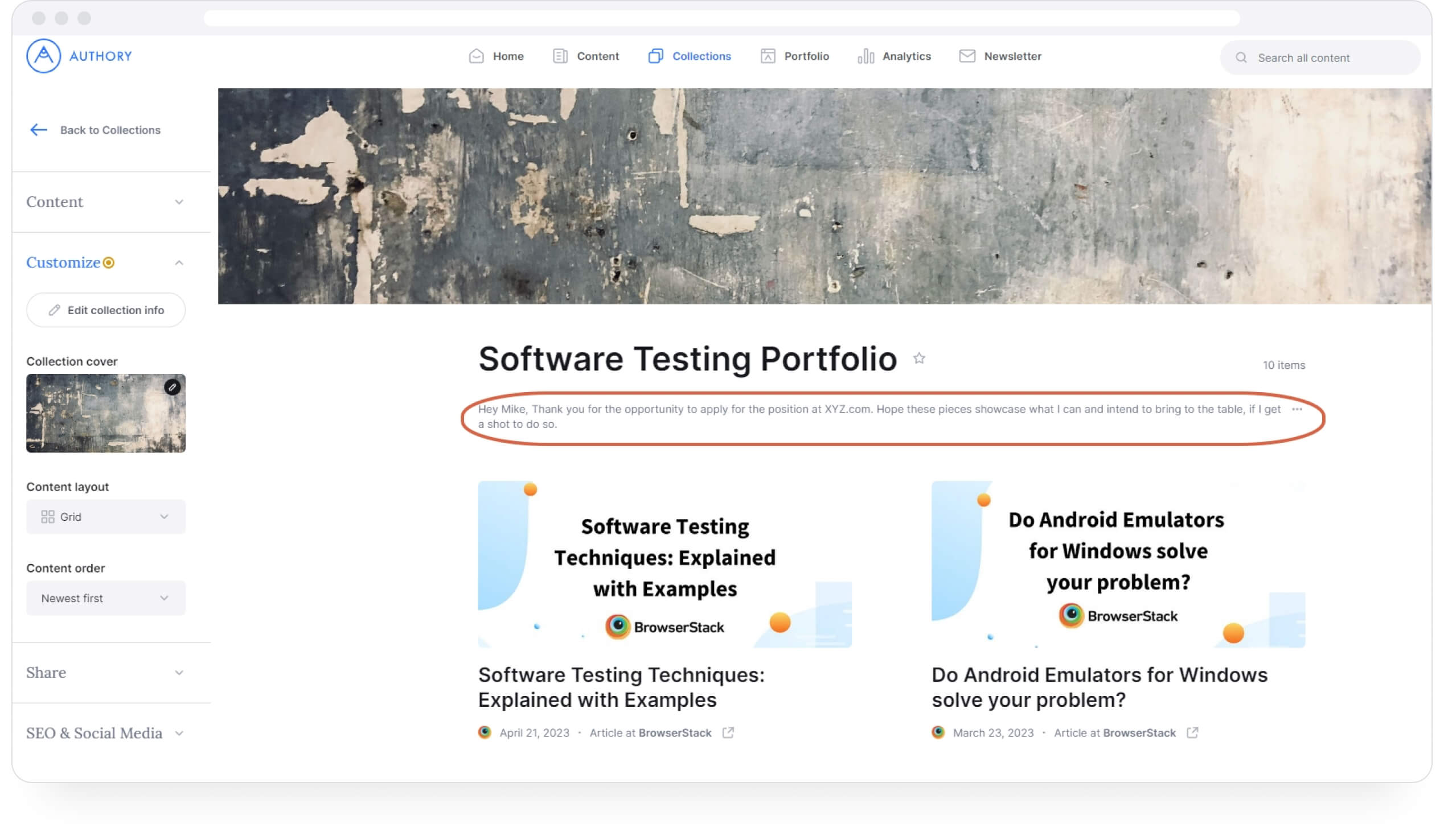
- Next, let’s change the banner image. Under “Customize,” you’ll see the option “Collection cover.” Click on the edit icon.
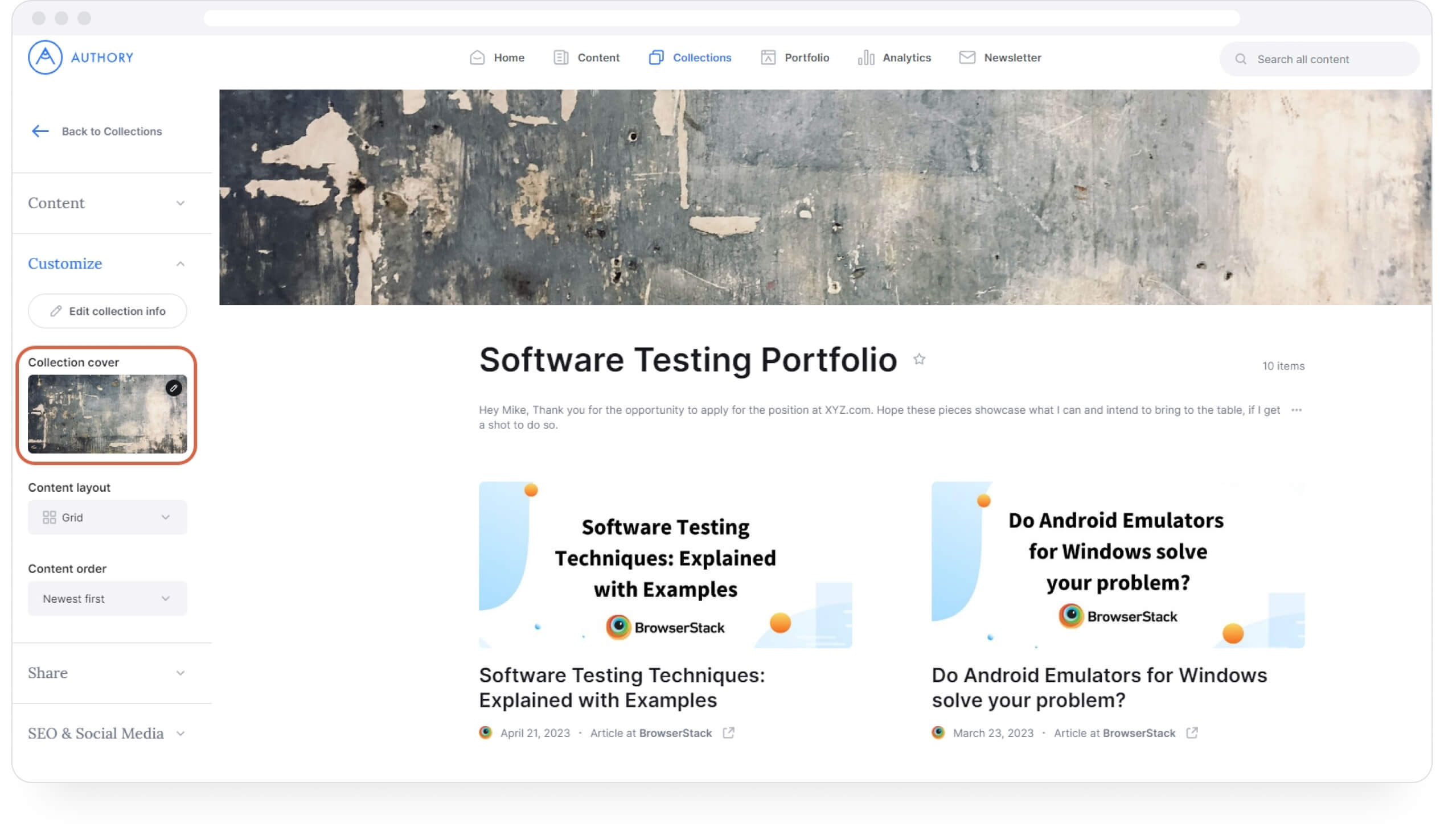
You can upload an image, choose from Authory’s option, or go for a plain color.
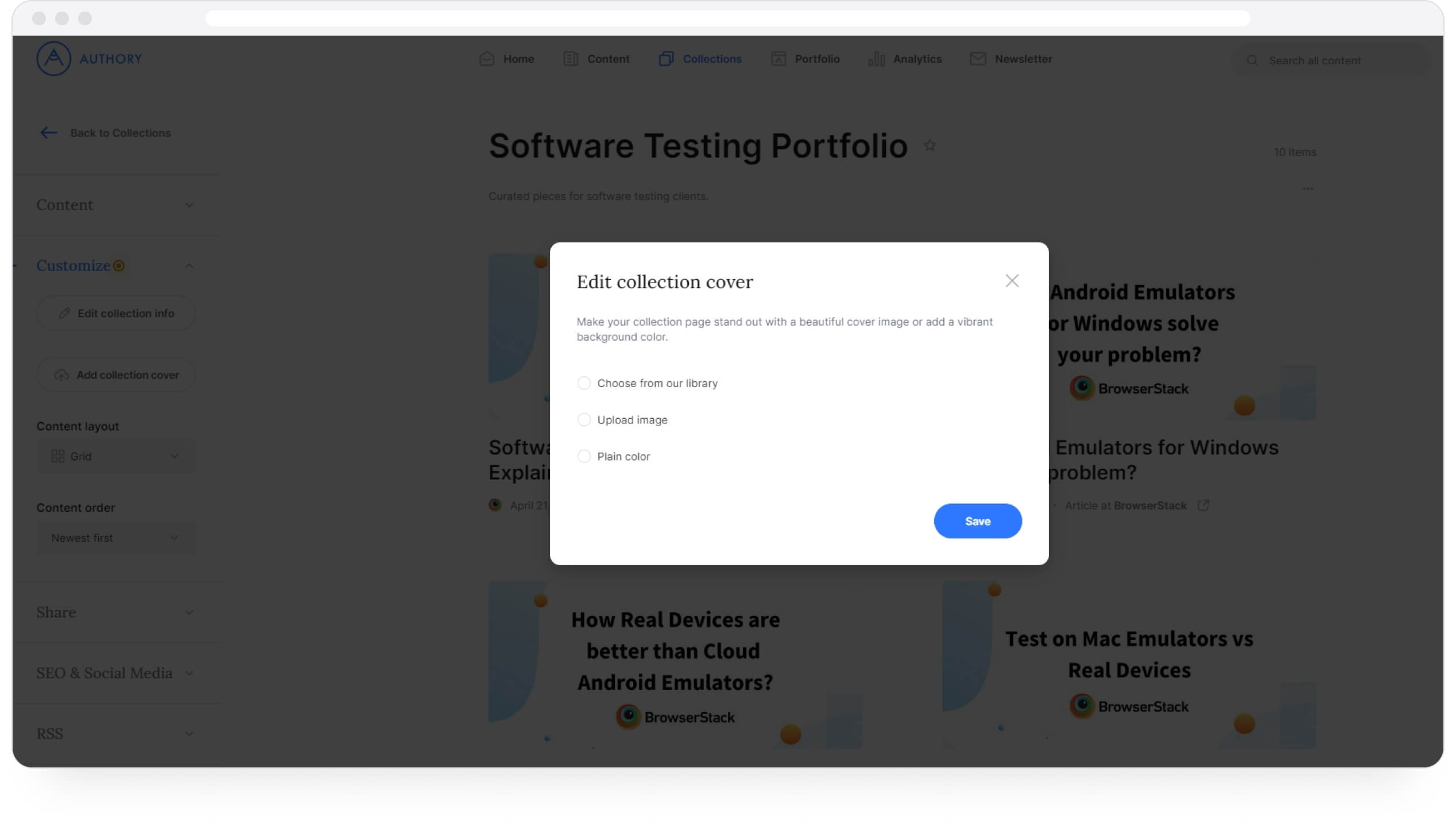
• I’m choosing to use an image from Authory’s library.
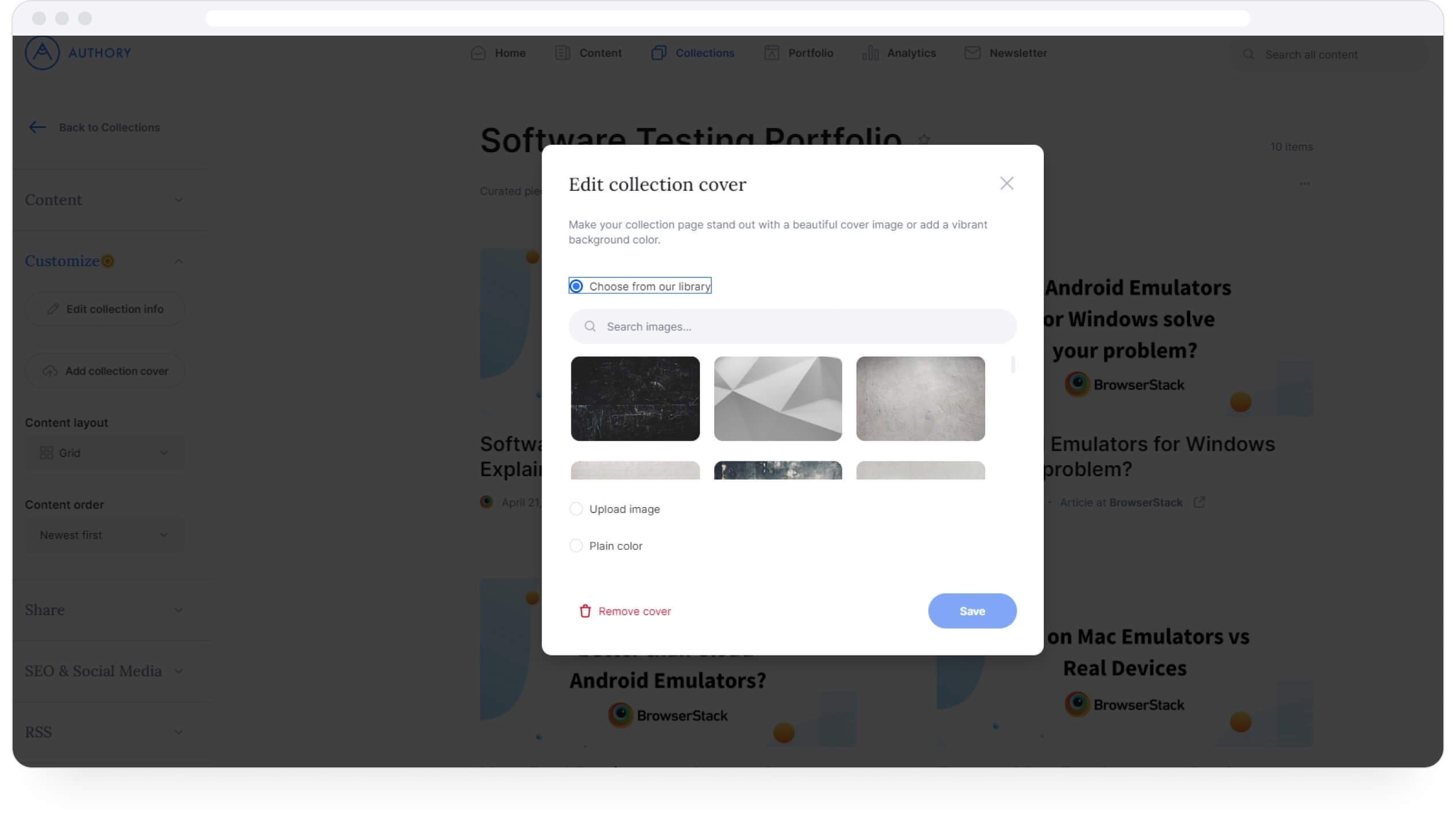
- Once you’ve made your choice, click “Save,” and you’re done.
You can also showcase your work in different views — as a grid, as stacked tiles, as a list, or simply the content title and description without images (text). Additionally, you can also arrange your pieces by “newest first,” “oldest first,” or even reorder them manually.
- Finished setting up your portfolio? Time to see how it would appear to your client after you send it. Go to the “Share” option to the left.
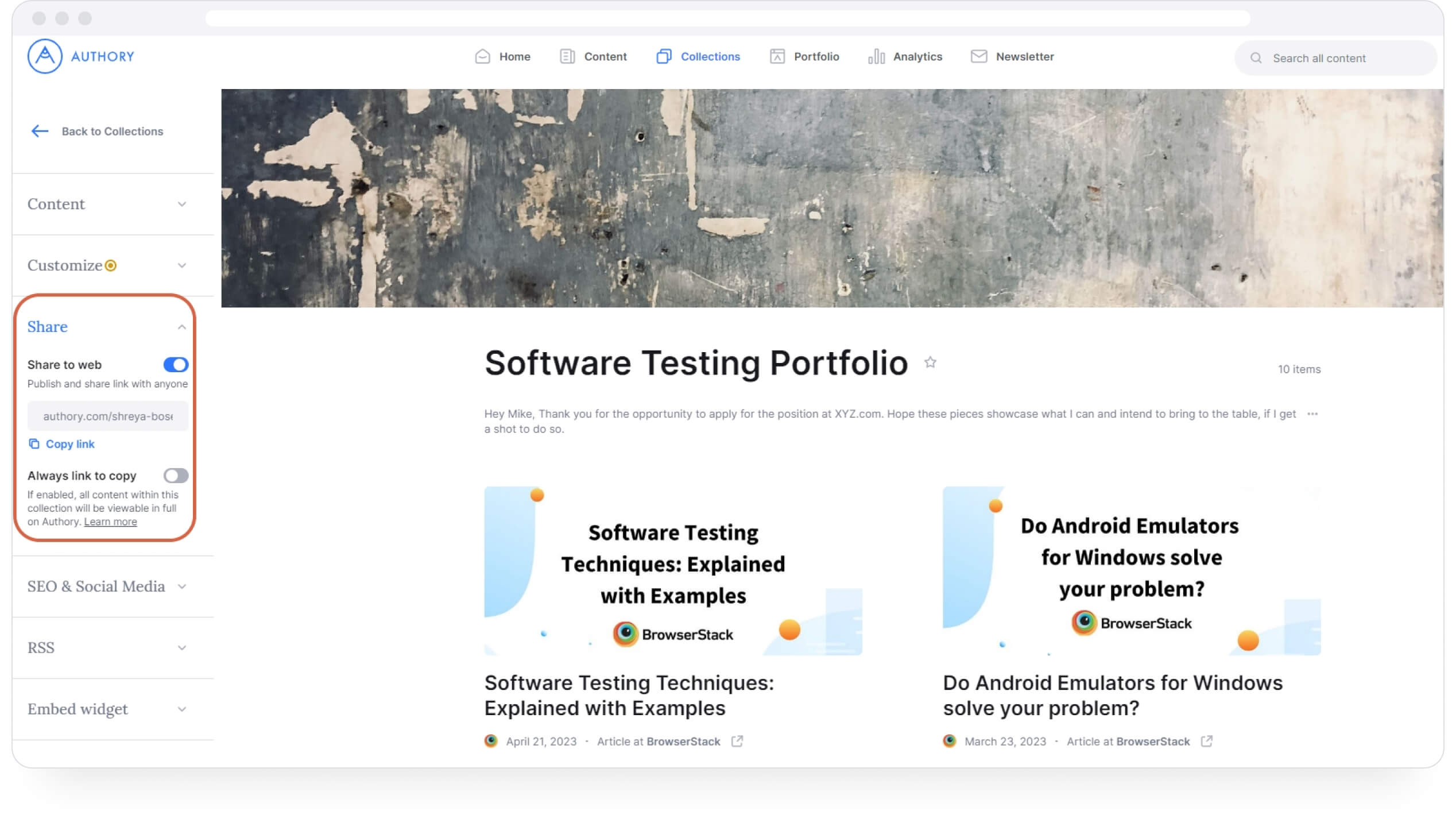
• Enable the switch beside “Share to web.” You’ll get a link to your portfolio. Click “Copy link,” and paste it into your address bar to see what the portfolio looks like in its final form.
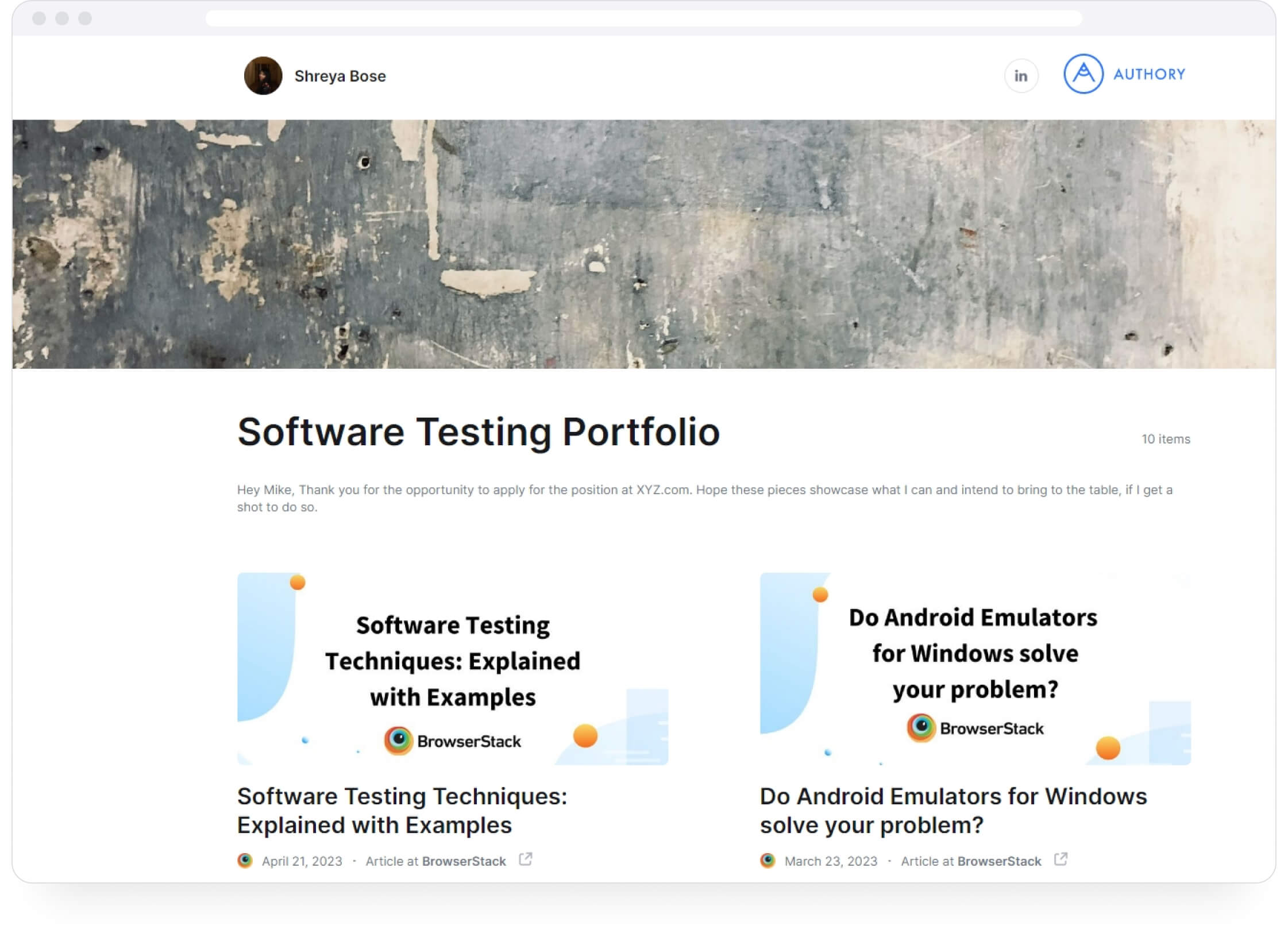
- Click “Copy link,” and share your portfolio’s LIVE URL with anyone you desire.
And that’s it! You’re done! You now have a personalized portfolio you can send to any client in a domain.
Bonus: Keeping your clients on your portfolio (Always link to copy)
Under the Share option within your collection, do you see “Always link to copy”?
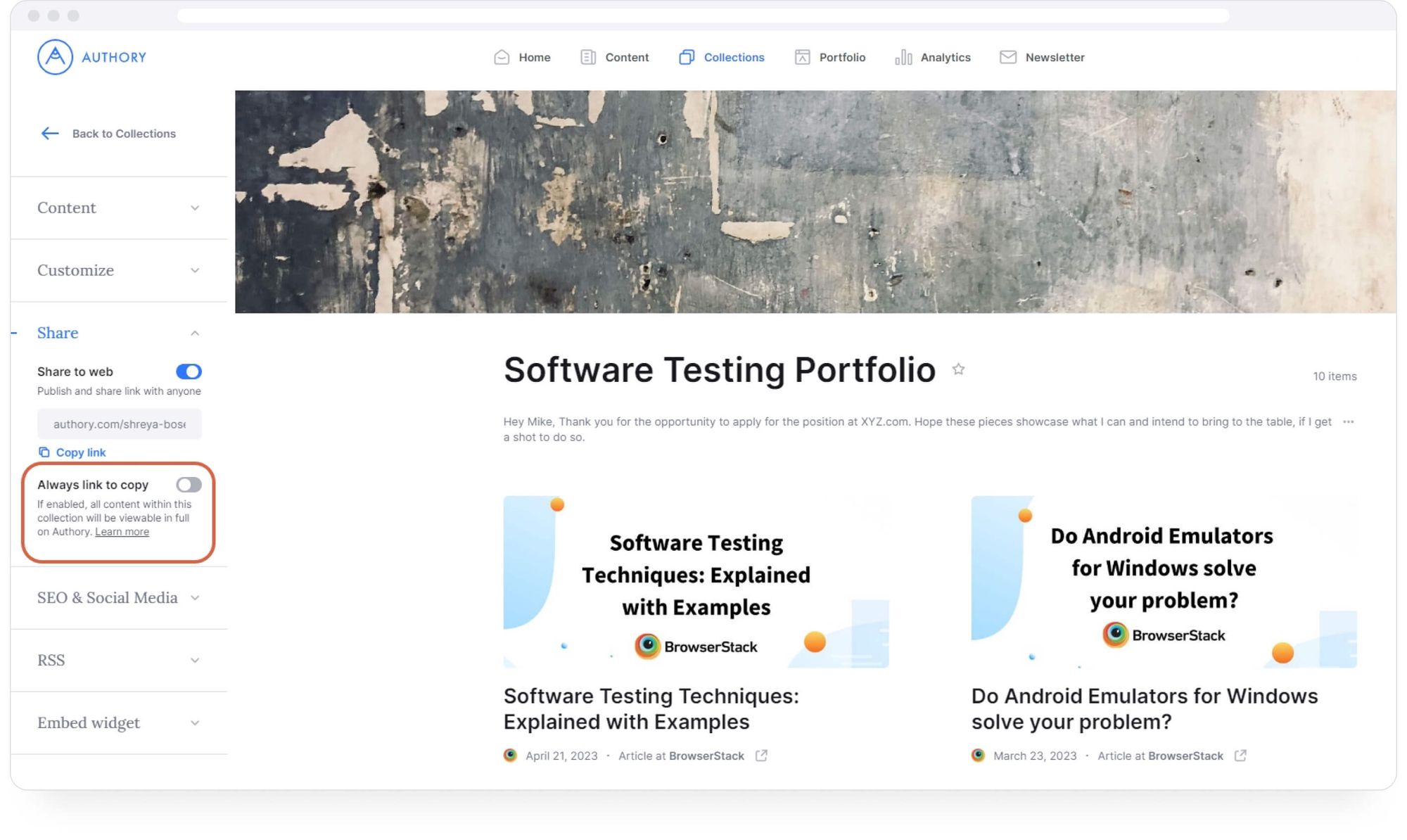
It gives you a particularly unique function. All content imported on Authory also links out to the content’s original publication page, as you’ll see below.
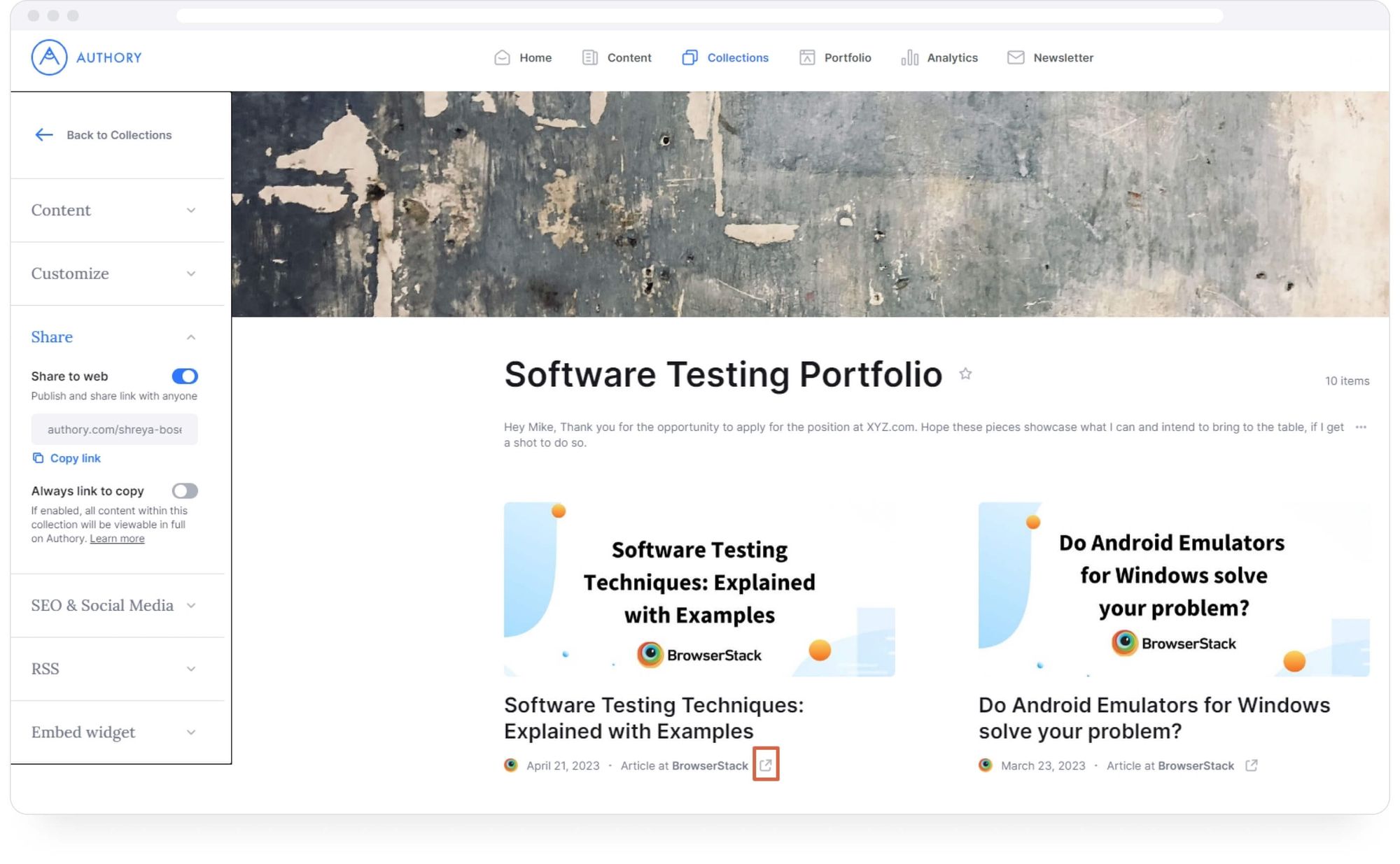
Anyone who clicks on the icon highlighted in the image above will be taken to your article/audio/video’s original page, say on a company’s blog section. The “Always link to copy” feature takes away this option. Once enabled, it allows your prospective client or employer to look at the content on your Authory portfolio alone.
On enabling it, you’ll see that the “link out” arrow icon disappears.
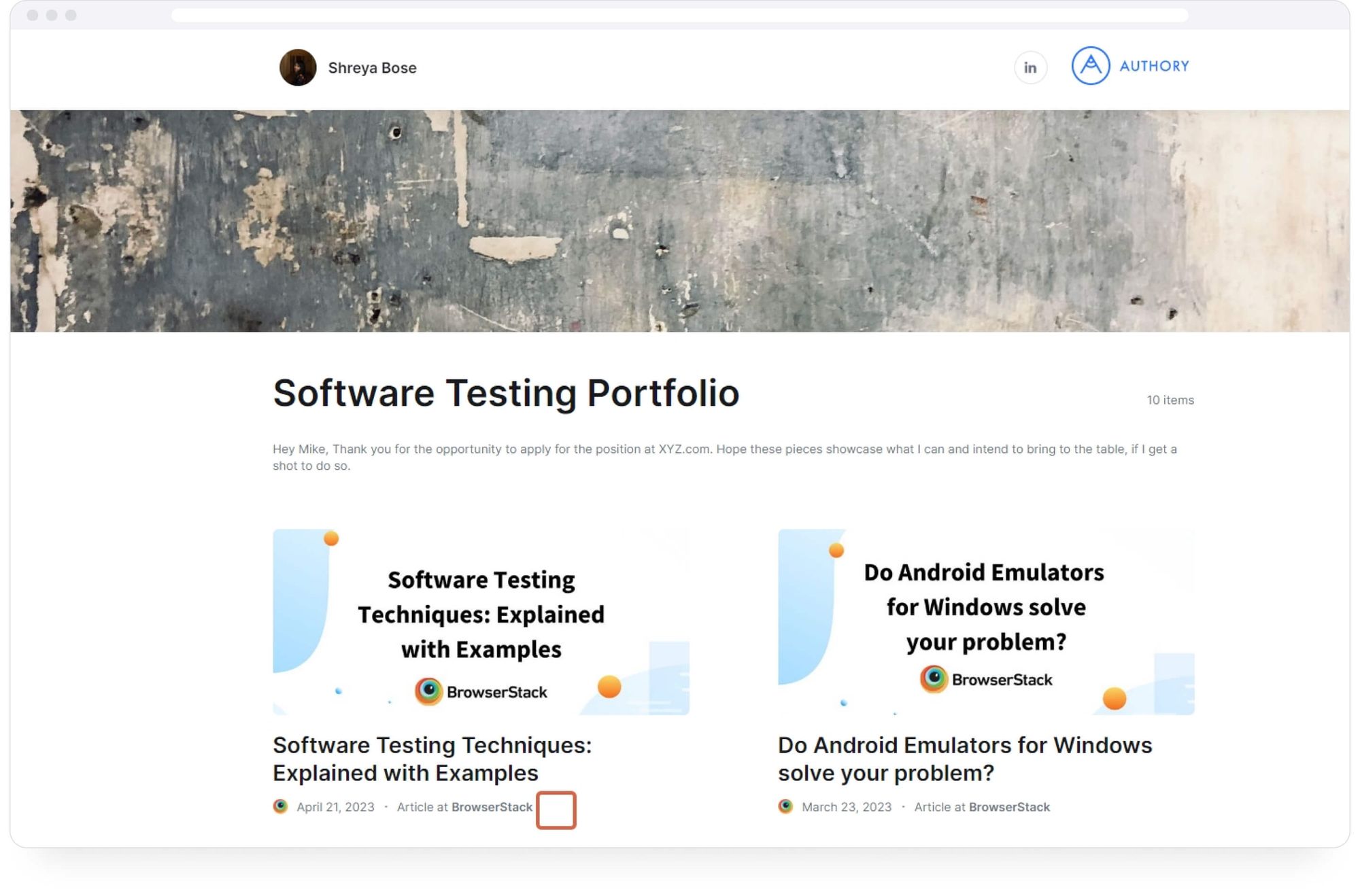
Now, once someone clicks on the title of an article, they’ll just read it on Authory’s own UI.
Why would anyone choose to use “Always link to copy” on Authory?
- This is web content 101: If people have to keep redirecting their attention from a web page (your personalized portfolio, in this case) — as they do when they click the arrow icon that links to your content’s original page — they will leave the initial page (your portfolio) more quickly than if they didn't have to link out.
Basically, if a viewer is consistently clicking on the arrow icon to look at your content in its original location, there’s a high chance they just won’t come back to your portfolio. That’s just the consequence of website friction. It’s why companies spend millions of dollars to formulate website flows that require users to go through a minimum number of page redirections.
When you have “Always link to copy” activated, you don’t have any website friction, which means the client will take more time to go through your portfolio.
- If you have some ghostwritten content (as content marketers and freelance writers often do), the NDA you signed before creating it might not allow you to use their published pages as proof of your work… because that would void the purpose of an NDA.
However, if you’re displaying that work on a third-party website, you’re honoring the agreement. Additionally, Authory Collections are private — only folks with your Authory-generated link can view it. Therefore, you are cleared of any legal liability from sharing this ghostwritten content for public consumption.
Send a personalized portfolio that prospective clients will remember
Attention spans are lower, competition is higher, and standing out is the first step to winning. This is especially true of the job market (full-time or freelance). Indeed, the quality of your work is primarily what defines you, but a personalized portfolio represents skills and effort at a time when everyone is looking to get the maximum return for minimum effort. A personalized portfolio reveals, above all, that you are willing to put in the extra effort for what you value (the job in question).
Given how simple the process of creating a personalized portfolio is with Authory, why not give it a go?
Sign up for free, create your first personalized portfolio, and let your clients tell you how much they loved it!