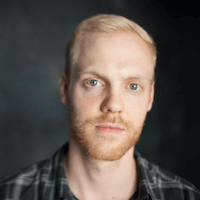As a content creator, you already know how important it is to have a reliable platform to manage and showcase your work. Authory is a fantastic tool designed for writers, journalists, content marketers and thought leaders that helps you organize and share your valuable content. With Authory, you can effortlessly display your articles, podcasts, videos, and social media posts all in one place, no matter where they've been published.
In this blog post, we'll dive into one of Authory's most powerful features: the built-in search. We'll explore how to use search operators to refine your search, making it easier to find exactly what you're looking for.
Discover the Capabilities of Authory's Built-in Search
The built-in search feature in Authory is designed to help you find any content item in your account instantly. Whether you need to share a specific piece with a client or draw inspiration from your previous work, the search function makes it easy to pinpoint exactly what you are looking for.
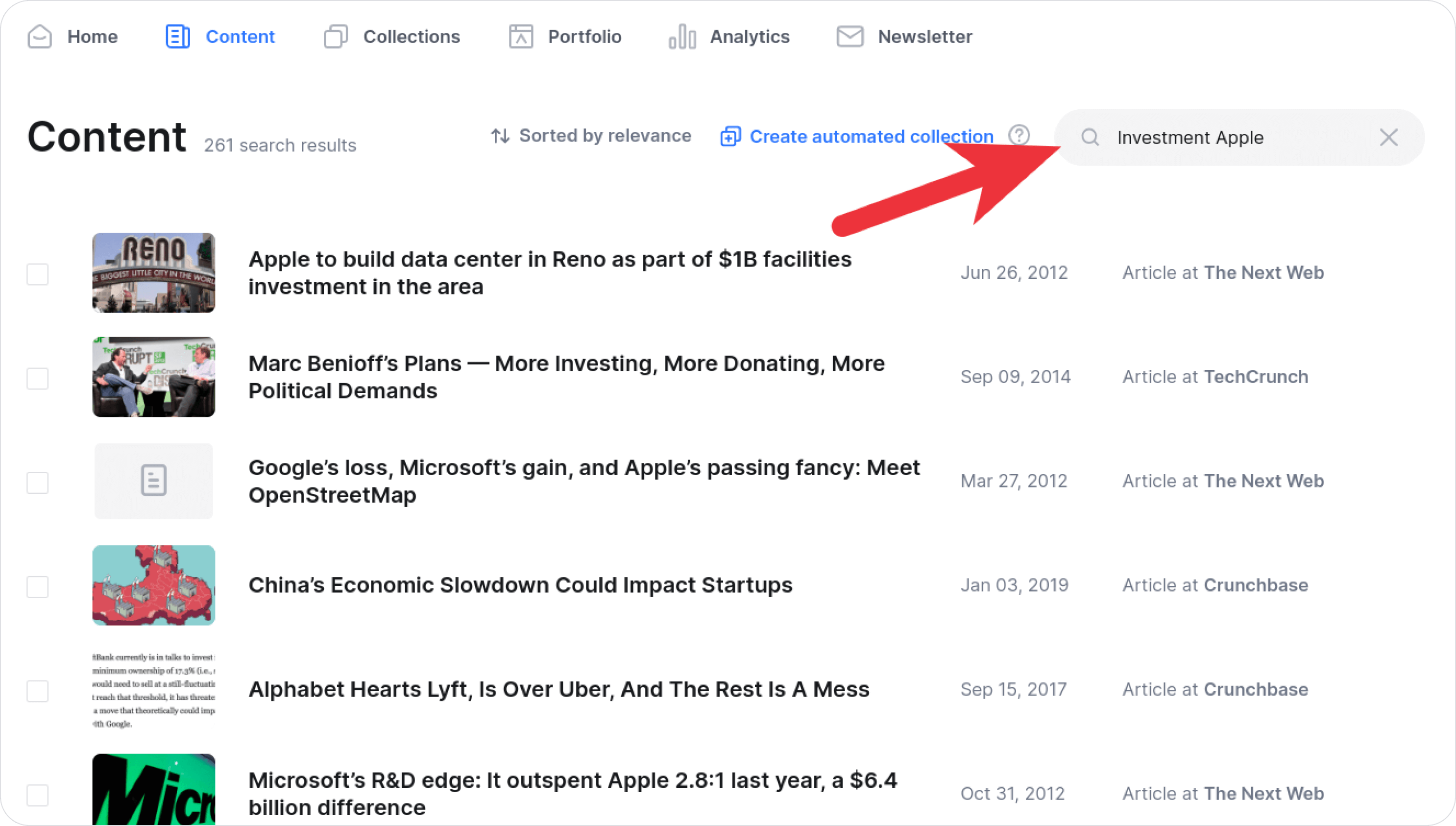
Per default, Authory searches for content which includes all terms entered in the search box. However, you can fine tune the search using search operators.
Search operators are the key to unlocking the full potential of Authory's search capabilities. These operators function similarly to Google's search operators, allowing you to efficiently narrow down your search results. Let us examine the three primary search operators you should be familiar with: OR, quotation marks for exact search, and the minus sign for excluding terms.
OR Operator
The OR operator enables you to search for multiple terms simultaneously. If you wish to locate all content related to either "Investment" or "Apple", simply enter:
Investment OR AppleAuthory's search will yield results containing either of these terms, broadening your search and assisting you in finding more pertinent content.
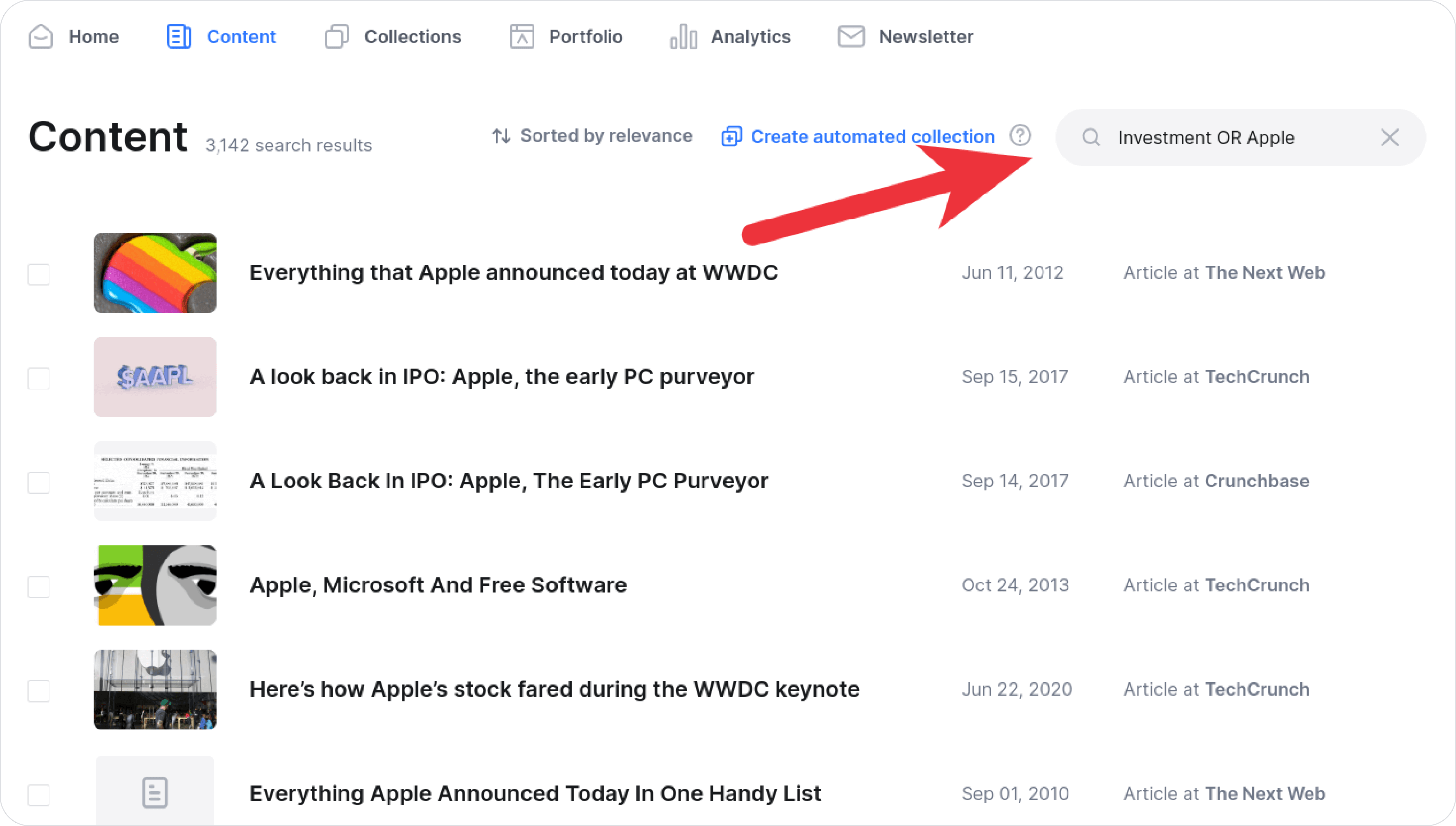
Quotation Marks for Exact Search
When searching for a specific phrase, use quotation marks to find the exact term. For instance, if you want to locate all the content you have produced about "outspent Apple" enter:
"outspent Apple"Authory will only display results containing the precise phrase "outspent Apple" ensuring you are presented with the most relevant content.
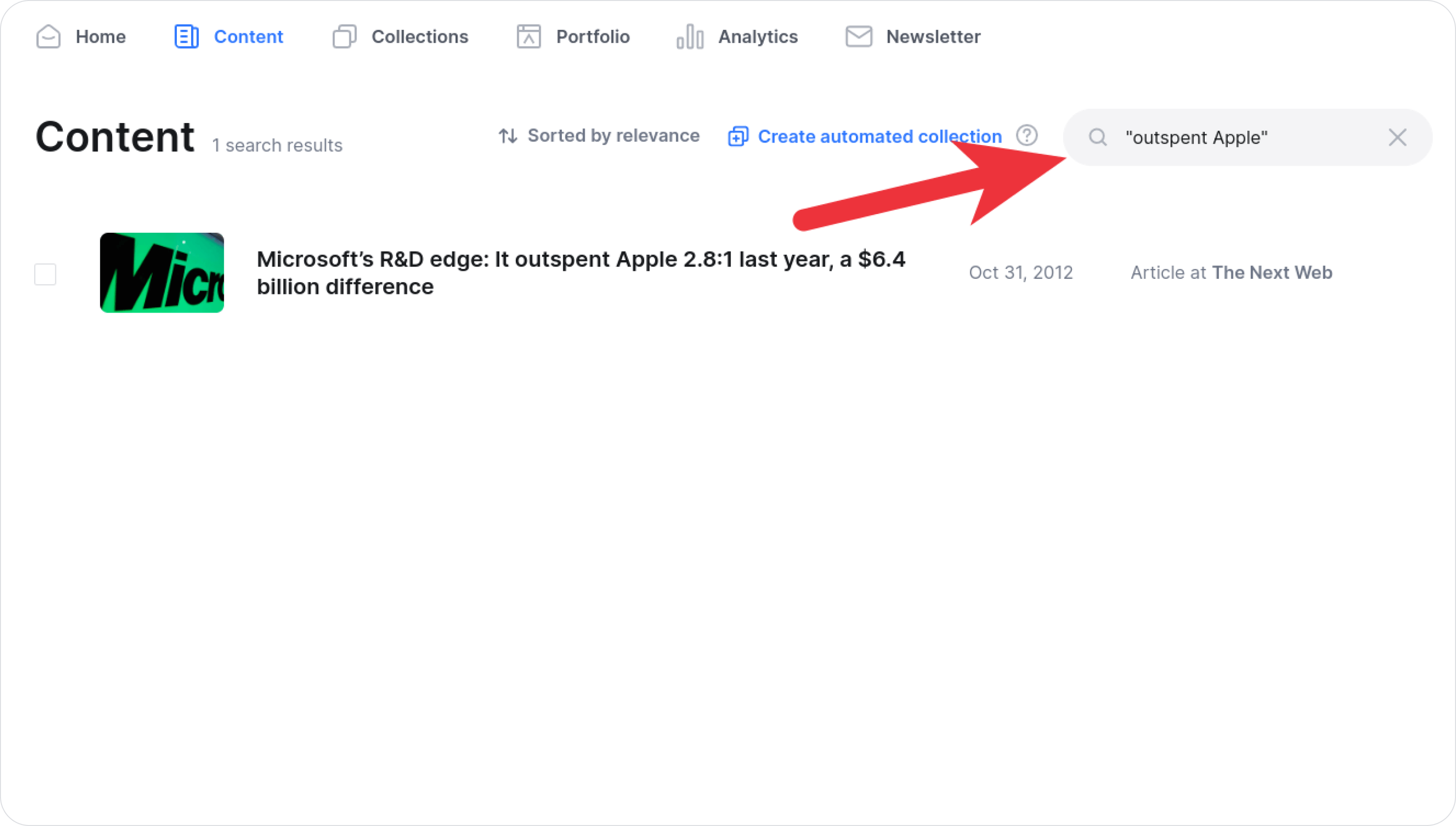
Minus Sign for Excluding Terms
Occasionally, you may want to exclude certain terms from your search results. The minus sign serves as the perfect tool for this purpose. Suppose you want to find all your content about "Investment" but not about "Apple." Enter:
Investment -AppleAuthory will present all the content related to investments, excluding any results that mention Apple.
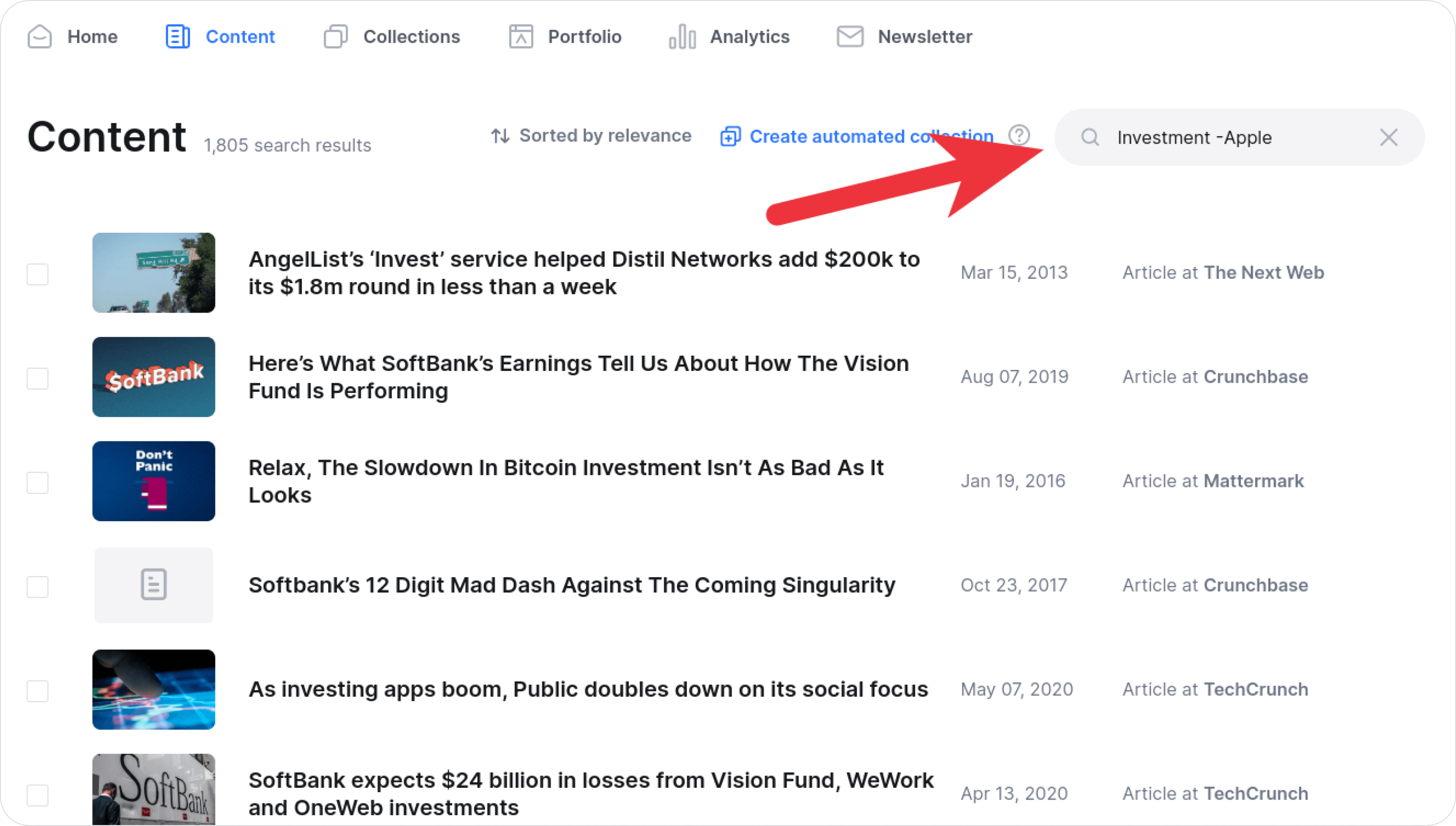
Search Operators in Collection Rules
Authory's collections offer an efficient way to automatically organize your content using rules. The keyword rule also supports search operators out of the box.
By leveraging search operators within the keyword rule, you can create highly customized collections based on specific criteria. For example, you can configure a collection to include all content related to investments, but not mentioning Facebook, Amazon or Apple by using the minus operator. This feature streamlines content organization, ensuring that your work is sorted into relevant collections without any manual intervention.
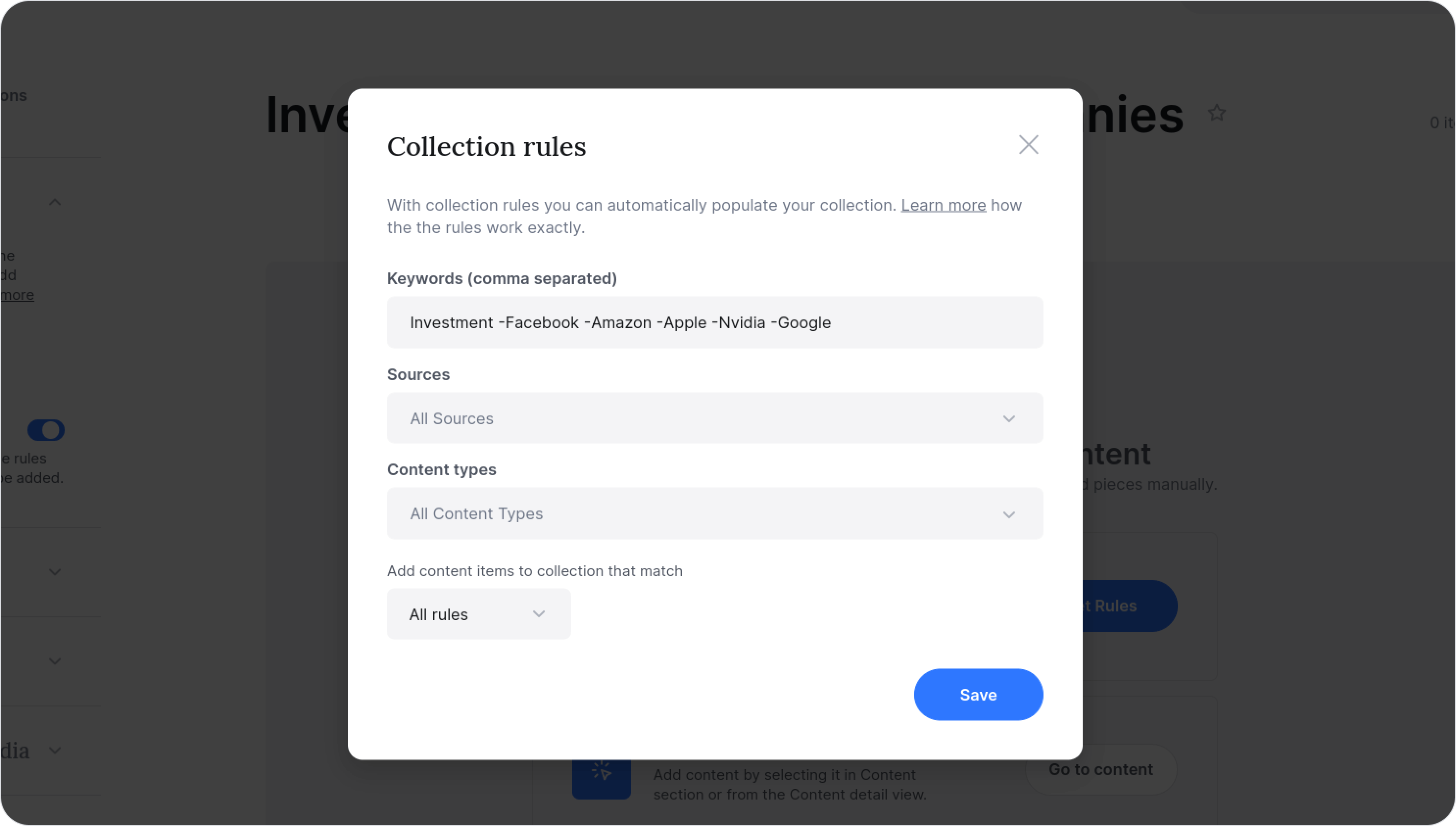
Now that you are equipped with the expertise to harness the power of Authory's search feature, we encourage you to put it to the test.