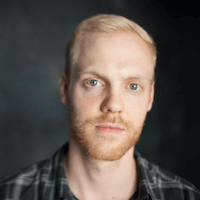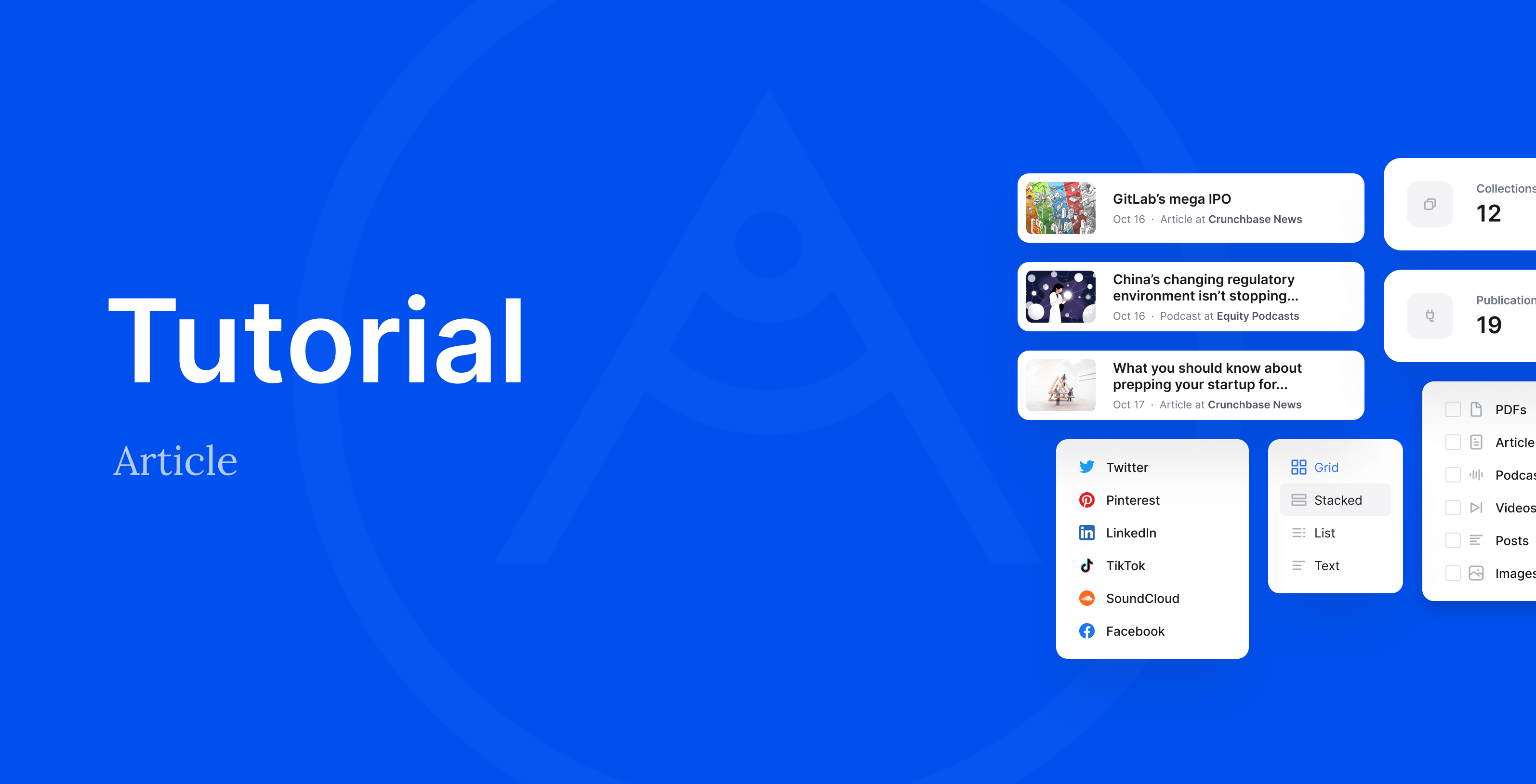Collections are a great way to curate your content. You can use collections as standalone displays of your content, or add collections to your portfolio. In this guide, we’ll give you a quick overview of how to use collections standalone (learn more about the difference between collections standalone vs. on your portfolio).
1. Creating and populating a collection
You’ll find all your collections in your Collections overview:
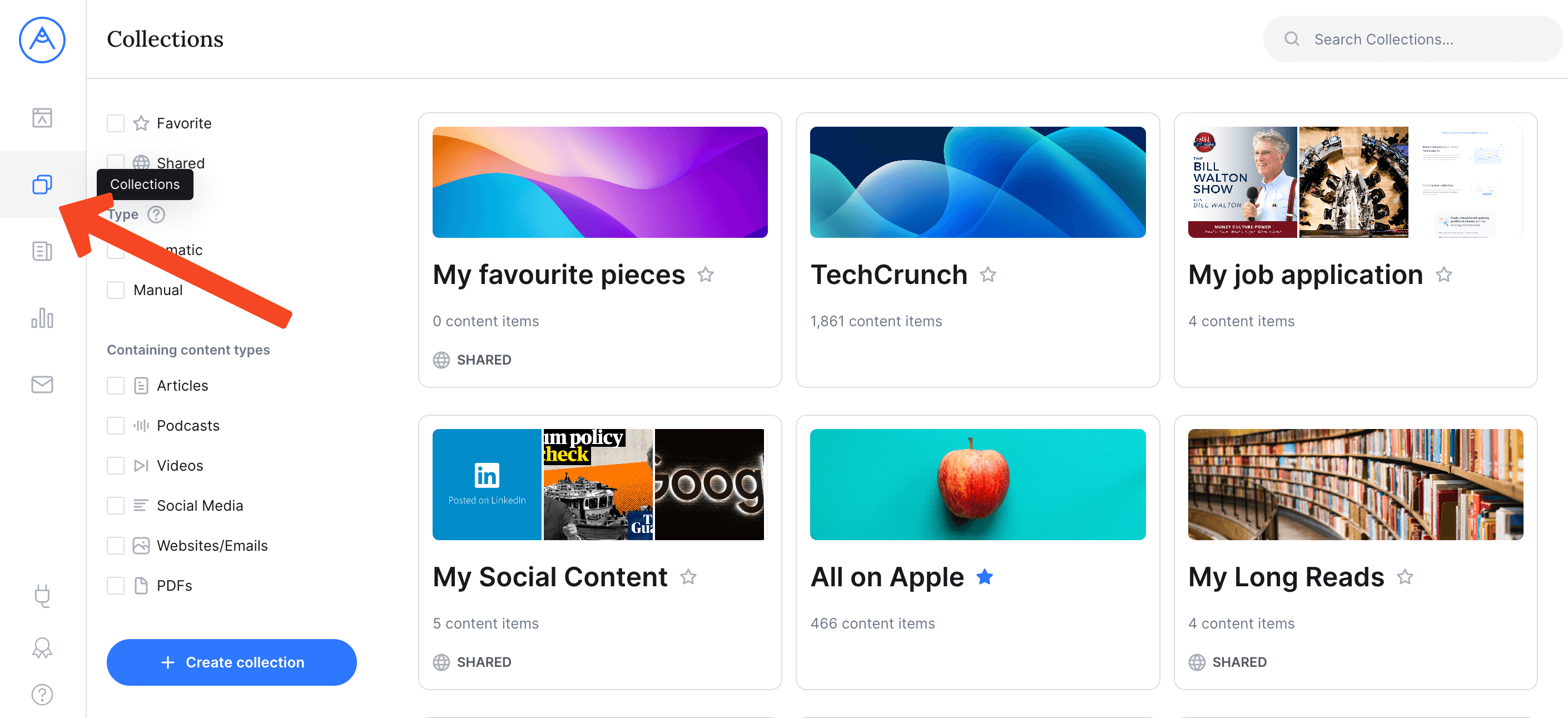
In order to create a new collection, click the “Create collection” button. You can then edit its title and description, and of course, add content by clicking the button labelled “Add content to this collection”:
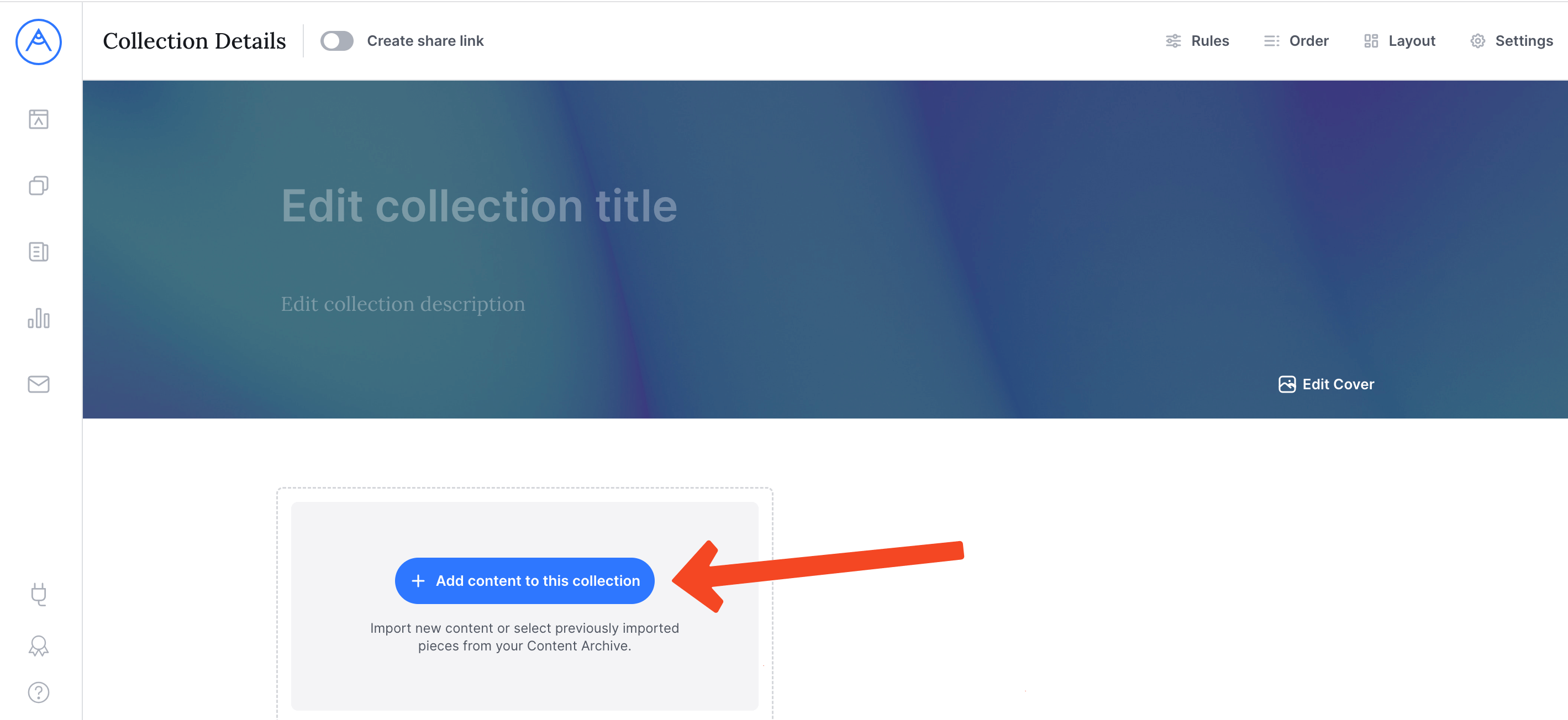
When adding content to your collection, you can either import new content items that you haven’t imported to Authory before (learn more about importing new content), or you can populate the collection with content from your Content Archive; in other words with content you have already imported in the past.
To do that, select “Select content from my Content Archive”:
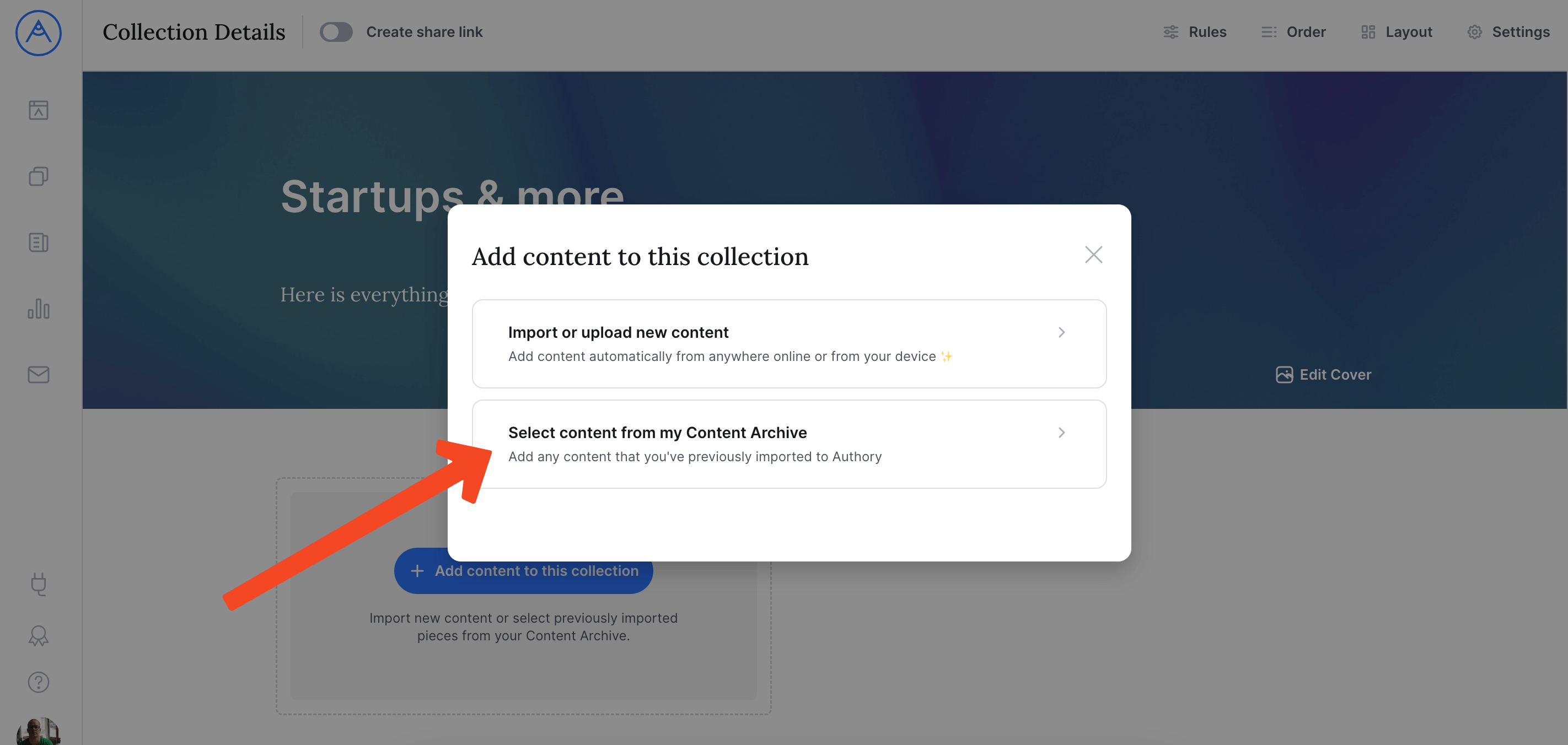
To select content from your archive, you have two options:
- Select content items manually: Great if you want to display a hand-selected number of content items (e.g. five articles that you are particularly proud of)
- Use filters to add many items in one go: Preferable if you want to categorize your body of work at scale (e.g. all articles from a specific publication, or on a specific topic)
Once you are done with adding, the content items will appear immediately in your collection:
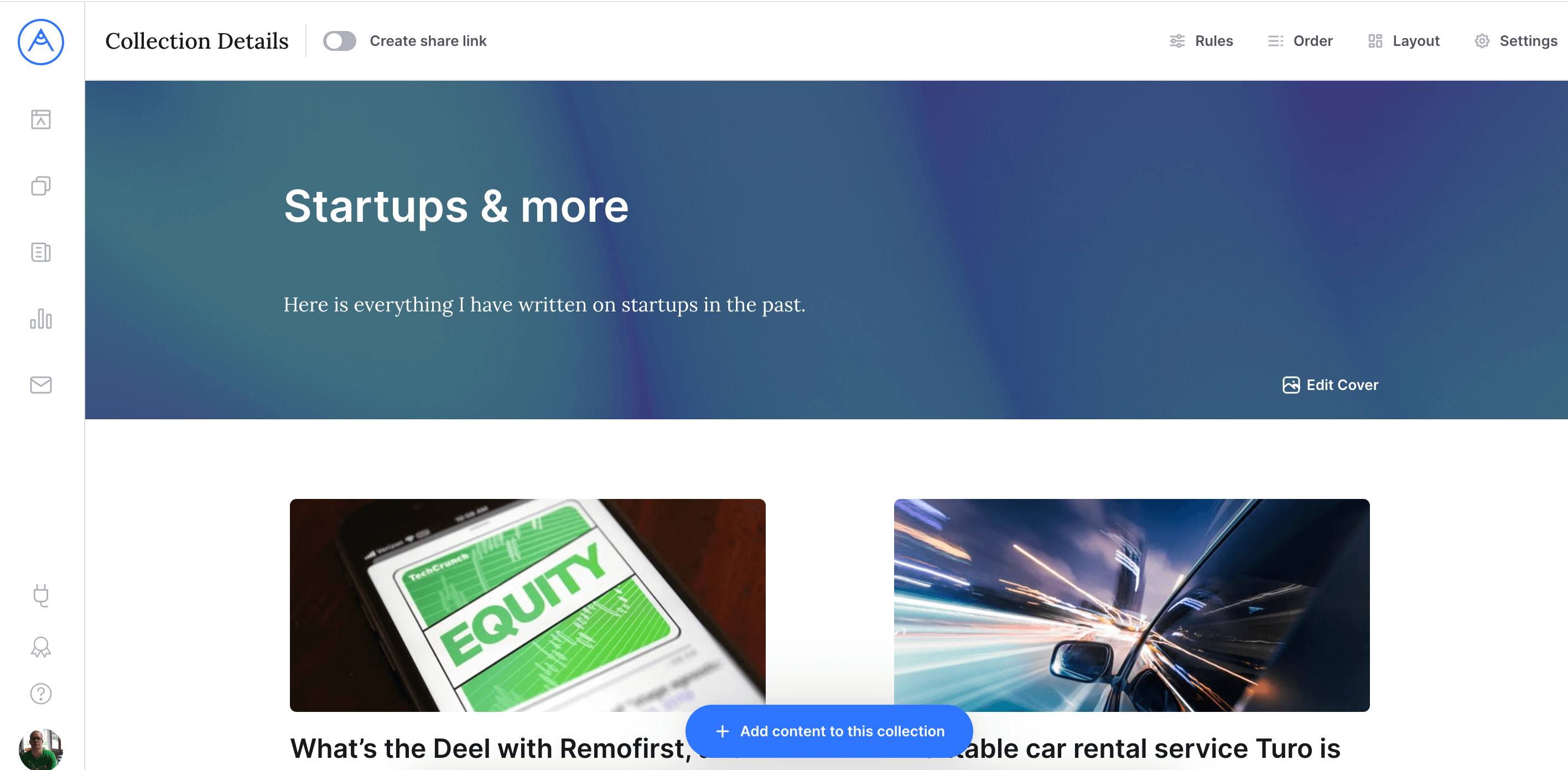
2. Customizing a collection
You can change the collection cover and update the way the content is displayed by using the “Edit cover” and “Layout” options respectively:
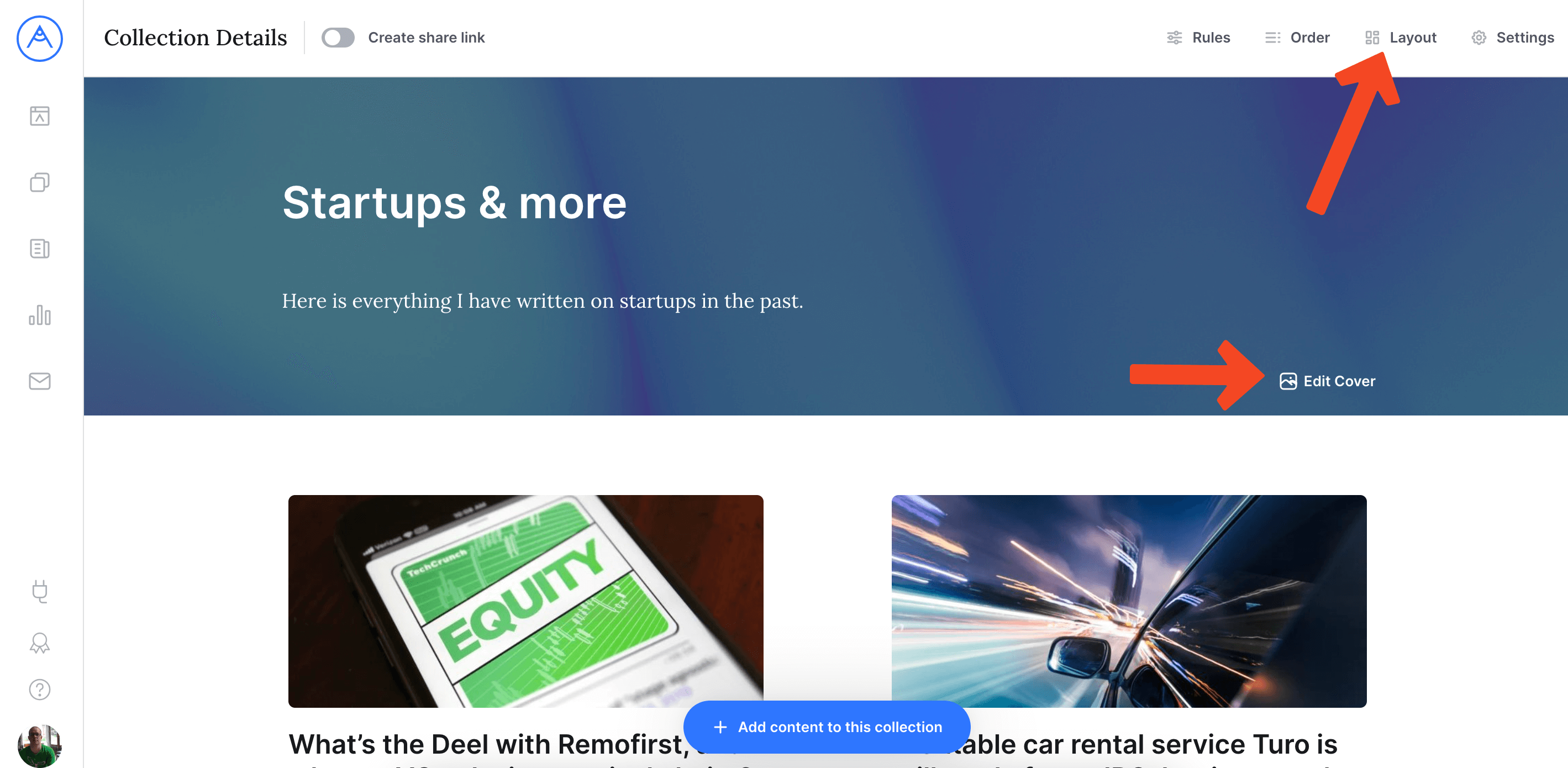
By default, content items in your collection will be displayed in reverse chronological order with the newest by publishing date at the top. However, you can drag and drop items in any order you like. Learn more about ordering
You can update the filter settings for a collection anytime, too, by clicking the “Rules” option in the top bar. Learn more about filters
3. Sharing a collection
Once you are happy with what your collection looks like, you create a share link by clicking the “Create share link” option on the top bar menu.
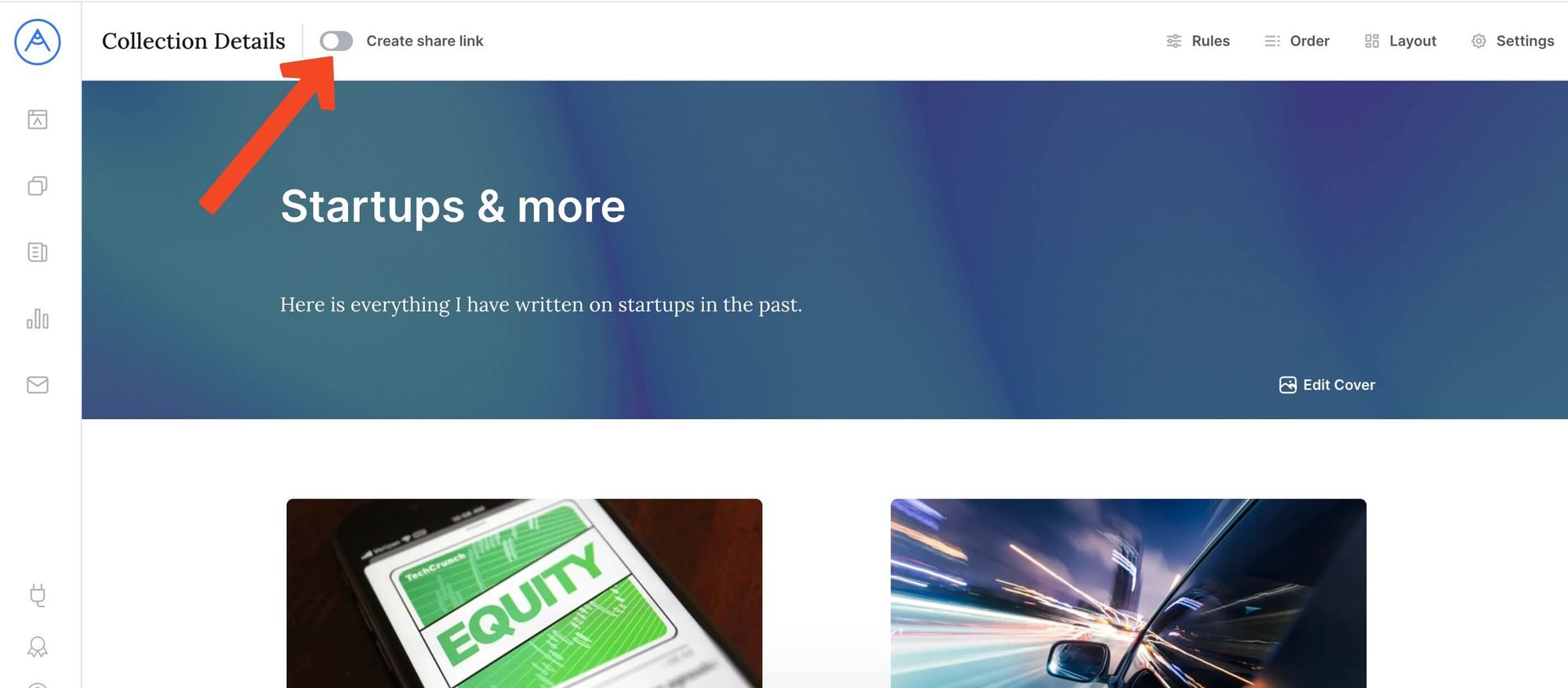
The result is a great looking “mini portfolio” that you can privately share with anyone:
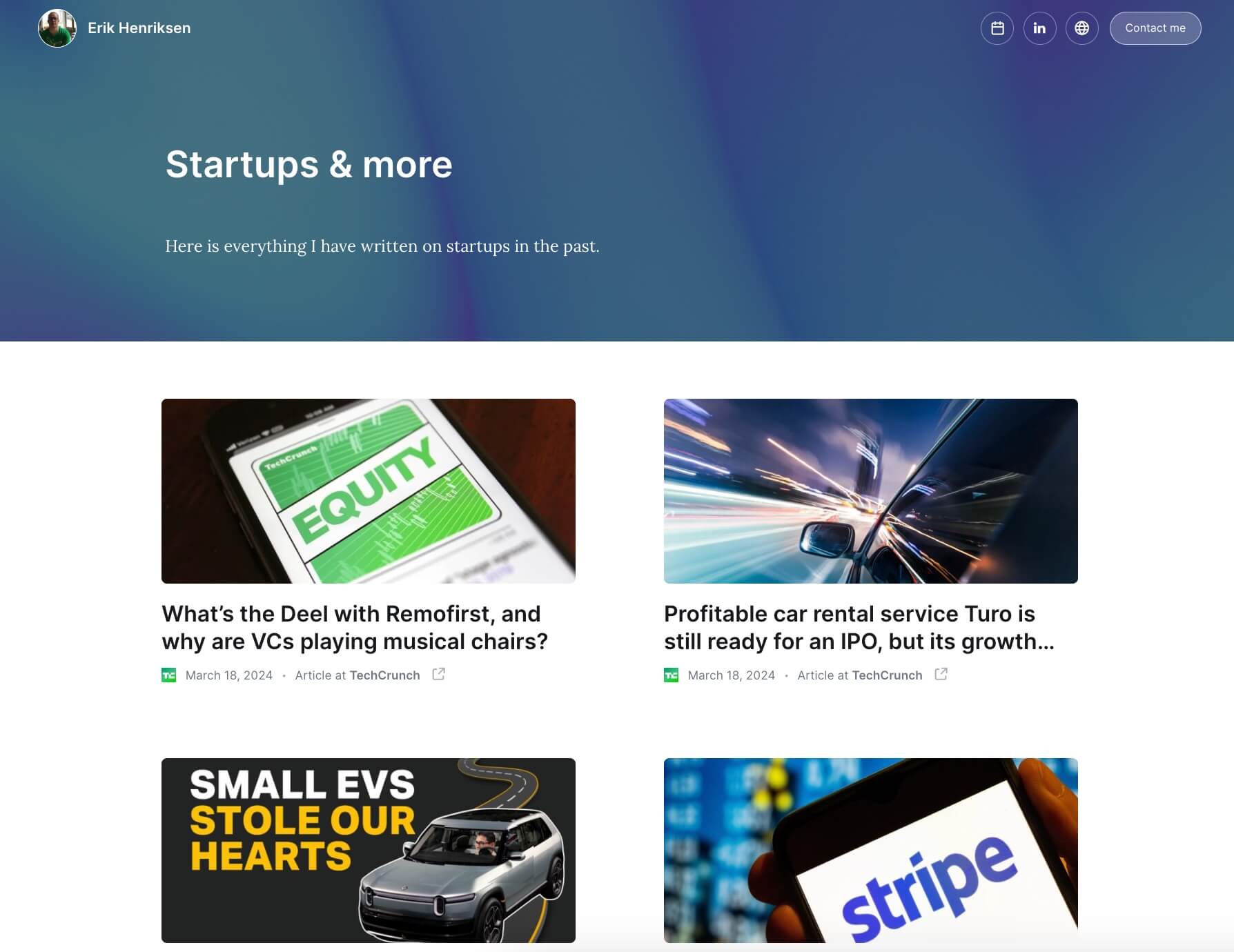
And if they shouldn’t have access to your collection anymore, simply switch off the share link again.
There is one more cool thing about sharing: You can decide if visitors of your collection will be forwarded to the original content item if they click the preview, or if they’ll be forwarded to the backed up version from your Authory account. Learn more