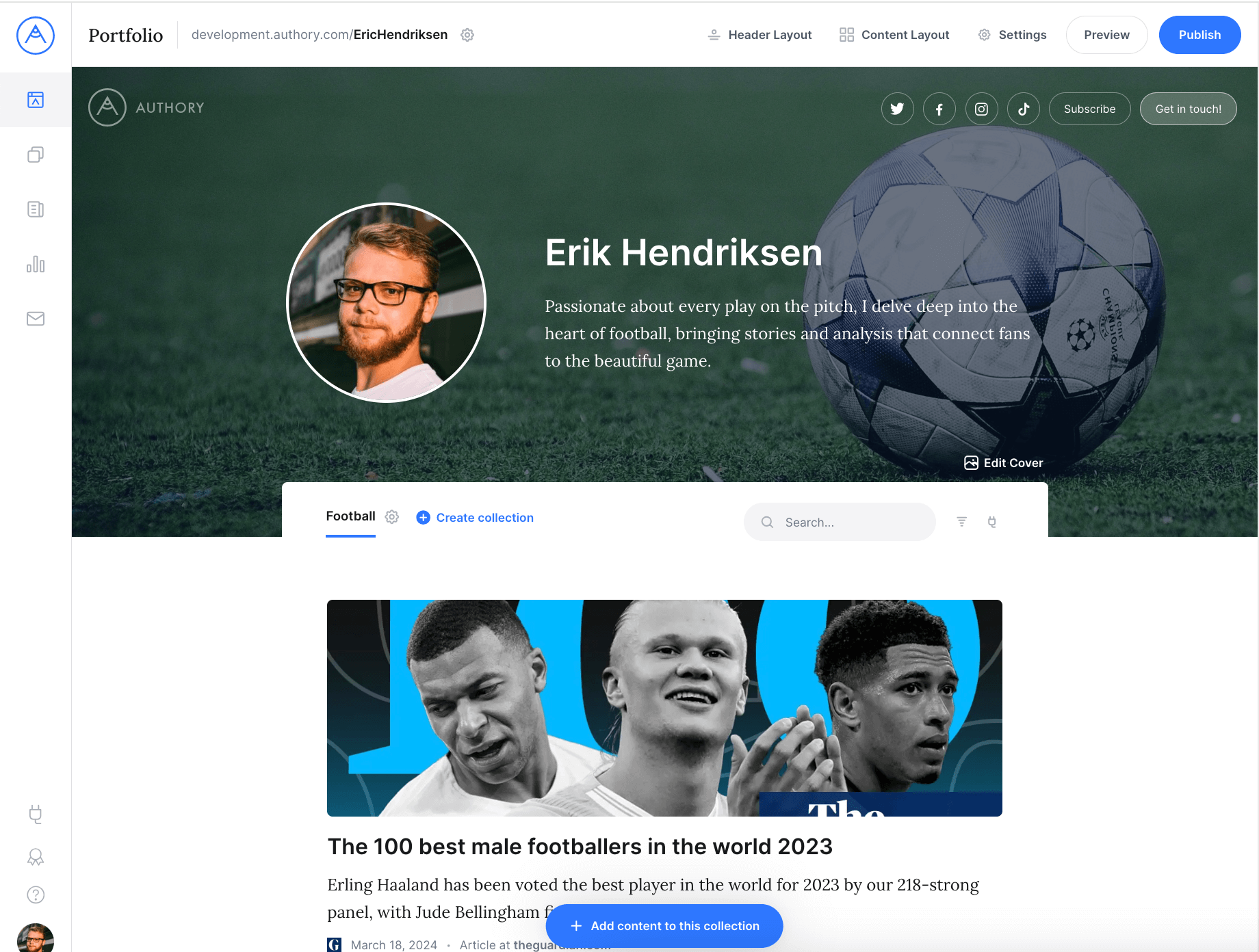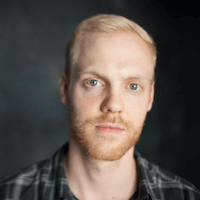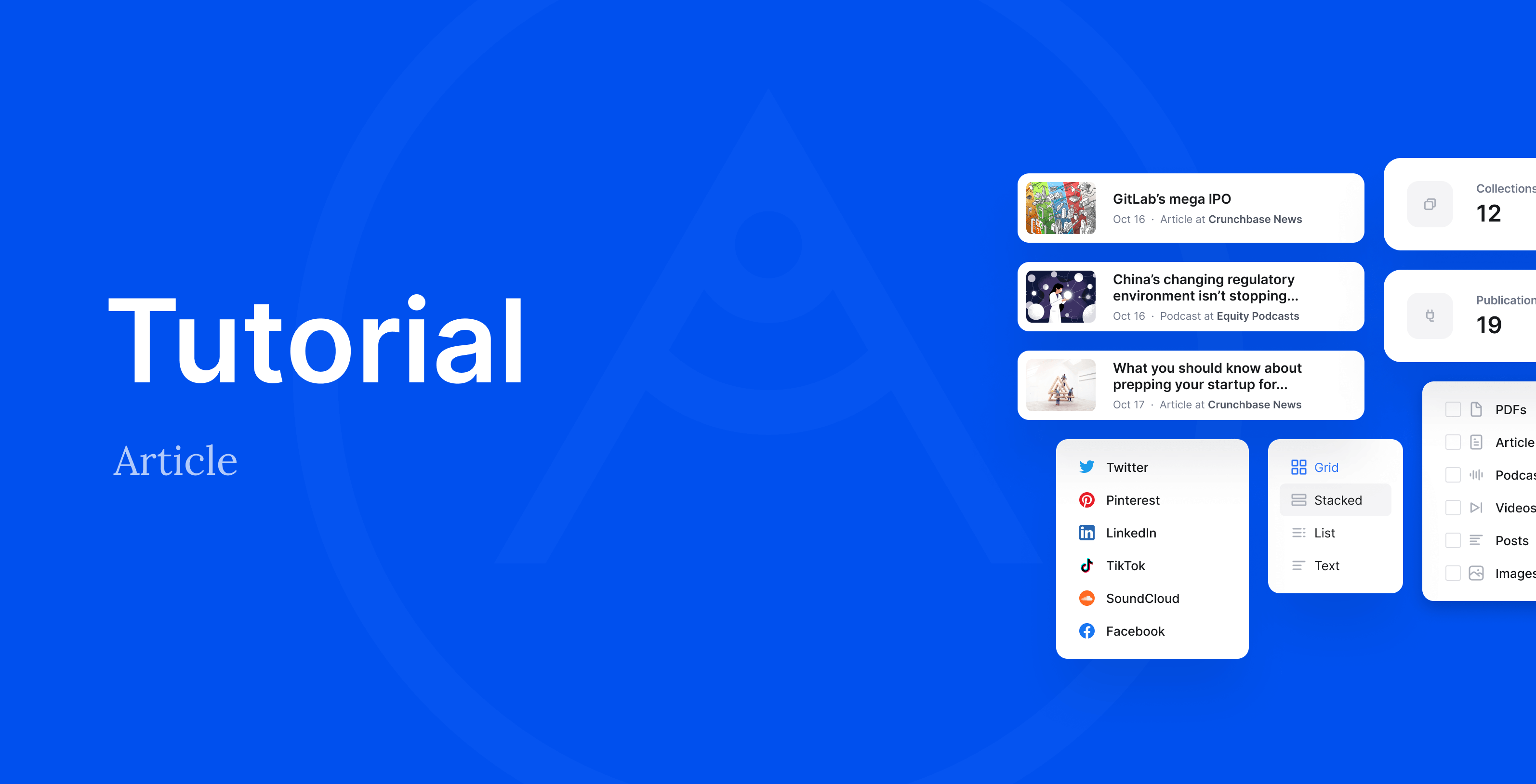To get your portfolio ready, here are three easy steps that you can follow. The first one is adding your content, then adding personal information, and finally, customizing your portfolio's style. All in all, it will take you a few minutes only.
Ready? Let's jump right in.
1. Adding content
The most important part of your portfolio is, of course, your content. And adding your content is incredibly easy. Start by clicking “Create collection” on your portfolio:
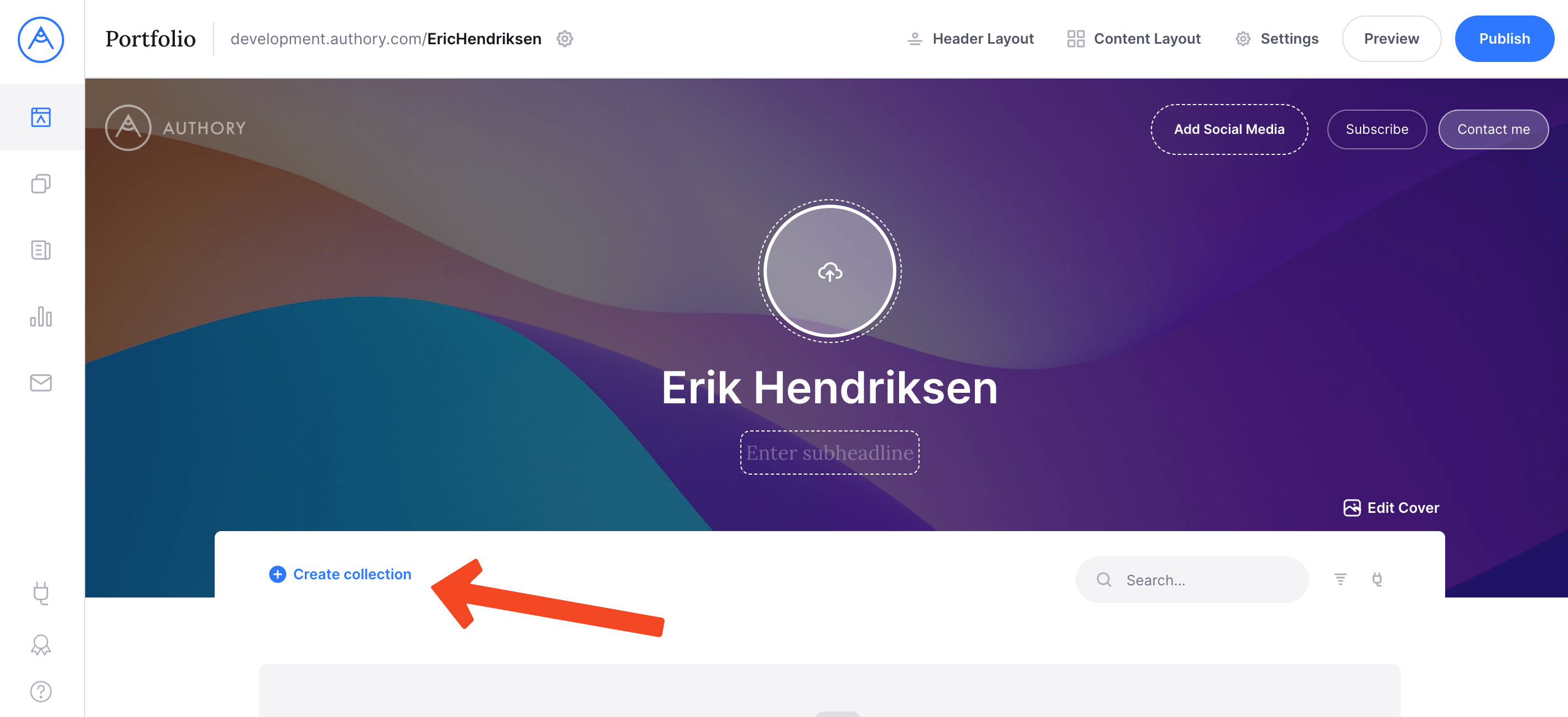
You can create one or more collections, and they’ll appear as different tabs on your portfolio. Collections help you to display your content in different categories. You can create collections based on type of content, source, topic or just your personal preference.
For this guide, we’ve created a collection named “Football”. Now click on the button labelled “Add content to this collection”:

A wizard will help you add exactly the type of content you want. You can add articles, podcasts, videos, social media posts, PDFs, entire webpages and even emails:
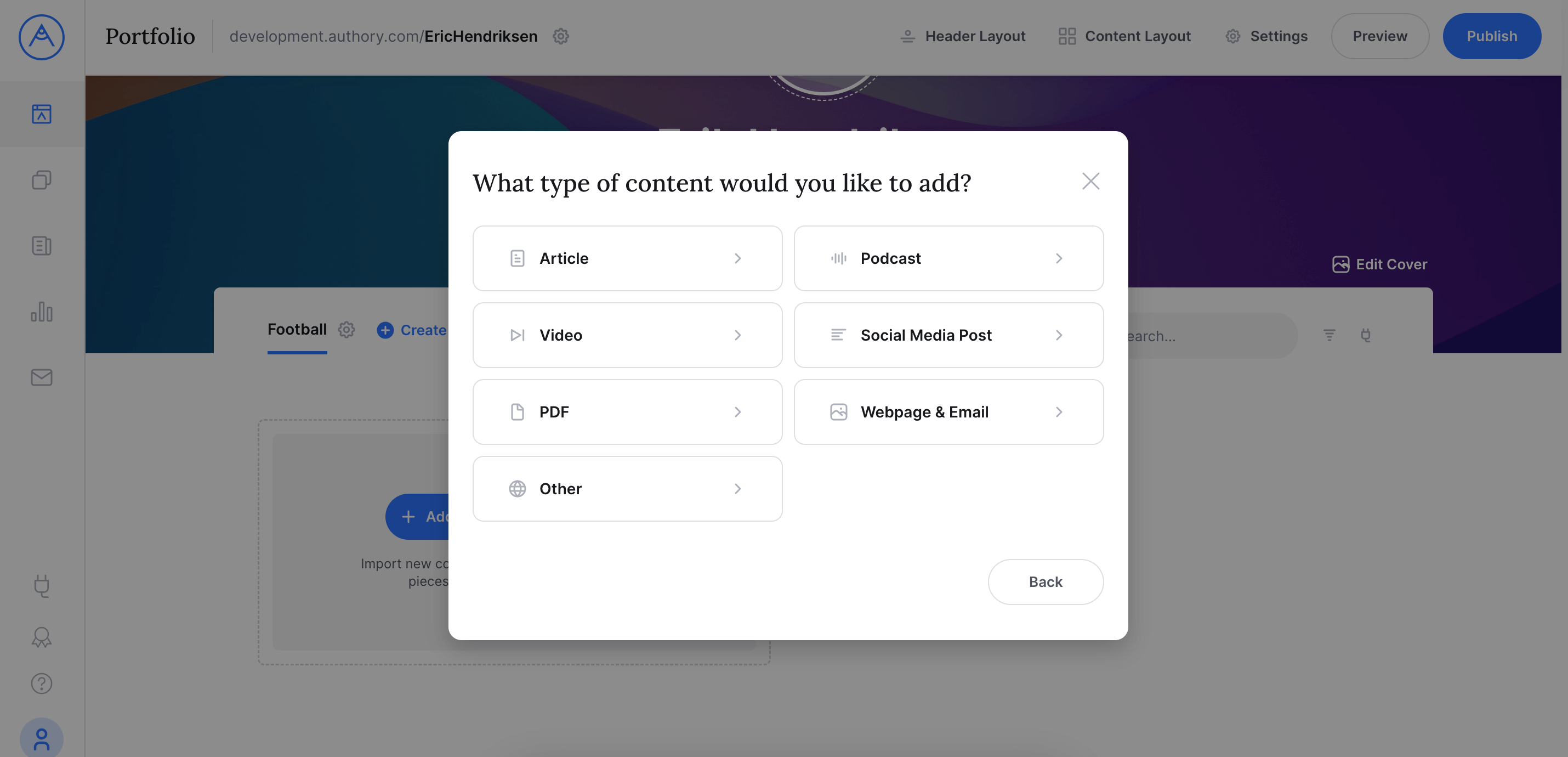
Once you went through the adding wizard, the content will appear on your portfolio right away:
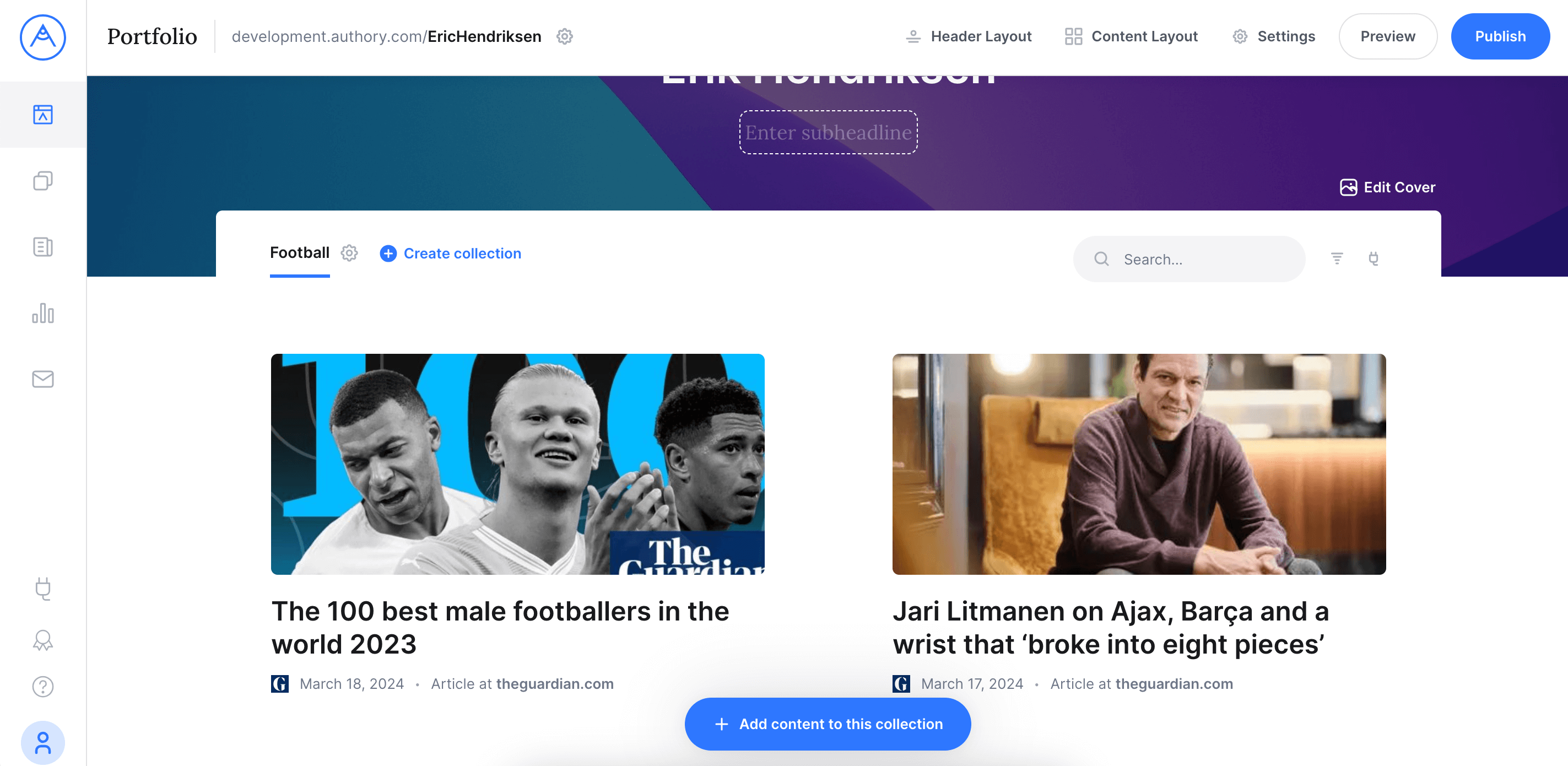
If you want to see the details of a content item, click on it and go to “View details”. Authory will create full backups for all articles imported, and this is the way to access those backups.
2. Adding personal information
Now that you’ve added some of your content, it’s time to add something about you. You can edit the headline and the subheadline by clicking it, the same applies to your profile picture above the headline.
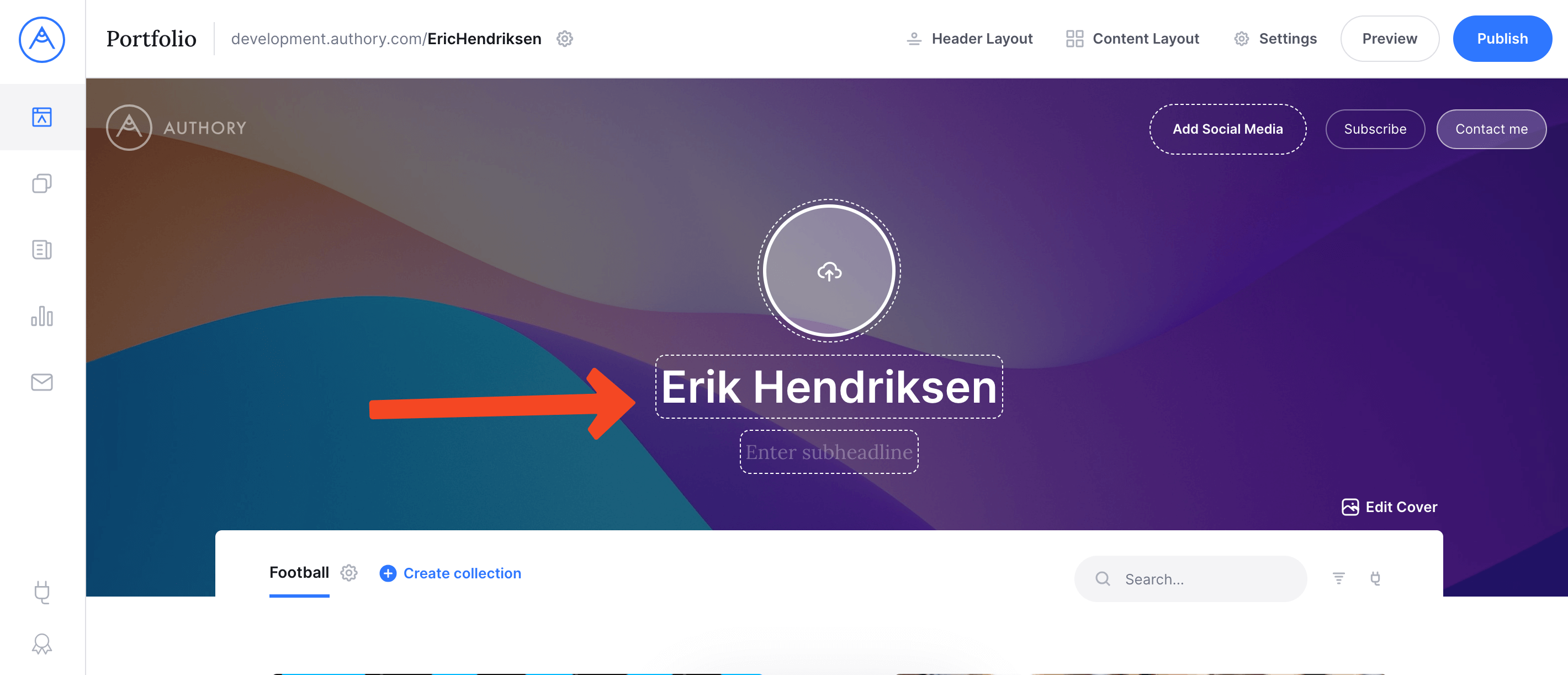
Next, add your social media profiles, or use the icons to link out to out to anything else that's important:
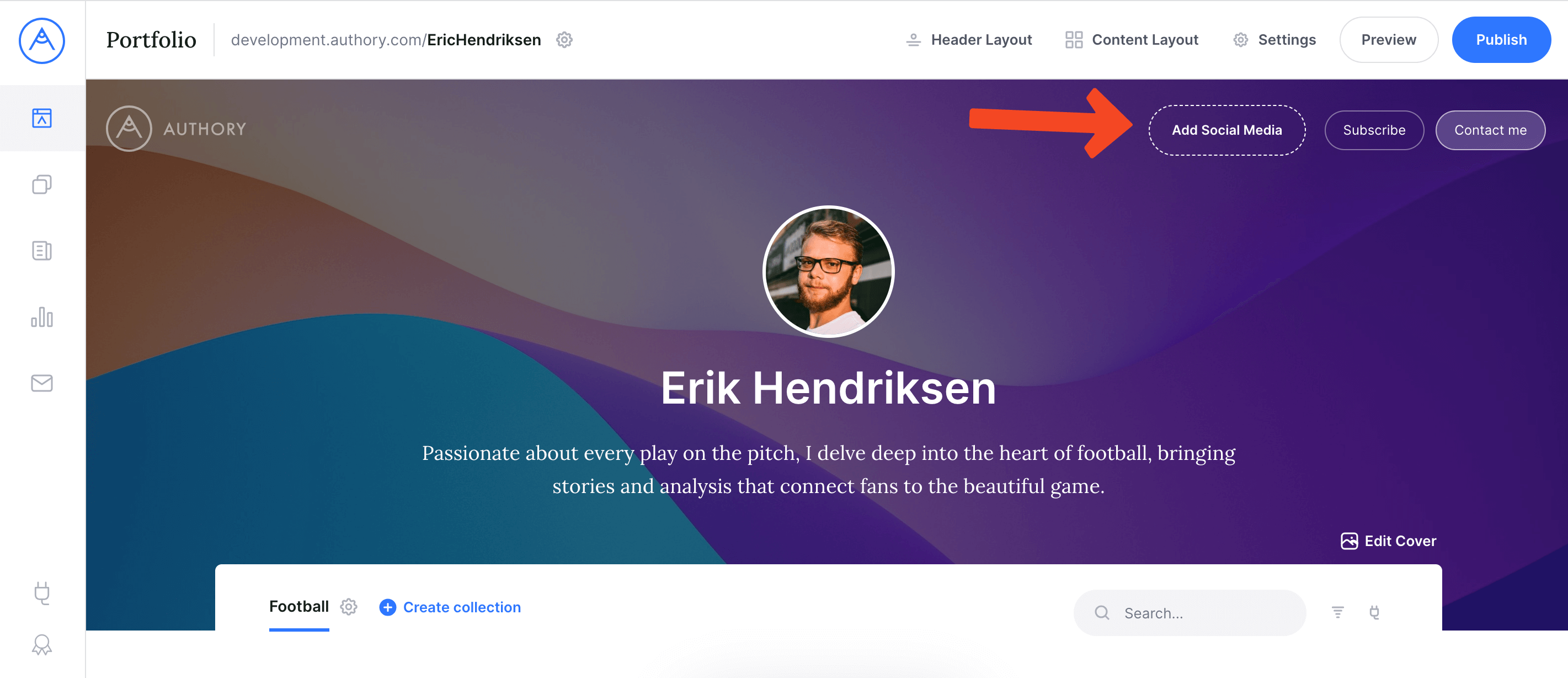
Finally, right next to the social media links, you’ll find the option to customize the “Contact me” button.
4. Customizing the style
Content has been added, information about yourself, too. Now it’s time to give your portfolio a personal touch. Let’s start with the background. Click “Edit cover” and either upload a picture, or select from or library or choose a solid color as background:
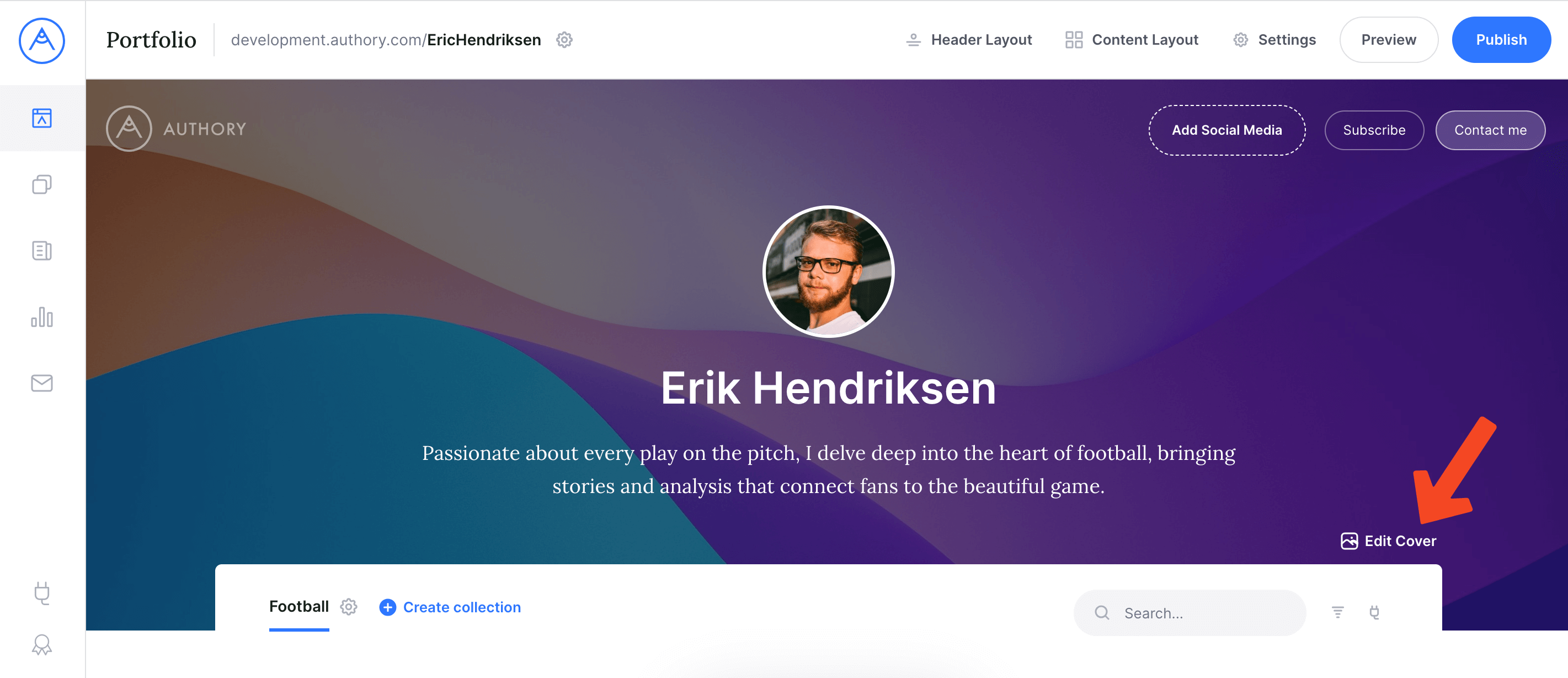
Now that the background looks good, you can customize the header layout and the way that content is displayed on your portfolio:
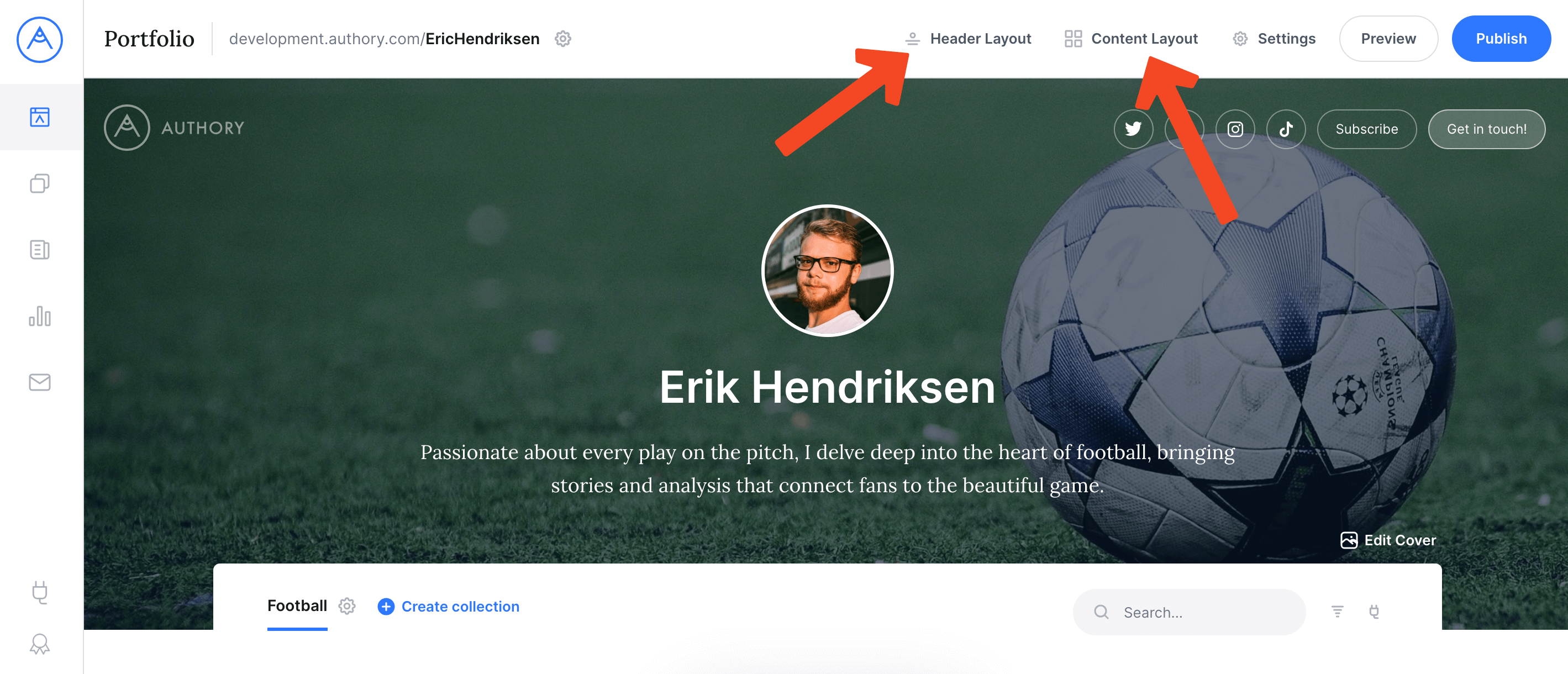
Happy with the result? Then hit publish and your portfolio is live: