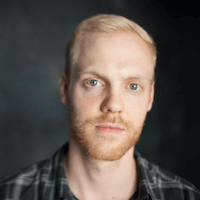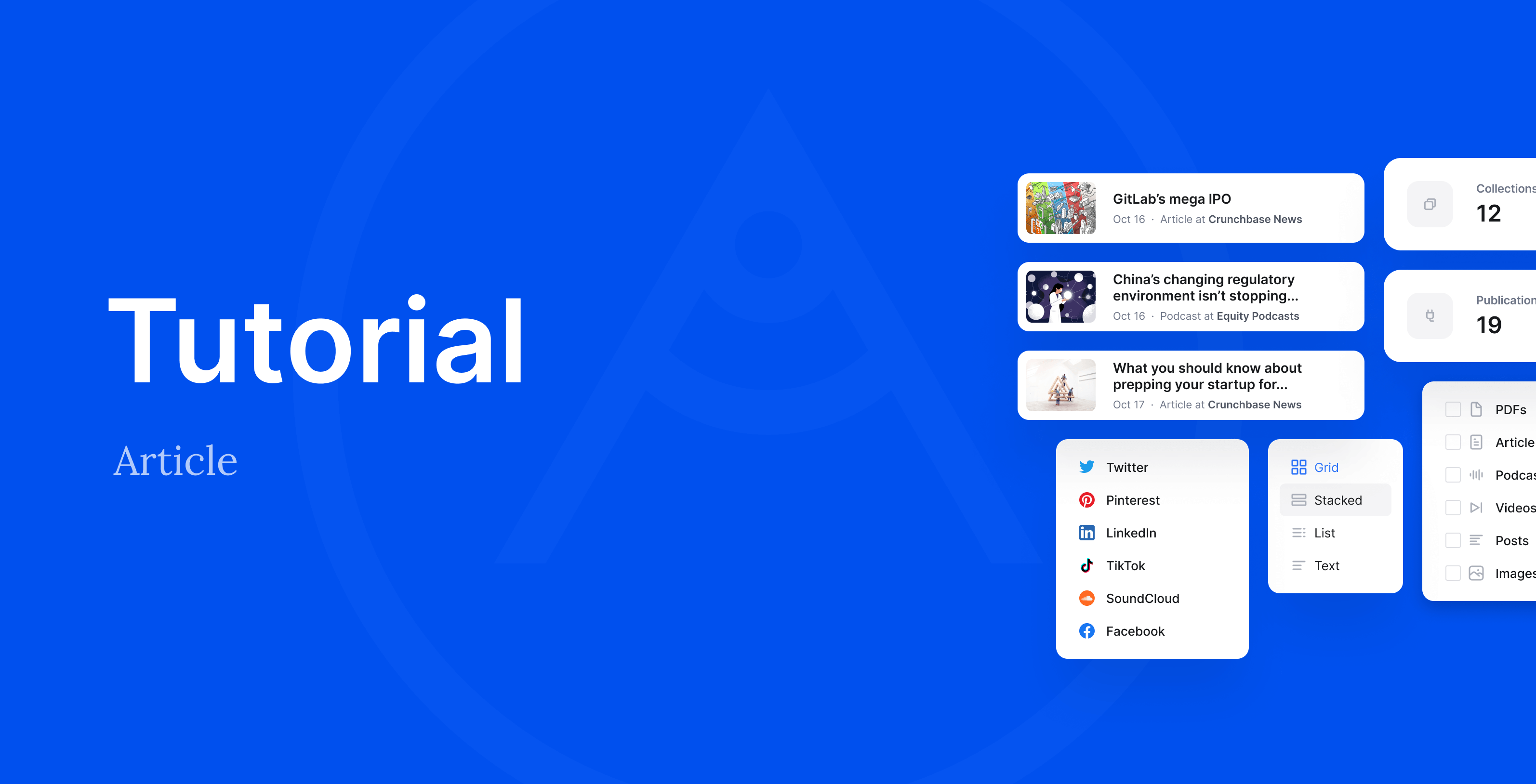Every content item that you import to your portfolio or any collection in your Authory account will automatically be added to your Content Archive, too. You can imagine the Content Archive like your email inbox, just with all your content instead of your emails.
In this guide we’ll show you how to browse and search your Content Archive, how to access content backups and how to actually add content.
Start by going to the Content Archive section via the sidebar menu:
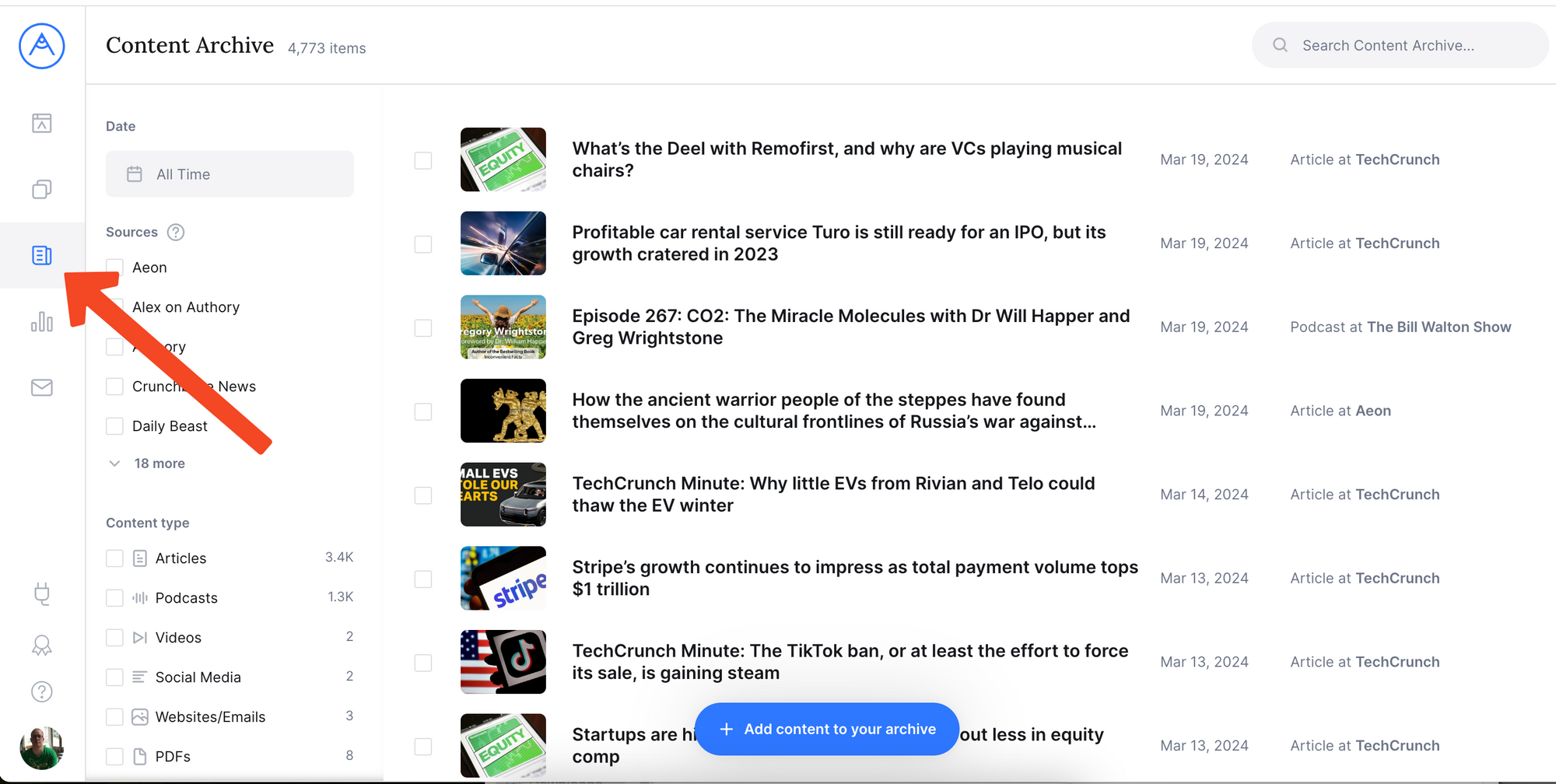
Filter and search
To search your work, use the search input in the top bar or the filters on the left:
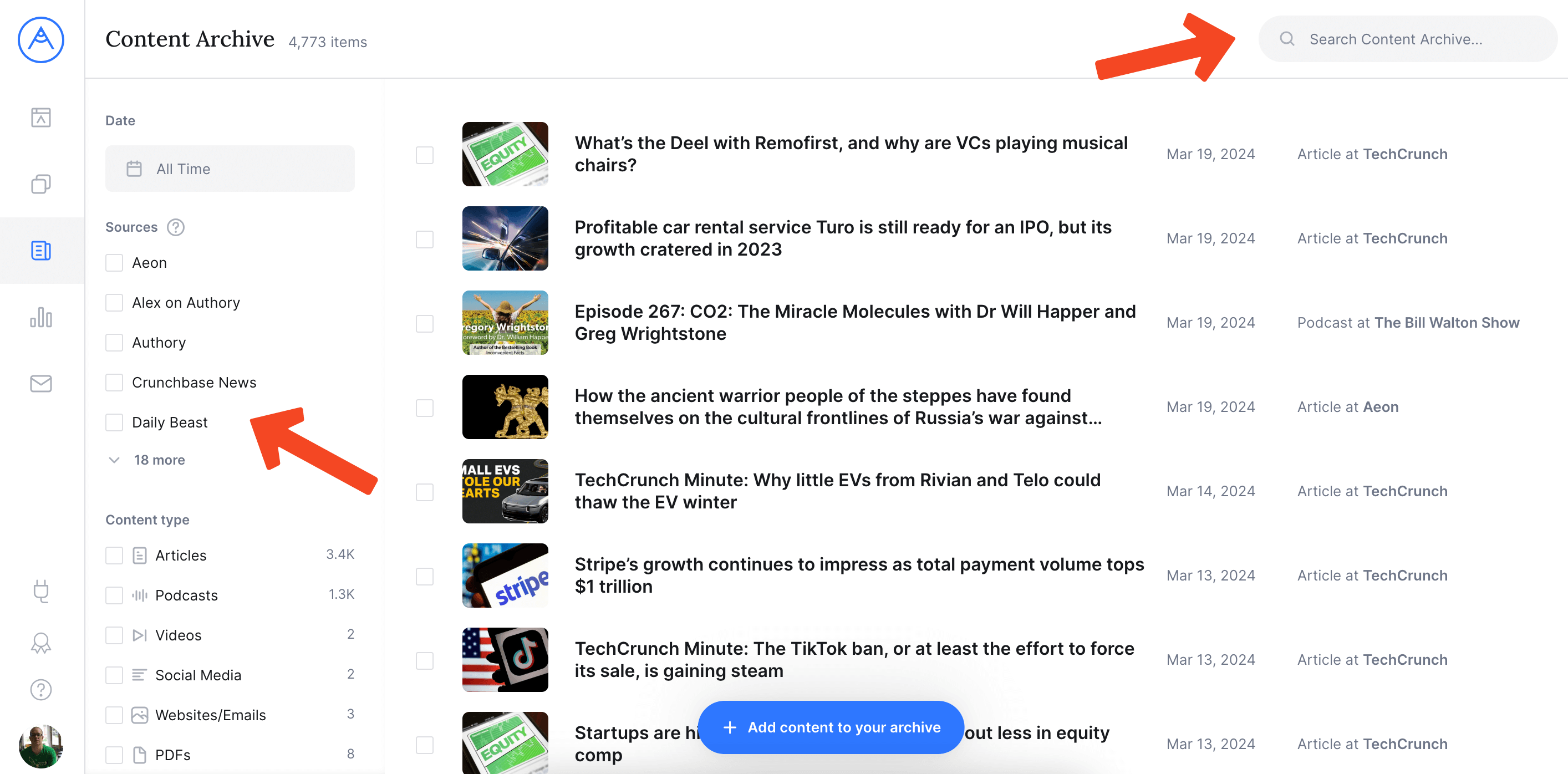
The available filters are date, content source and content type. You can combine filters and search, e.g. find all articles with the keyword “Apple” from the source “TechCrunch”.
Create collections
There are two ways to create collections straight from your Content Archive:
1. Whenever you select any item by clicking the checkbox in front of it, a blue toolbar will appear at the bottom of your screen. If you click “Add to collection” in this toolbar, then you’ll get the option to add the selected items to an existing collection or create a new collection containing the items:
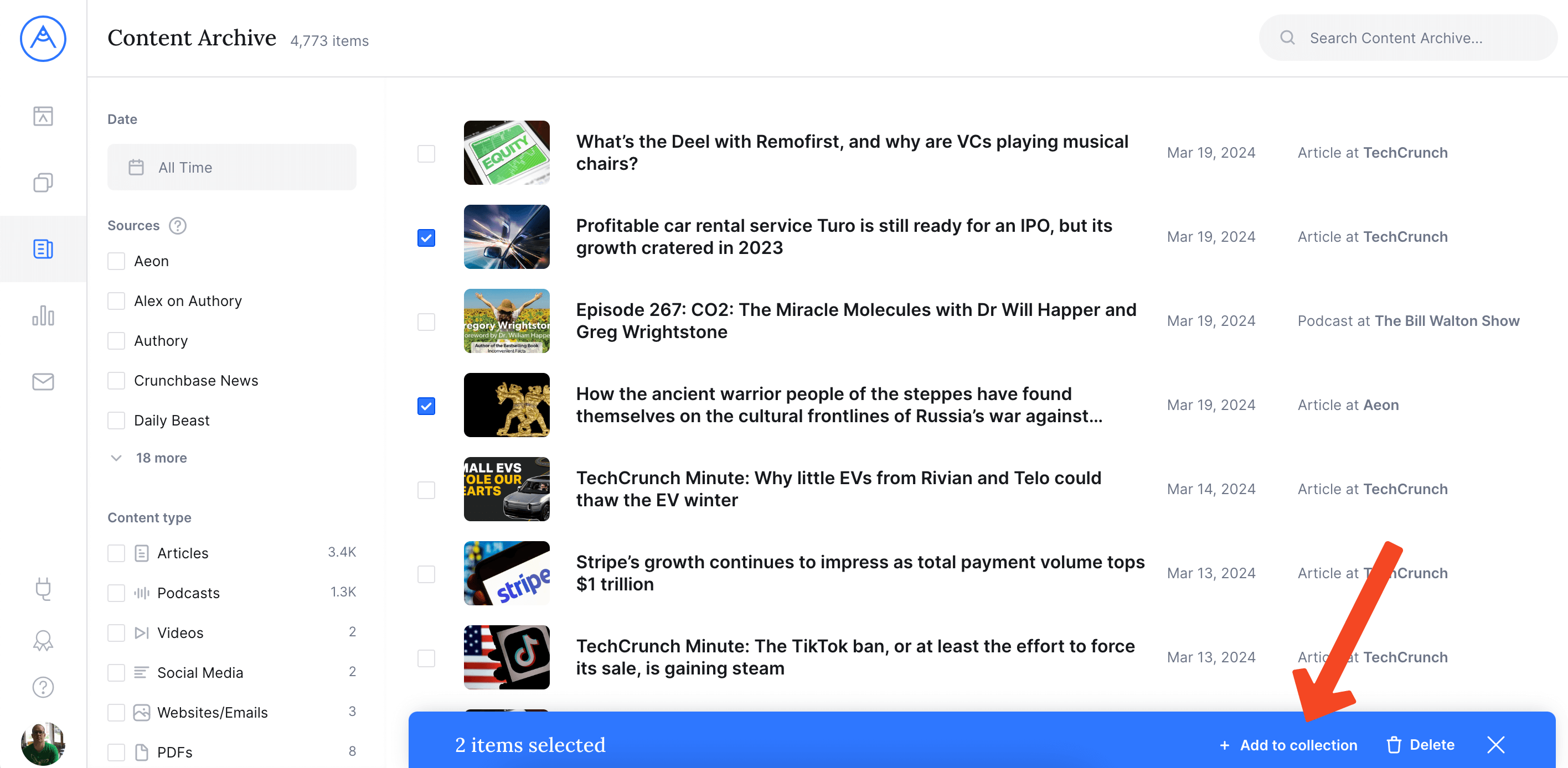
2. Whenever you use any of the filters (date, source or content type) or the search in your Content Archive, you’ll see a link appearing that’s labeled “Create automated collection”. Using this link is a handy shortcut to create a new collection that’ll automatically be populated with the items you’ve filtered/searched for:
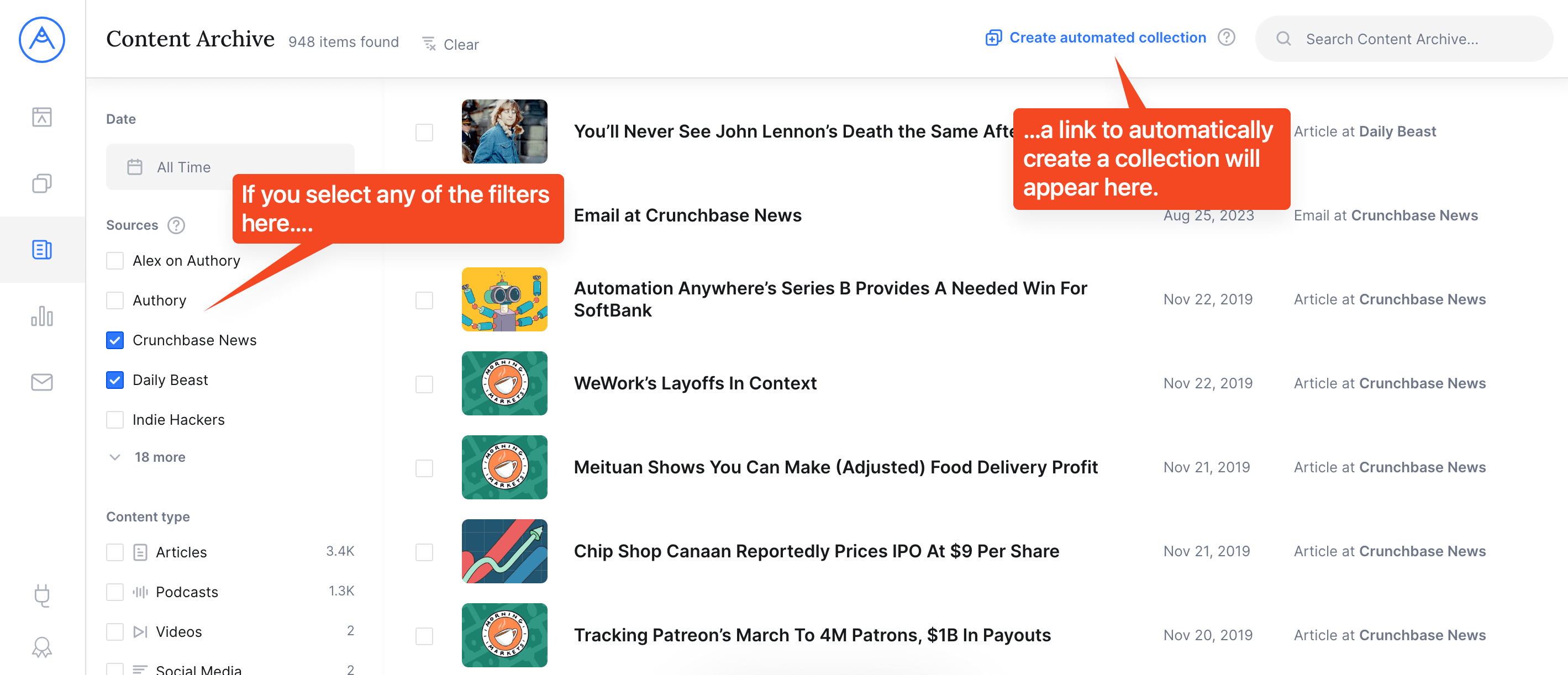
Access backups
Your Content Archive is great to get to the backed up versions of your content quickly. Simply click on the headline of any content item to see it in detail view:
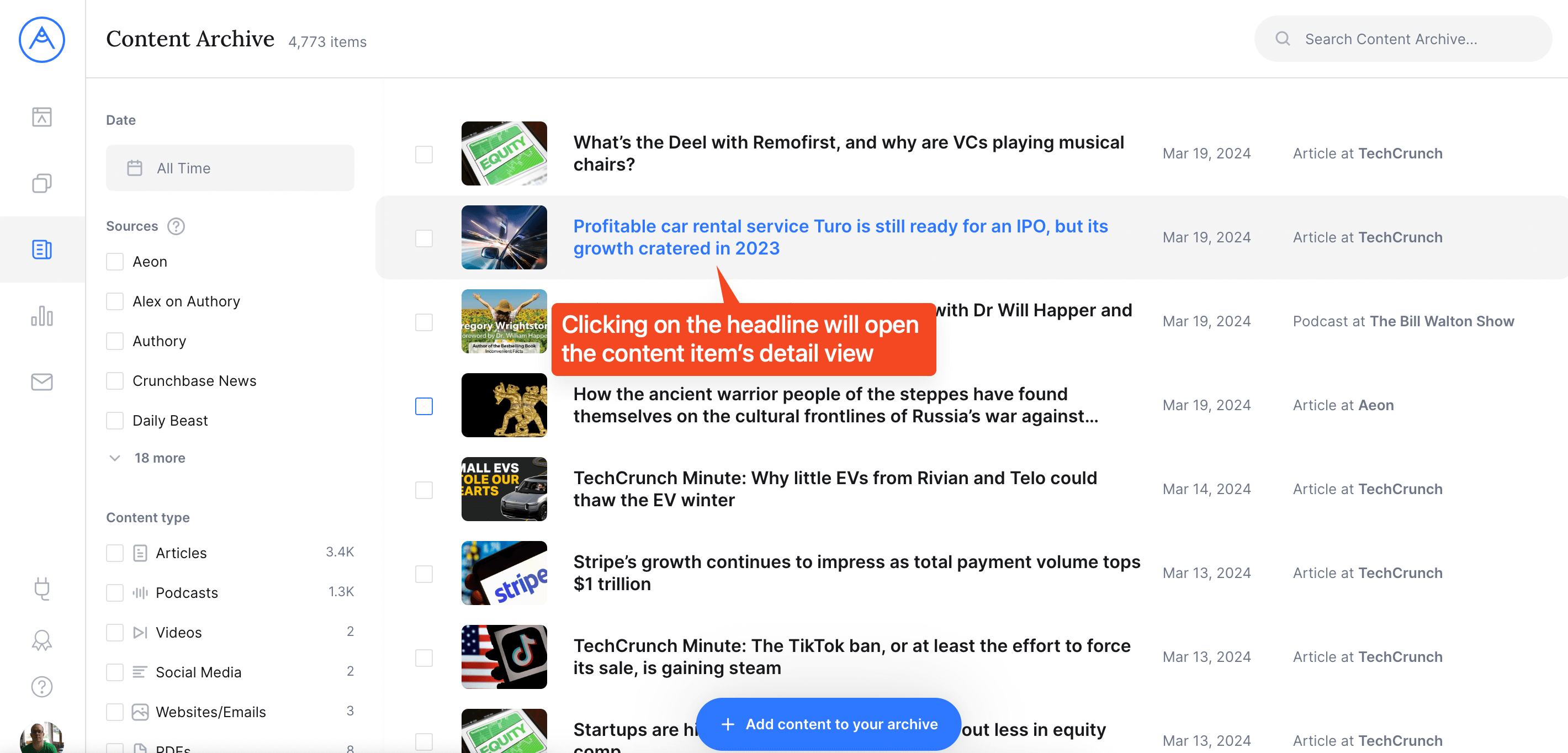
For imported videos and social media posts, Authory displays embeds on the details pages.
Add content
All content that you import and add to your portfolio or any collection will appear in your content archive. However, you can also add content directly to your archive. Simply click the “Add content” button and follow the instructions.
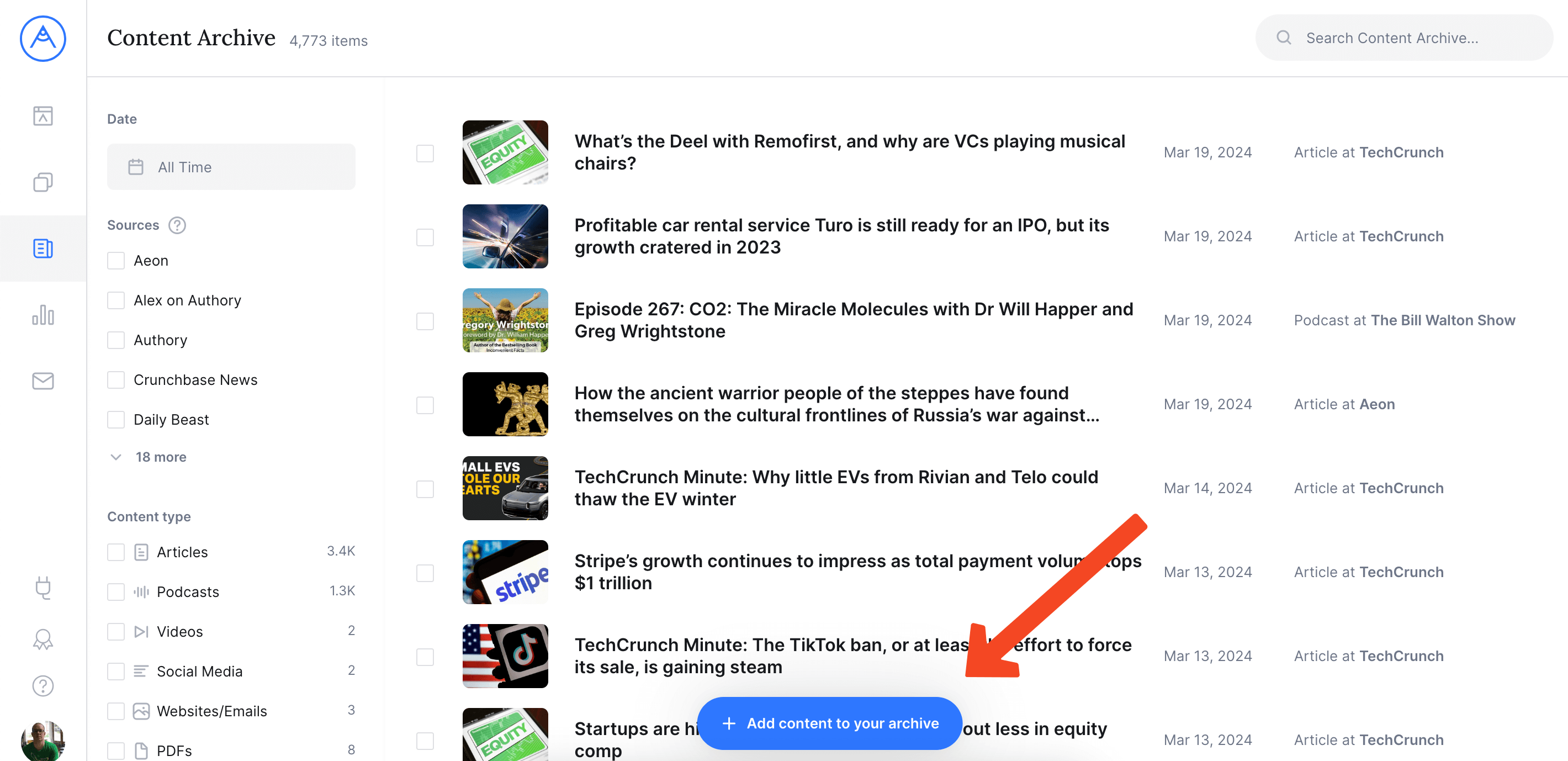
If you add content directly to your archive, it will not automatically appear in any collections and/or on your portfolio if you haven’t made it auto-updating.