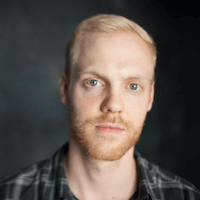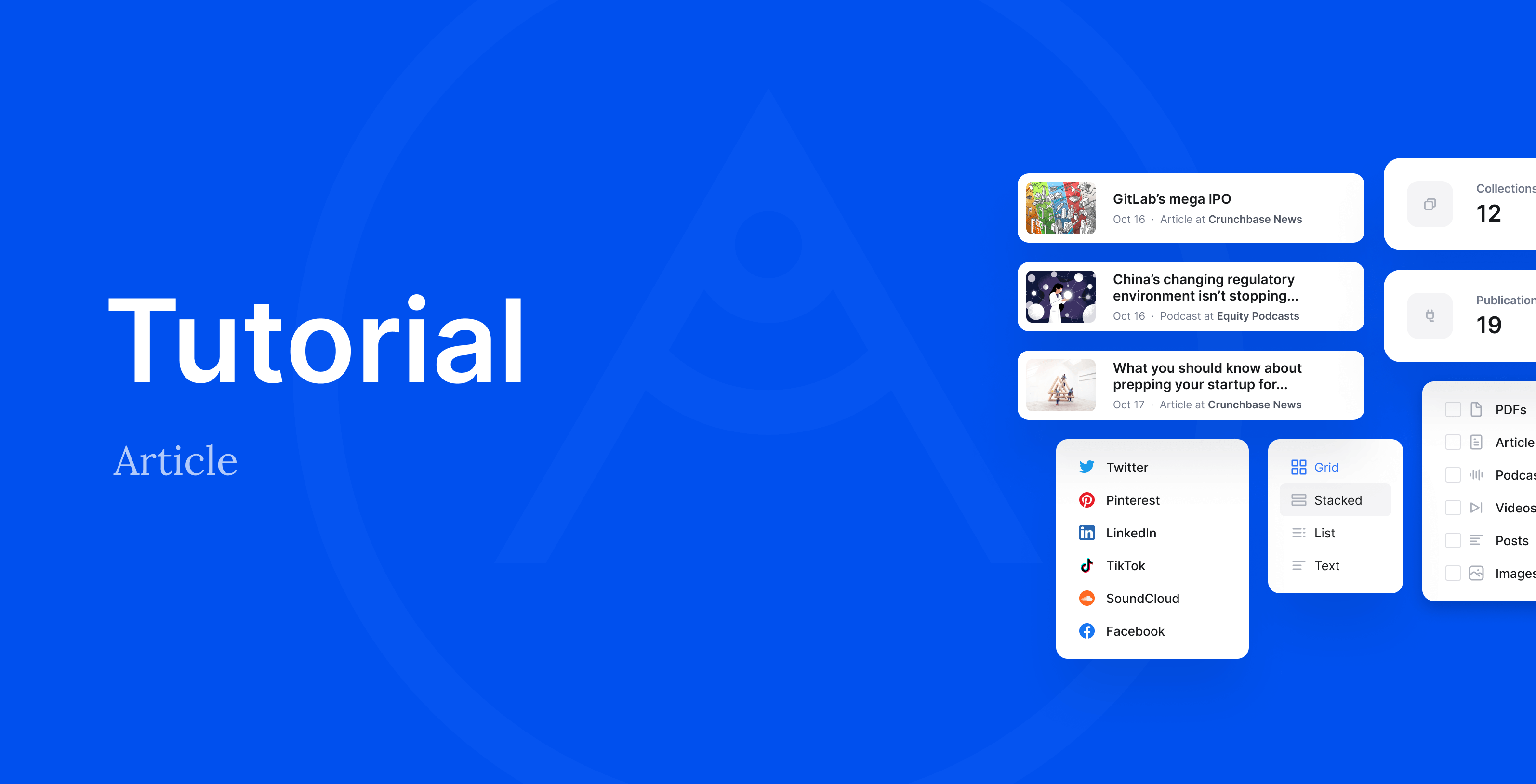Authory is all about importing and displaying content from places where you’ve published your content, e.g. importing your articles from an online publication (of course, you can also manually upload pieces, e.g. PDFs.)
And this is where “Sources” come in: Whenever you import from a place where you’ve haven’t imported from before, our system will ask you to create a source. Having each content item in your account attached to a source is important for two reasons:
- It creates order, and makes managing your content a lot easier for you.
- Sources will be displayed to visitors of your public portfolio/collections, making it easier for them to identify where the content piece comes from originally:
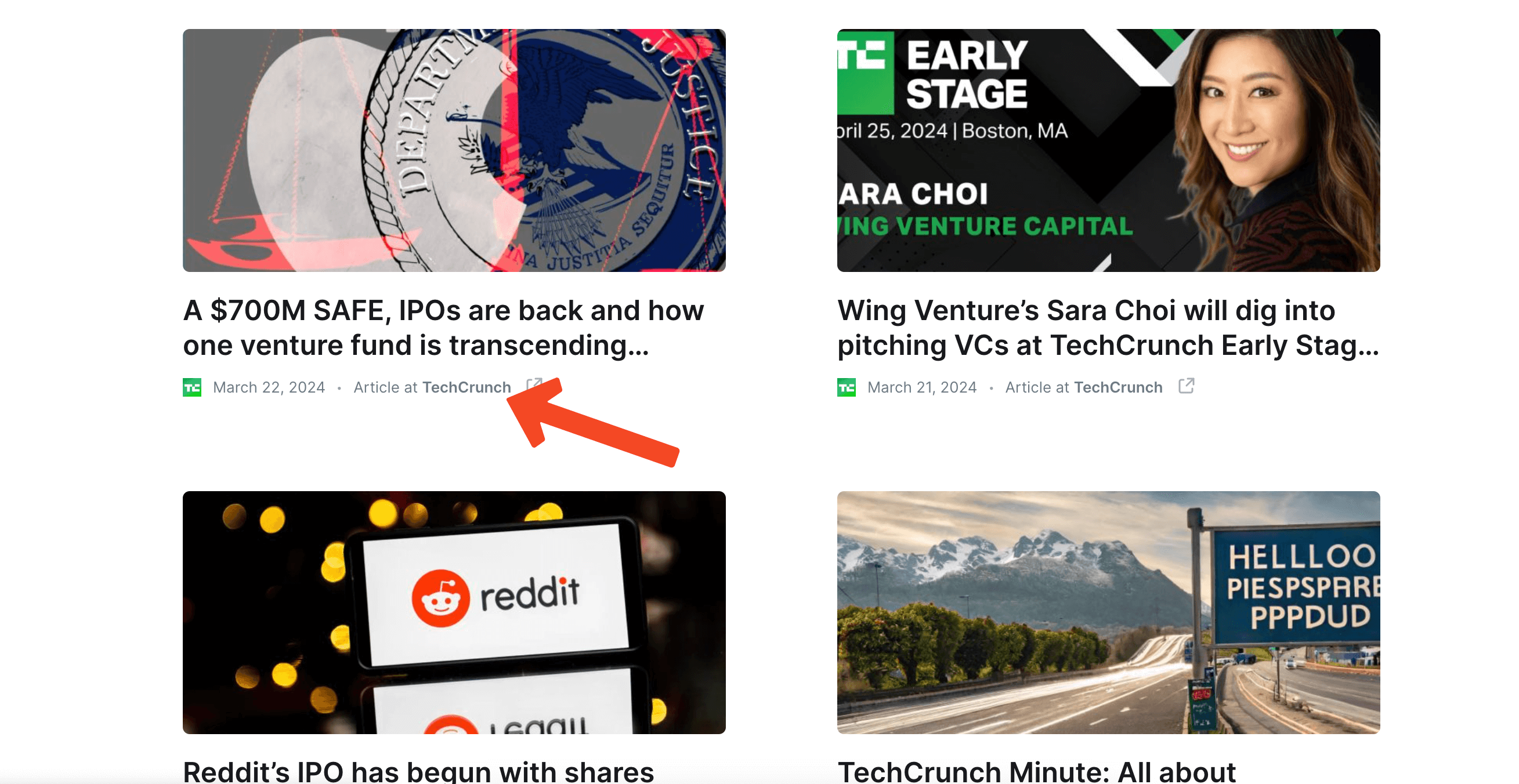
You’ll find all your Sources and the respective settings by clicking the plug icon in the sidebar navigation:
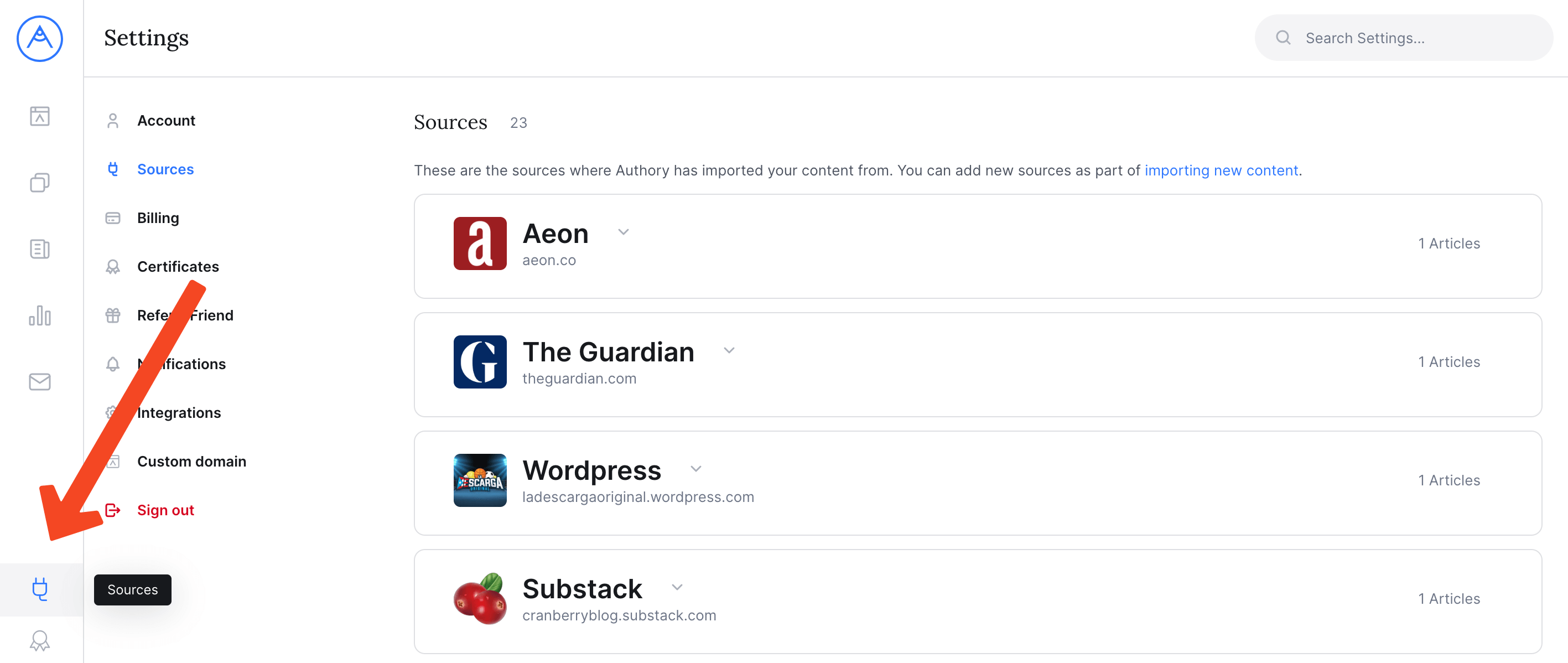
Click on any source name to open the respective settings:
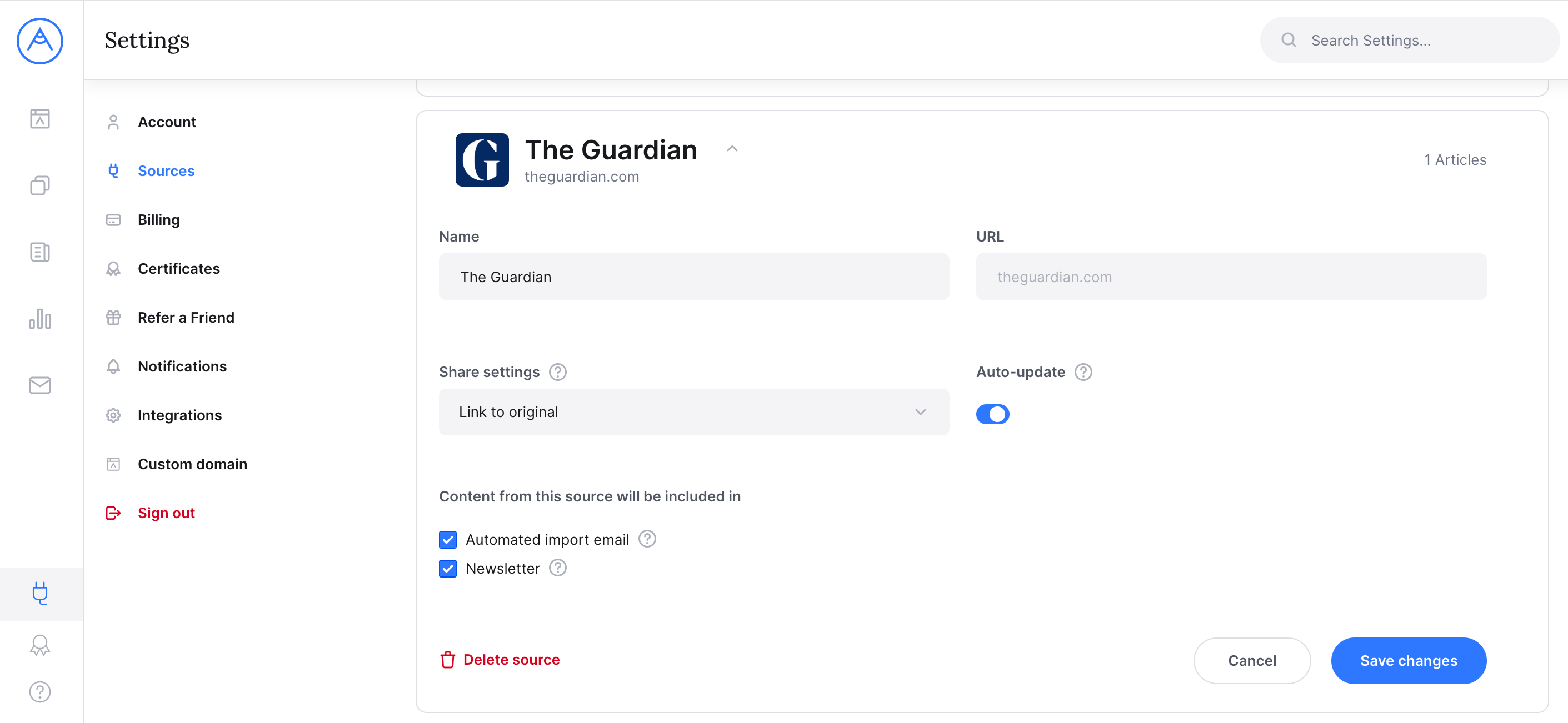
Source name
First of all, you can update the name of the source anytime:
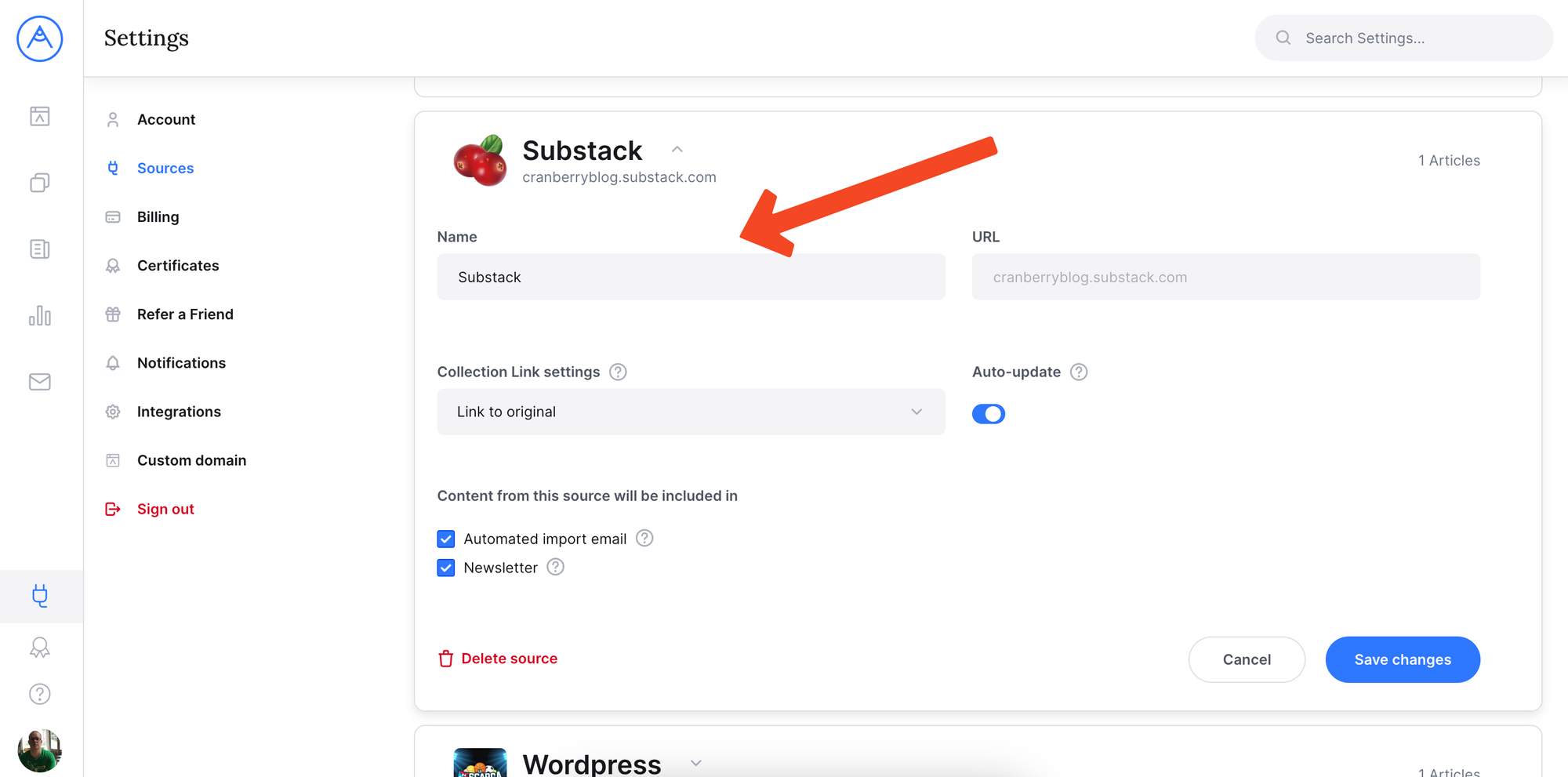
Share settings
Next you’ll find the option to change the Share Settings for all of the content items in your account that are attached to this source.
Here is why that can be handy: Let’s say an online publication you wrote for doesn’t exist anymore. Luckily, you imported your articles to Authory before the publication disappeared. Now, instead of linking to 404 pages, you can link to the article backups that Authory created. Learn more
Auto-update
This option will only appear for sources where you’ve imported online articles, YouTube videos, or podcasts from.
It’s on by default and means that Authory will automatically find and import all future pieces with your byline, or all future podcast episodes from this serieves or all future YouTube videos from this channel.
Having auto-update on does not necessarily mean the content will appear on your portfolio, too. For that, you’ll need to have the right filter settings in place: Learn more
Delete
If you delete a source, all the content items attached to this source will be deleted, too. Please be very careful when performing this action as it is irreversible.
Adding a new source
You can add a source as part of adding new content (as in, whenever you import content from a place you haven’t imported from before, you’ll be asked if you want to create a new source for said content).
If you want to add the content item to a different source, you can delete it and import it again, this time adding it the source that you prefer (or creating a new source for it).