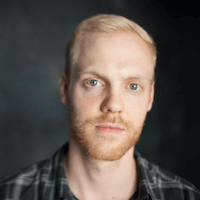What Is a Source?
A source in Authory represents the origin of a content item. For example:
- If you import an article from The LA Times, the source is “LA Times”
- If you add content from a personal blog, the source might be “My WordPress Blog”
- Social media content from Instagram or podcasts from Spotify will each be linked to their respective platforms as a source (or alternatively to the respective accounts on the platforms).
You’ll see the source name under each content item in your portfolio and content archive (e.g. Article at LA Times).
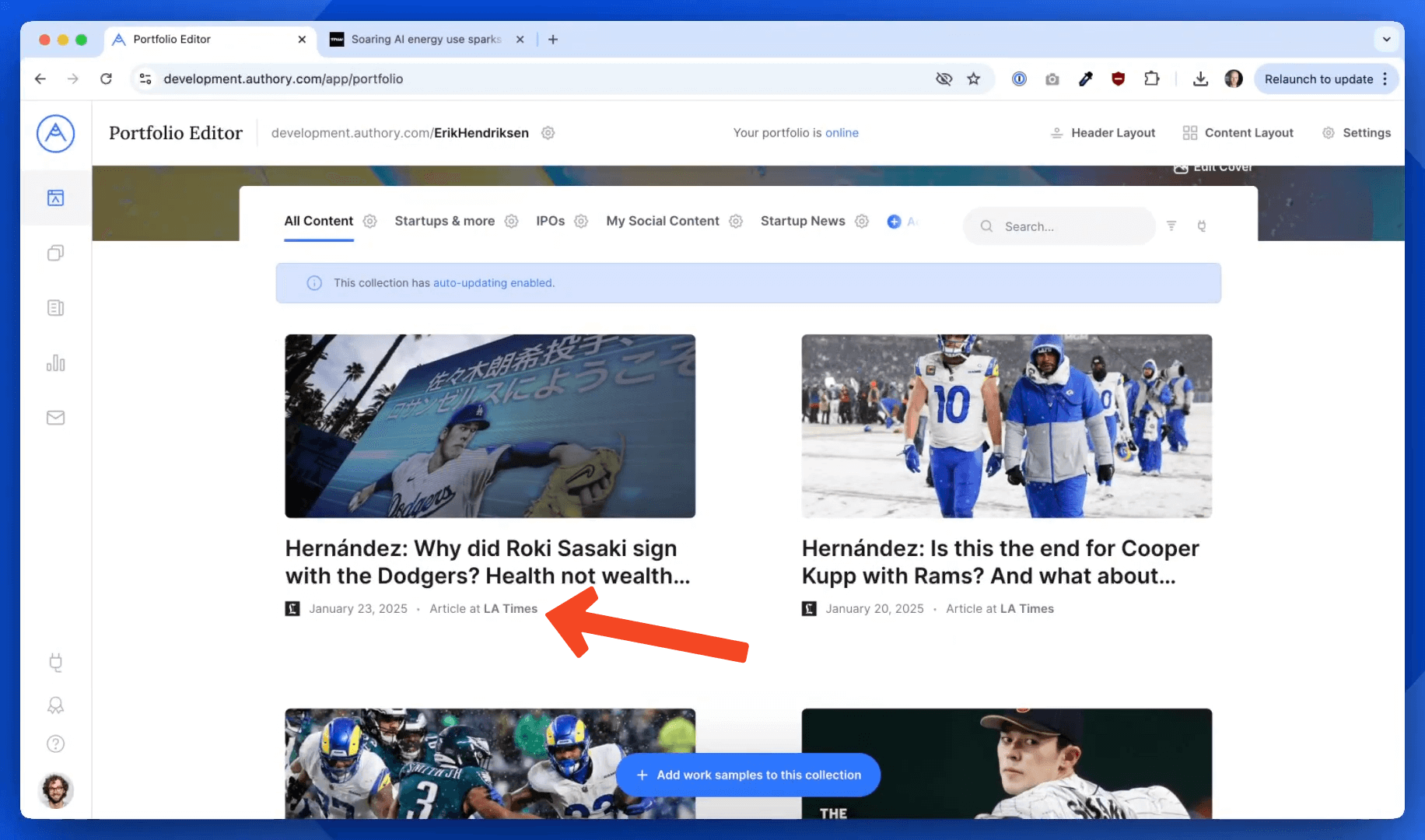
Viewing and Managing Your Sources
To see all the sources in your account:
- Click Sources in the left sidebar of your Authory dashboard
- You’ll see a list of all sources you’ve used, including:
- The name of the source
- The number of content items from each source
- The type(s) of content imported
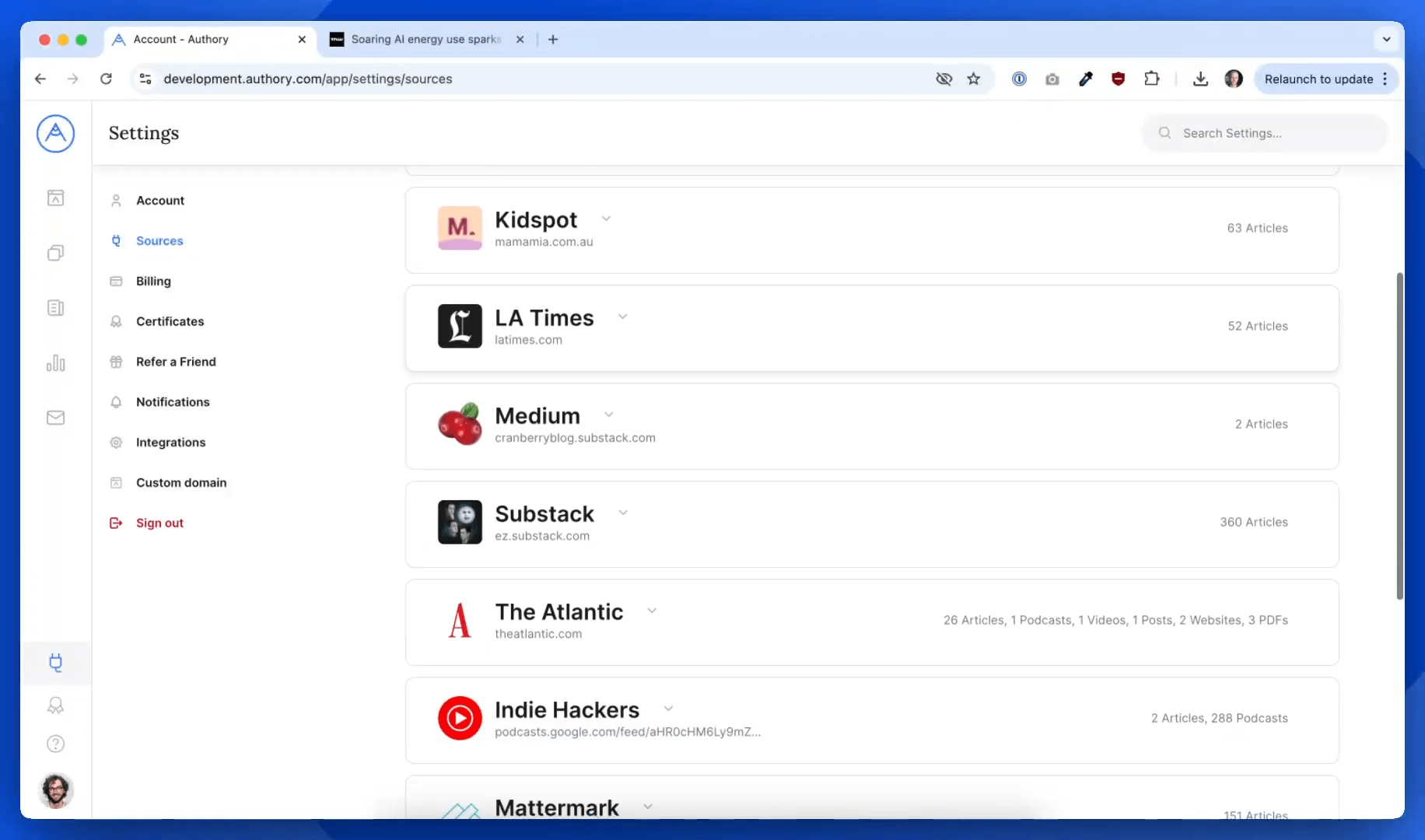
Renaming a Source
You can rename a source at any time:
- Go to the Sources section
- Click on the source you want to rename
- Update the name in the input field
- Click Save Changes
The new name will update across your account (e.g. content items will now read Article at [New Name]).
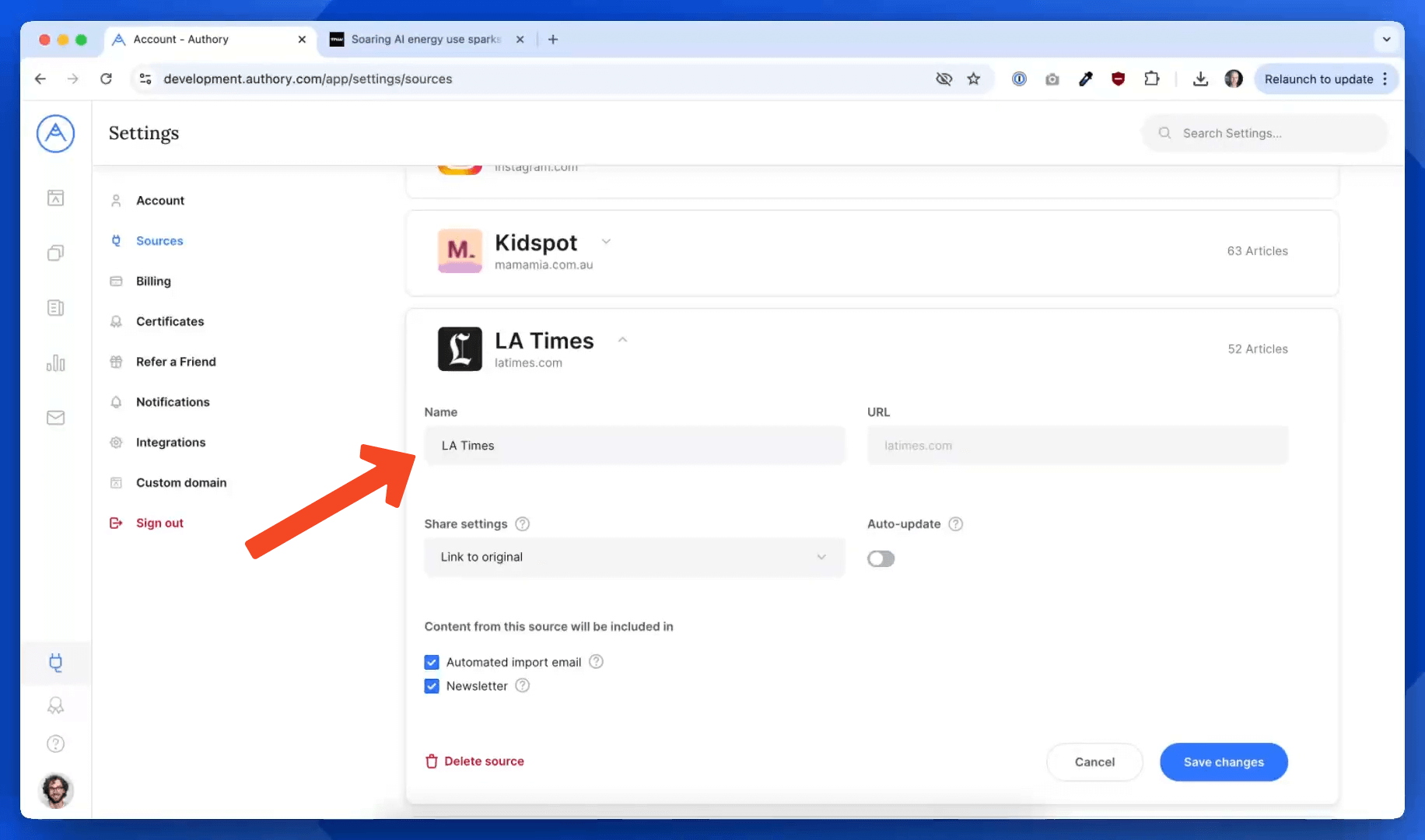
Creating a New Source
New sources are created automatically when you import content from a publication or platform for the first time.
Example:
You paste a URL from The Next Web into the import flow
Since you haven’t added anything from this publication before, you’ll be prompted to create a new source
Authory will suggest a source name (e.g. “thenextweb.com”) — you can accept or rename it
Click Save and continue
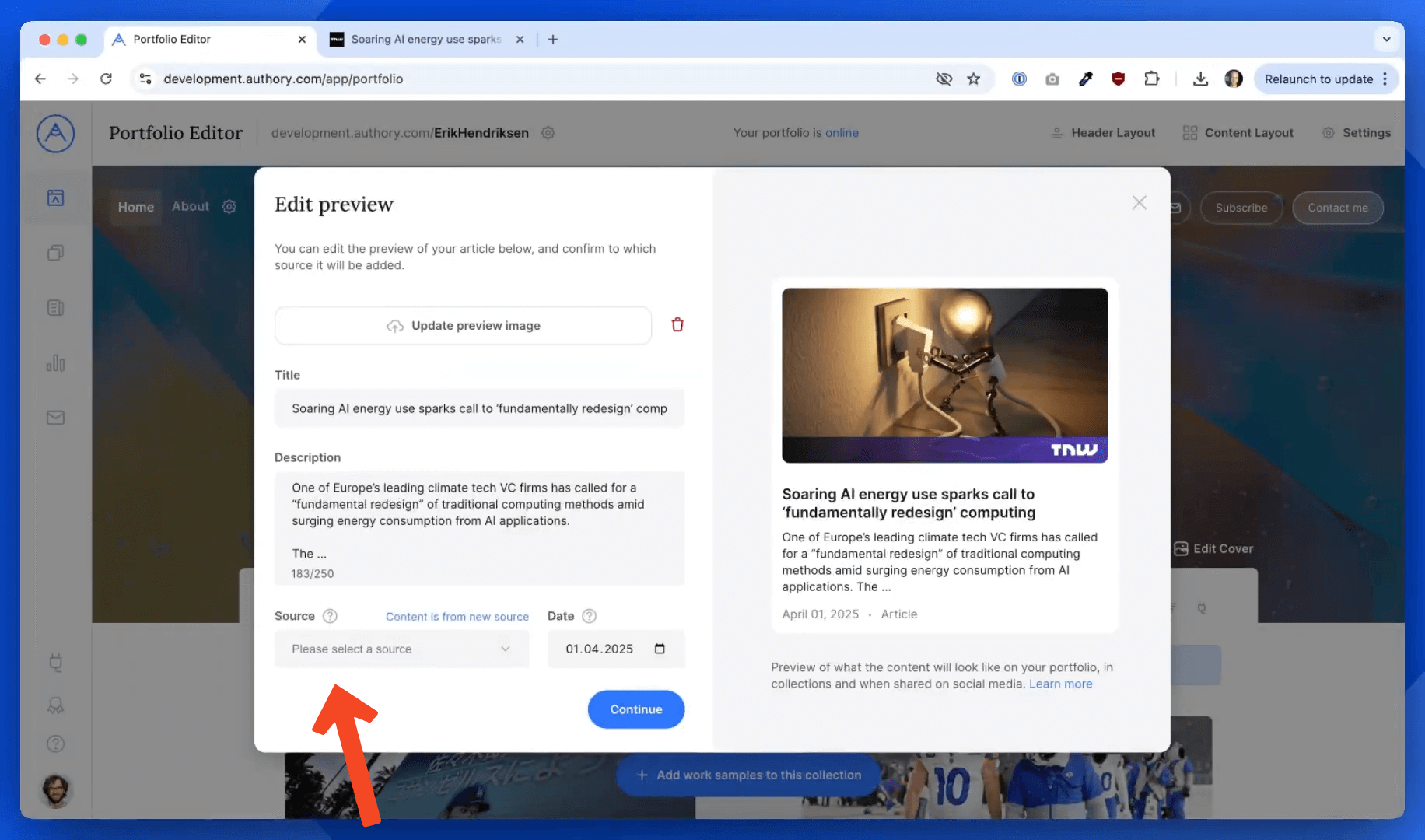
Deleting a Source (and Its Content)
You can delete a source, but keep in mind that this will also remove all associated content items from your account.
To delete a source:
- Go to Sources
2. Select the source you want to remove
3. Click Delete
4. Confirm deletion (including content removal)
That’s It!
Sources in Authory help keep your content organized and clearly attributed. Whether you're managing dozens of publications or just a few content streams, it's easy to edit, rename, and curate your sources to fit your needs.
Need more help? Visit the Help Center or contact support.