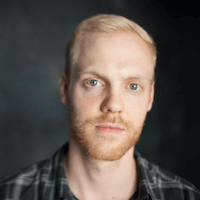Here’s a step-by-step guide on how to use the Portfolio Editor to its full potential.
The Two Main Parts of Your Portfolio
Your portfolio consists of two main sections:
Header Section — Contains personal info, social links, contact form, and any additional Pages you create.
Content Section — Displays your collections and the articles, posts, or content items within them.
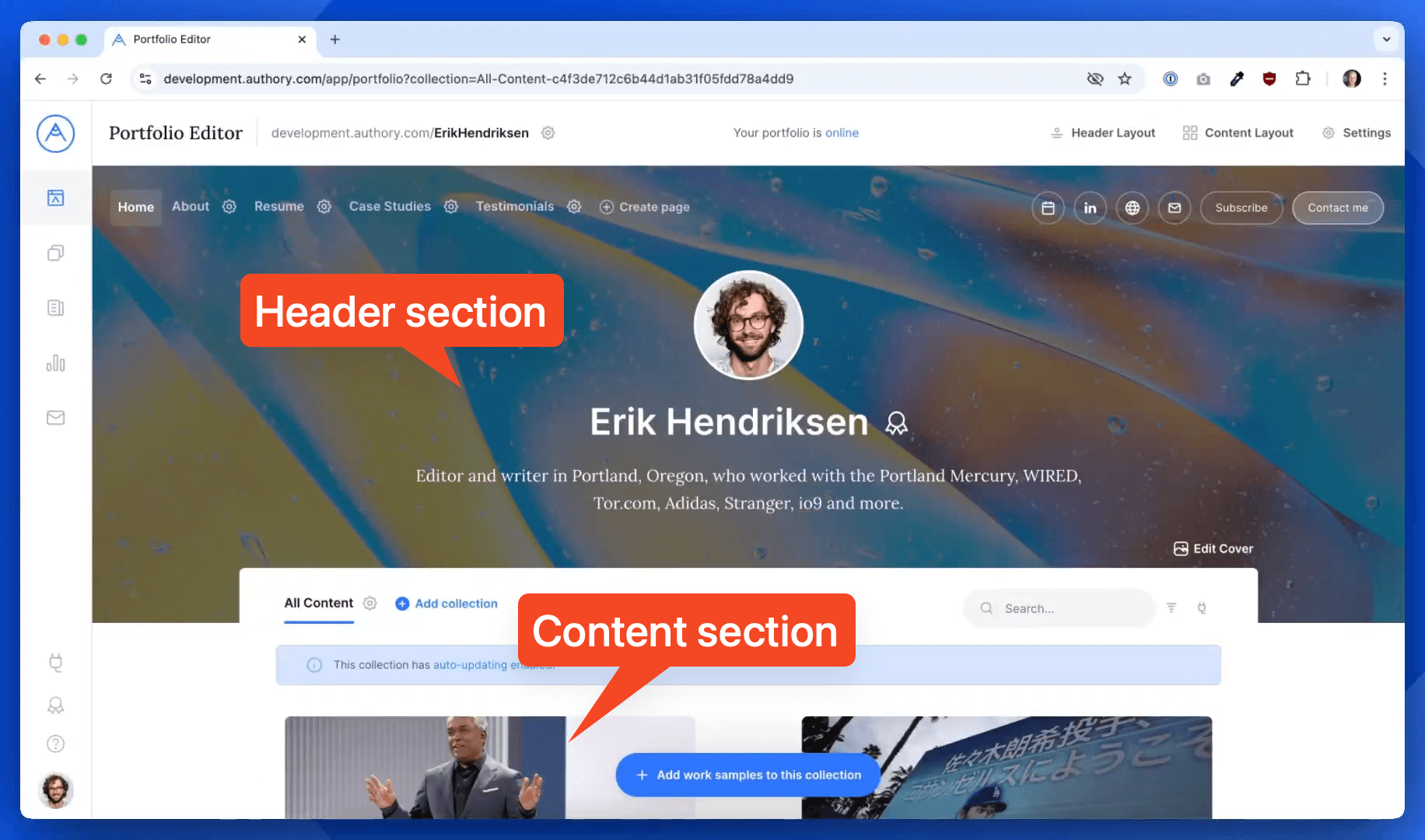
Let’s go through both.
Header Section: Adding Personal Info and Pages
At the top left of your Portfolio Editor, you'll see the Pages feature. This allows you to create and manage custom pages for your portfolio.
You can use pages for:
- About Me background
- Resume or CV
- Testimonials
- Case Studies
- ...or any custom section you'd like
To create a new page:
- Click Create Page.
- Add your text and any content you like.
- Click Save.
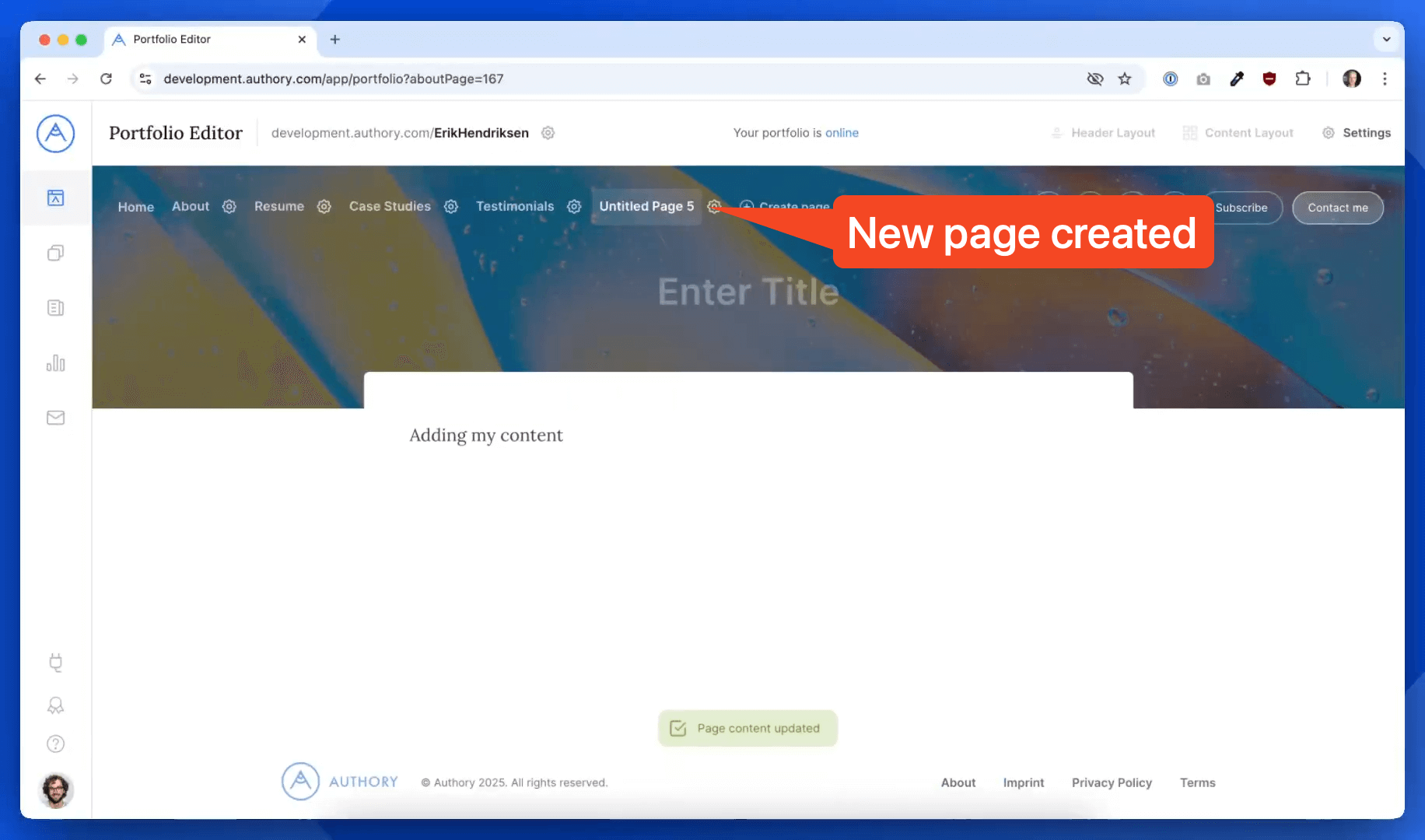
Once created, these pages will appear in your portfolio’s navigation and are accessible on your public portfolio.
To return to your main portfolio at any time, click Home in the sidebar.
Content Section: Showcasing Your Work
The content area is where your work samples live. You can add and organize your content into different Collections.
1. Adding Content
To add content to your portfolio:
- Click Add Work Samples.
- Choose whether to:
- Import or upload new content, or
- Use content already in your Authory archive
Follow the respective flow to add your articles, posts, or other content.
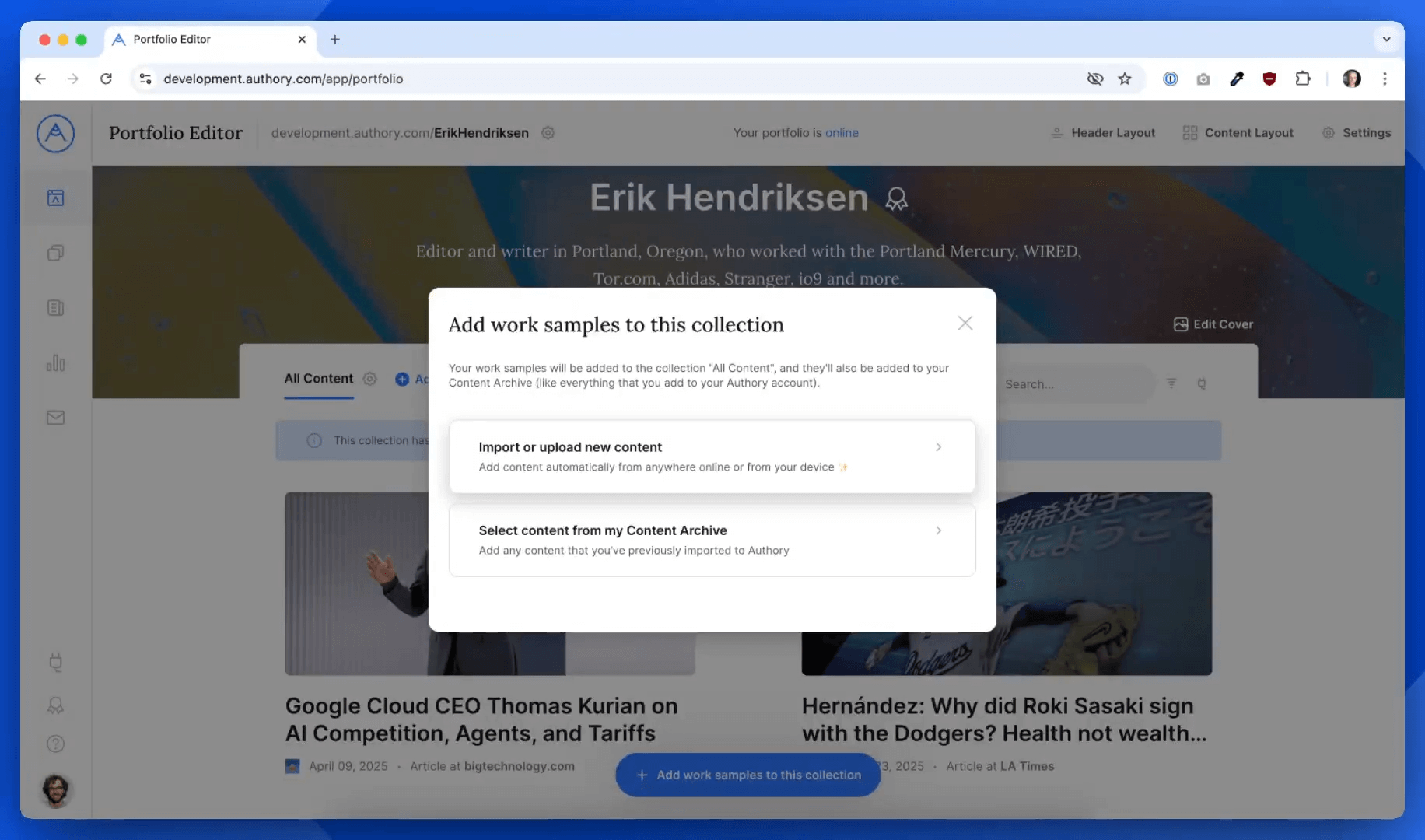
2. Creating Collections
Collections help organize your work into categories (e.g. “Fintech Articles”, “Interviews”, or “Published in The Guardian”). To create a new collection:
- Click Add Collection
- Name your collection (e.g. My Articles on Fintech)
Once created, it will appear as an empty section on your portfolio
You can then add content to it just like you would with the “All Content” collection.
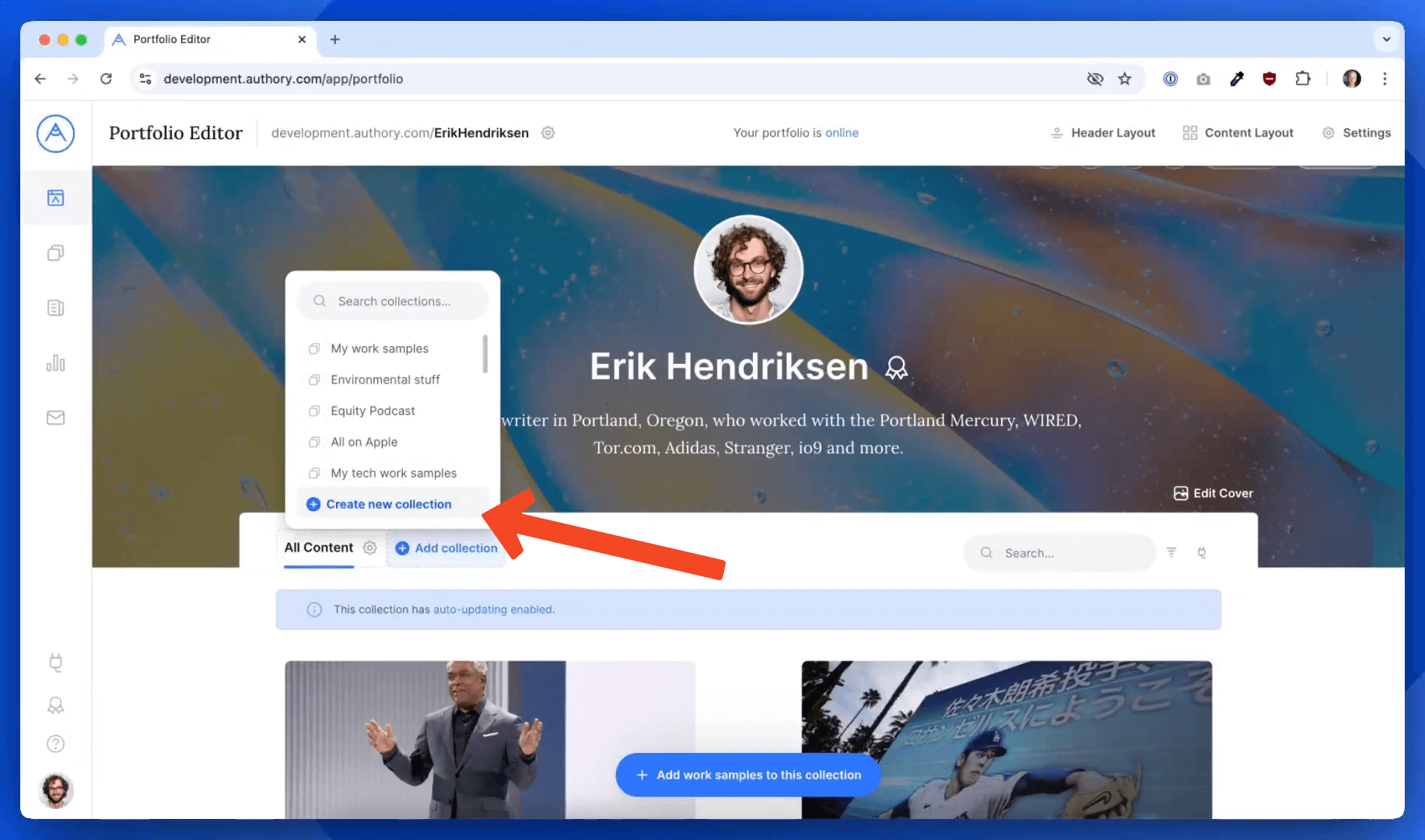
Organizing Content Within Collections
You can reorder items in a collection to highlight key pieces. To reorder:
- Click on a content item
- Select Change Order
Drag and drop items as needed, then click Save
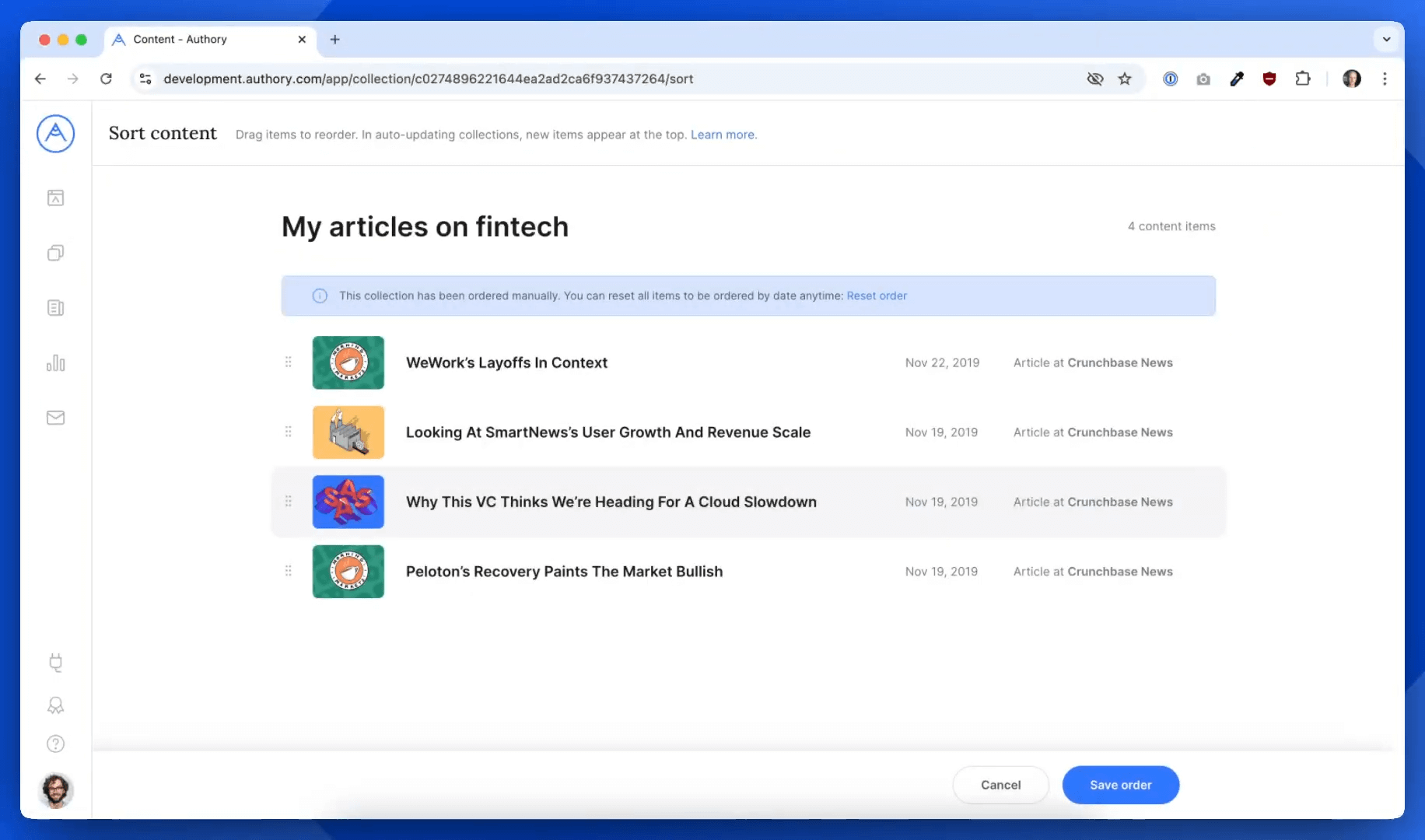
Reordering Collections
You can also rearrange the order of entire collections on your portfolio:
- Go to the Portfolio Editor
- Drag and drop your collections into the preferred order
For example, you can move “My Articles on Fintech” to appear before “All Content.”
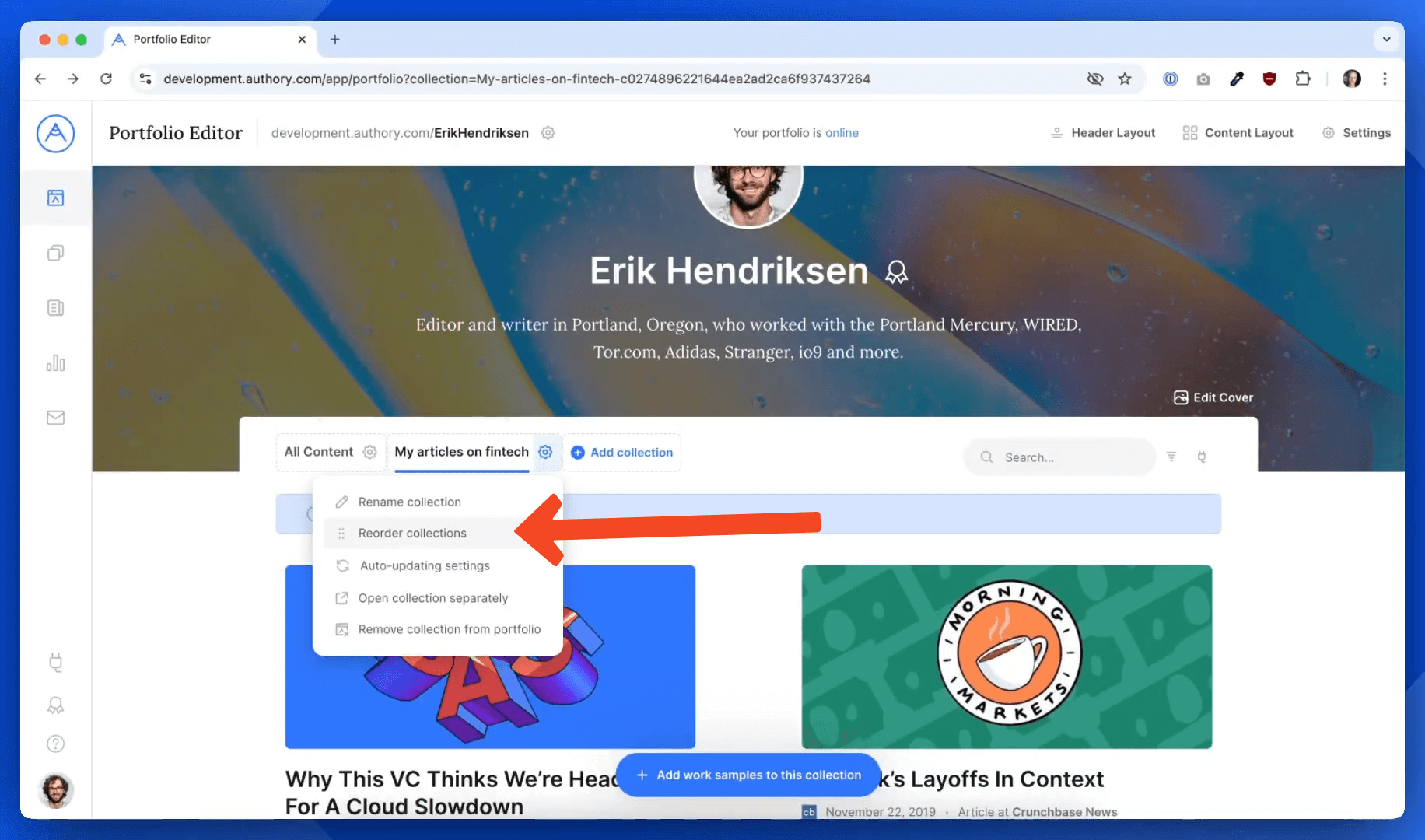
Previewing Your Public Portfolio
To view your portfolio as others see it:
Click your Public Portfolio URL in the top right of the editor.
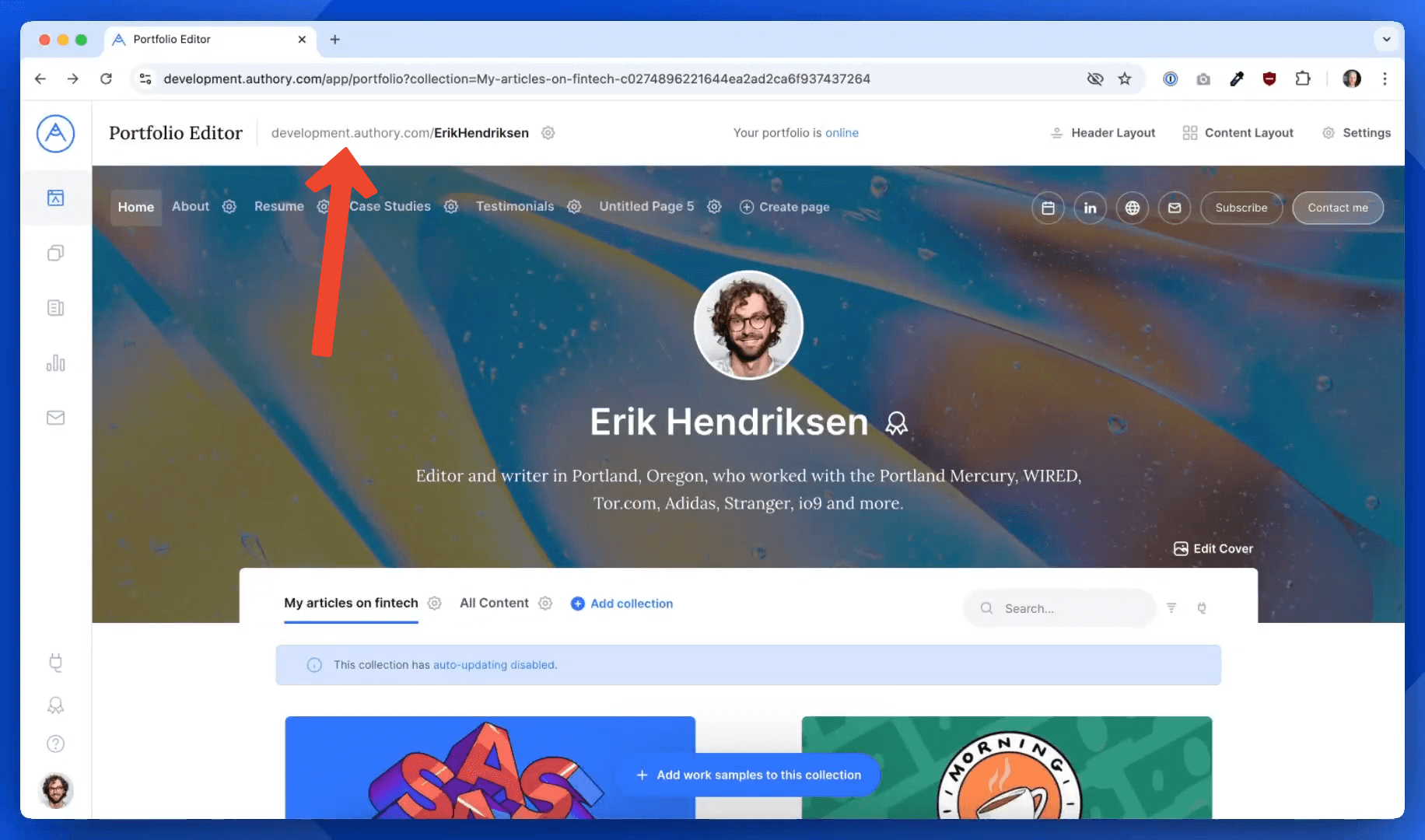
You’ll see all the changes live, including your custom pages and collection order.
That’s It!
With the Portfolio Editor, you have full control over the structure and presentation of your Authory portfolio — from adding personal touches to organizing content with clarity.
Still have questions? Contact us.