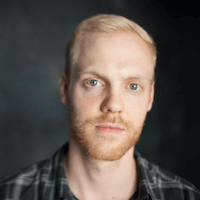Auto-Update Settings let you define rules for what kinds of future content should automatically go into a specific collection.
For example, you can set auto-update settings to automatically add:
- All future articles from a specific publication
- All podcasts mentioning “AI”
- All new images or PDFs added to your account
Once set, Authory applies these rules automatically as new content arrives and based on these rules, adds the new content to the respective collection.
Step 1: Open Auto-Update Settings
Go to your Portfolio Editor, then find the collection you want to set rules for.
Click the Edit icon next to the collection name.
Select Auto-Update Settings:
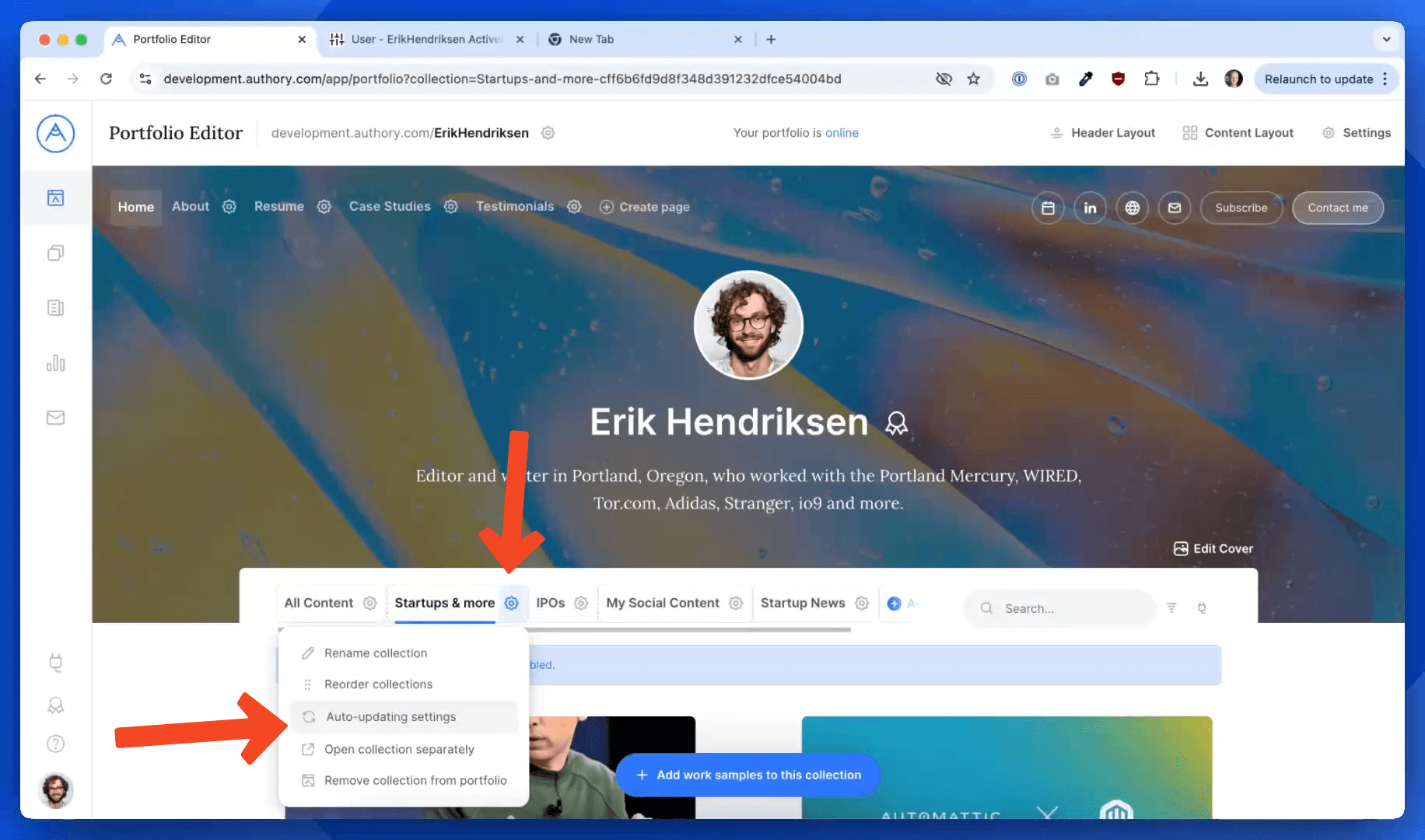
Step 2: Define Your Conditions
Inside the Auto-Update modal, you can set rules based on:
Source → e.g. TechCrunch, Medium, The Guardian
Keyword → e.g. “Apple”, “Climate Change”
Content Type → e.g. Articles, Podcasts, Videos, PDFs, Images
You can combine multiple rules to fine-tune what gets added.
Step 3: Choose Between AND vs OR
Next to the rule inputs, you'll see two dropdowns to choose how different rules should be applied together.
AND → All conditions must be met
Example: The content must be from TechCrunch AND mention Apple AND be an article.
OR → Any condition can trigger the addition
Example: Any content that’s from TechCrunch OR mentions Apple OR is an article will be included.
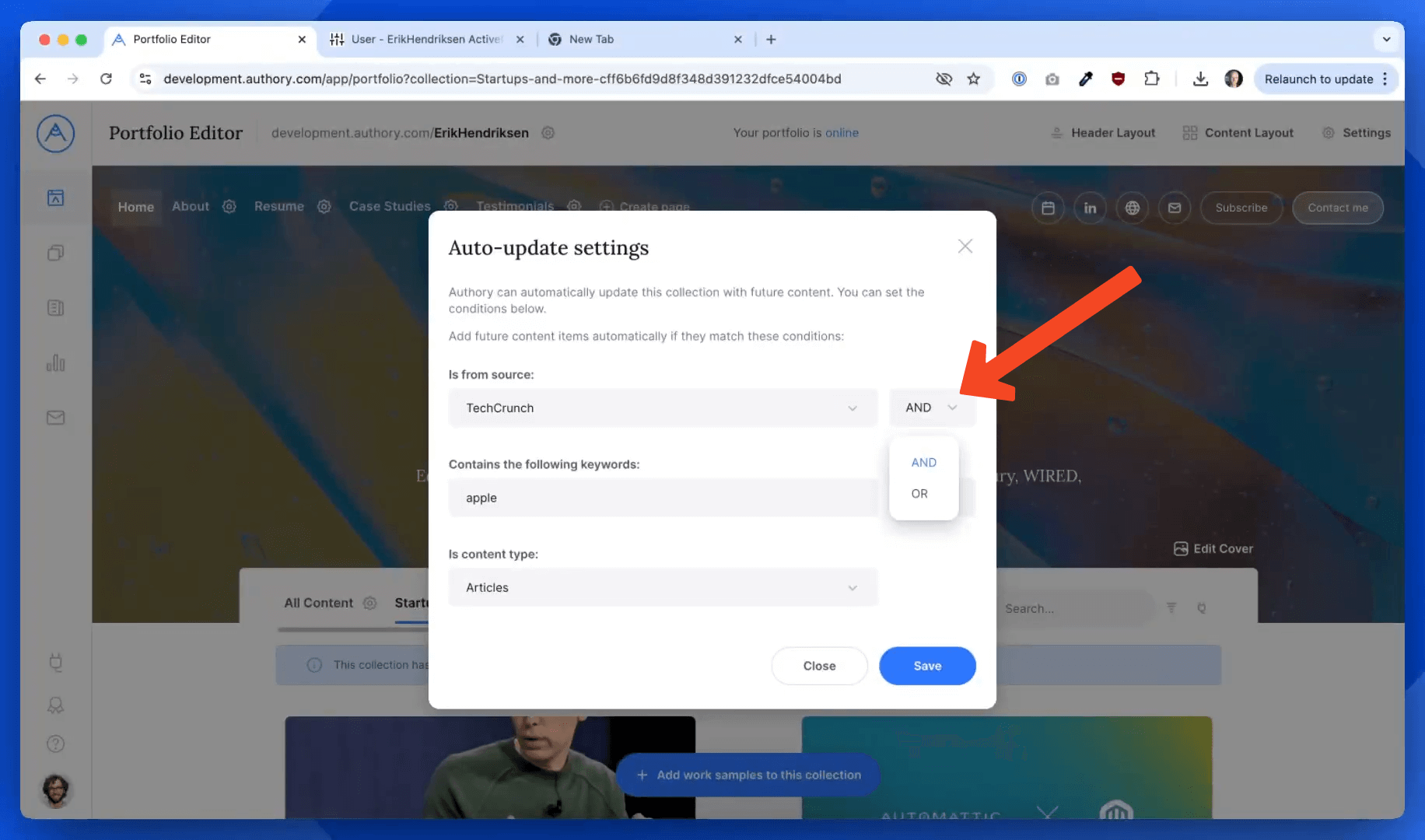
Important Notes
All Content Collection:
You don’t need to set auto-update rules for the All Content collection since all imported items automatically appear there by default.
Future Content Only:
Auto-Update Settings apply only to future content coming into your Authory account. If you want to add past content that is already in your account, click Add Work Samples to This Collection, select from your content archive, and add manually.
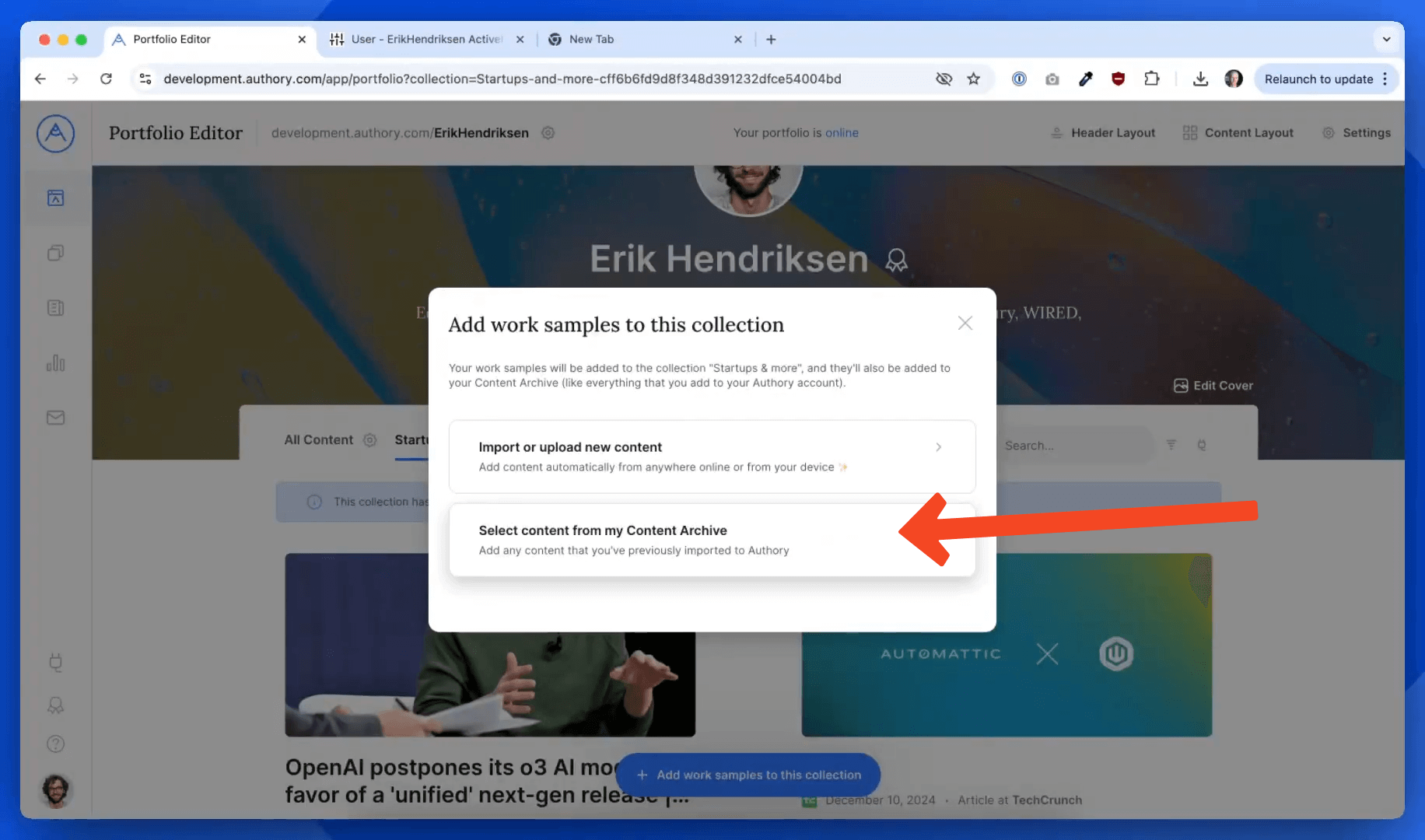
That’s It!
With Auto-Update Settings, your Authory collections will stay organized automatically — saving you time and keeping your portfolio structured just the way you want.
Need help setting it up? Visit our Help Center or reach out anytime.