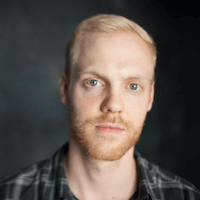Step 1: Open the Portfolio Editor
- Go to your Portfolio Editor.
- Click Add Work Samples.
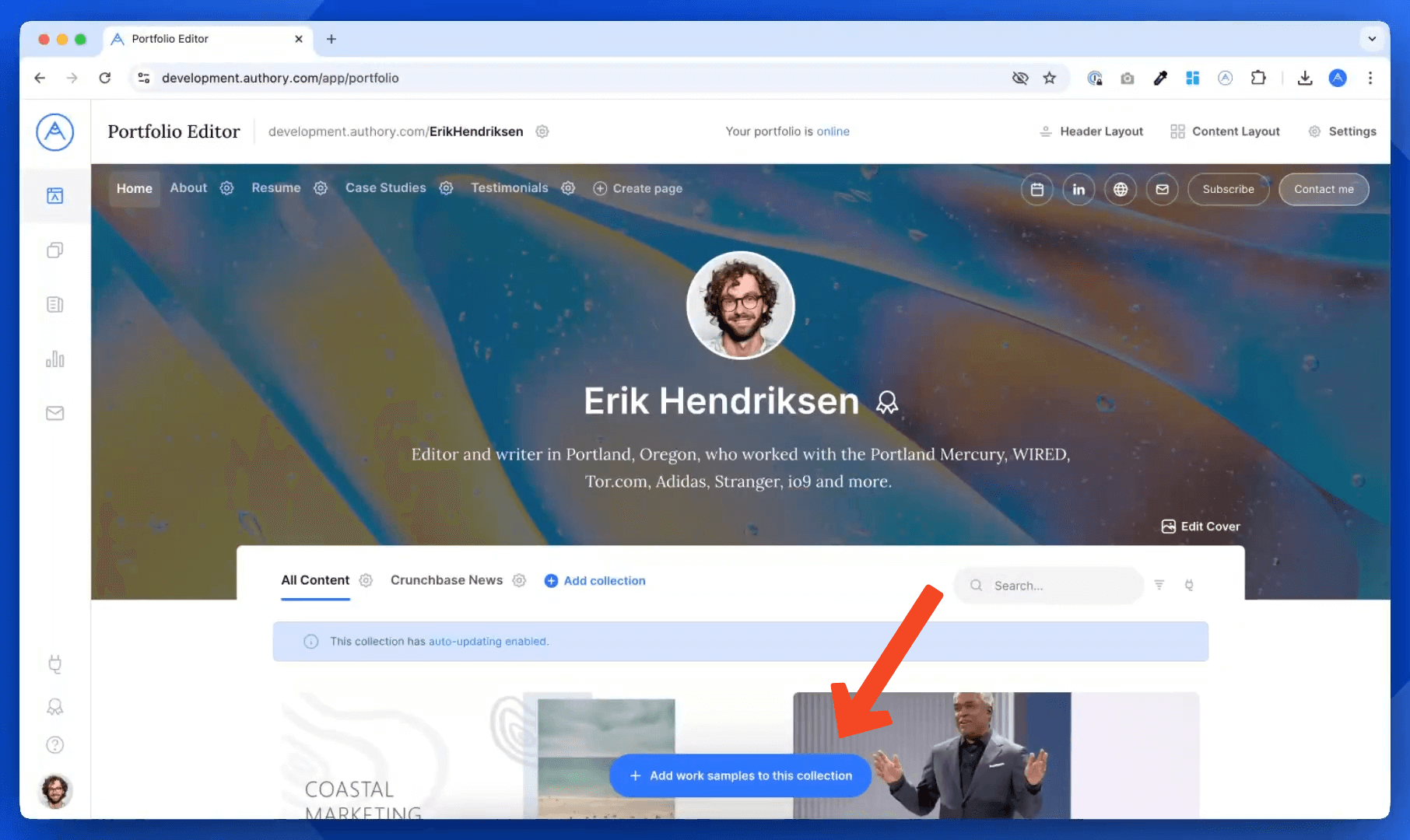
Step 2: Select "Import or Upload New Content"
- Choose Import or upload new content.
- Select Images from the content type options.
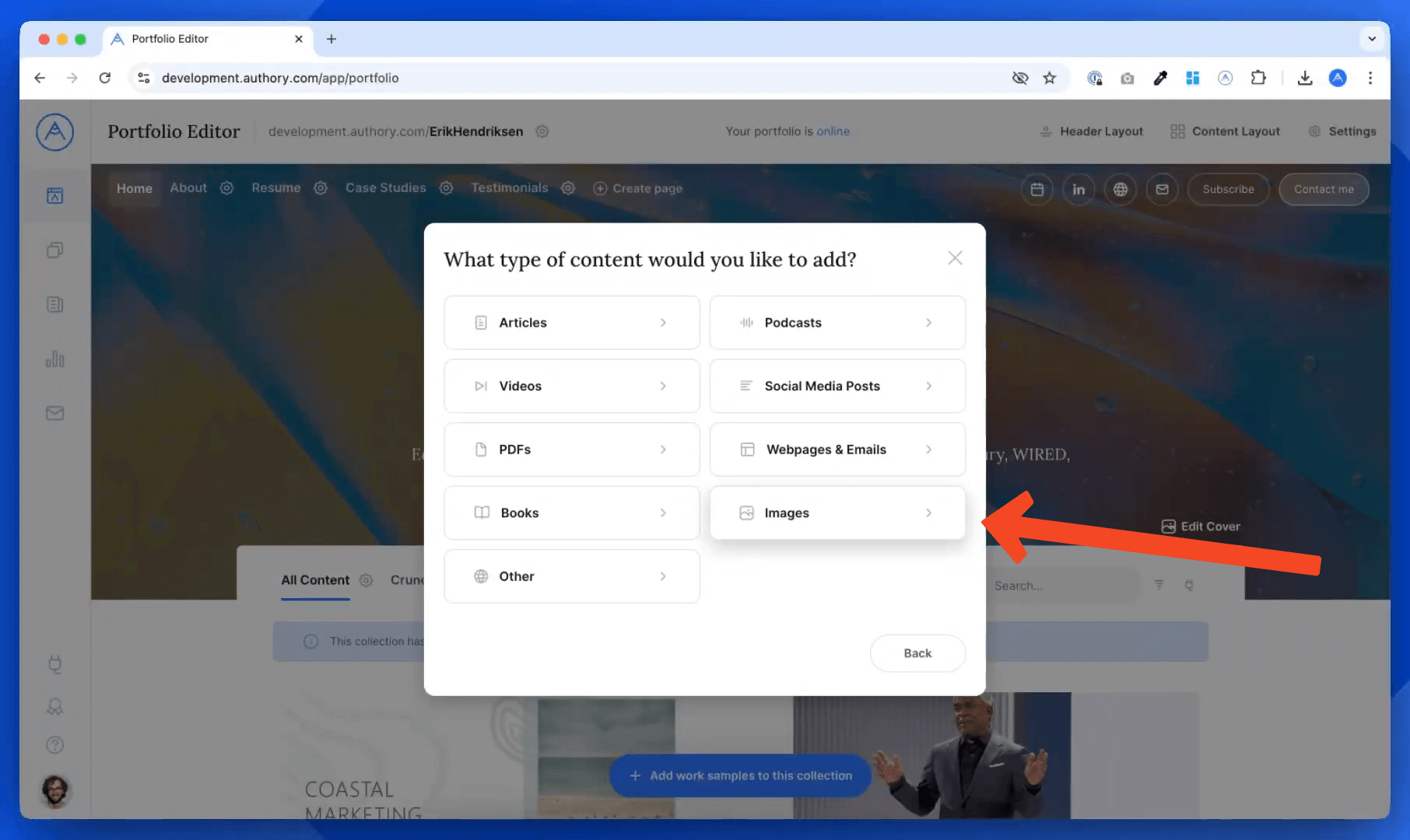
Step 3: Upload Your Image
- Click Select Files.
- Choose an image from your computer.
- Wait briefly while your image uploads and a preview thumbnail is automatically generated.
Step 4: Customize Image Details
Once your image is uploaded, you can:
- Add a title
- Include a brief description
- Choose or create a source
- Set the relevant publication date
- Click Continue and then Close to finalize.
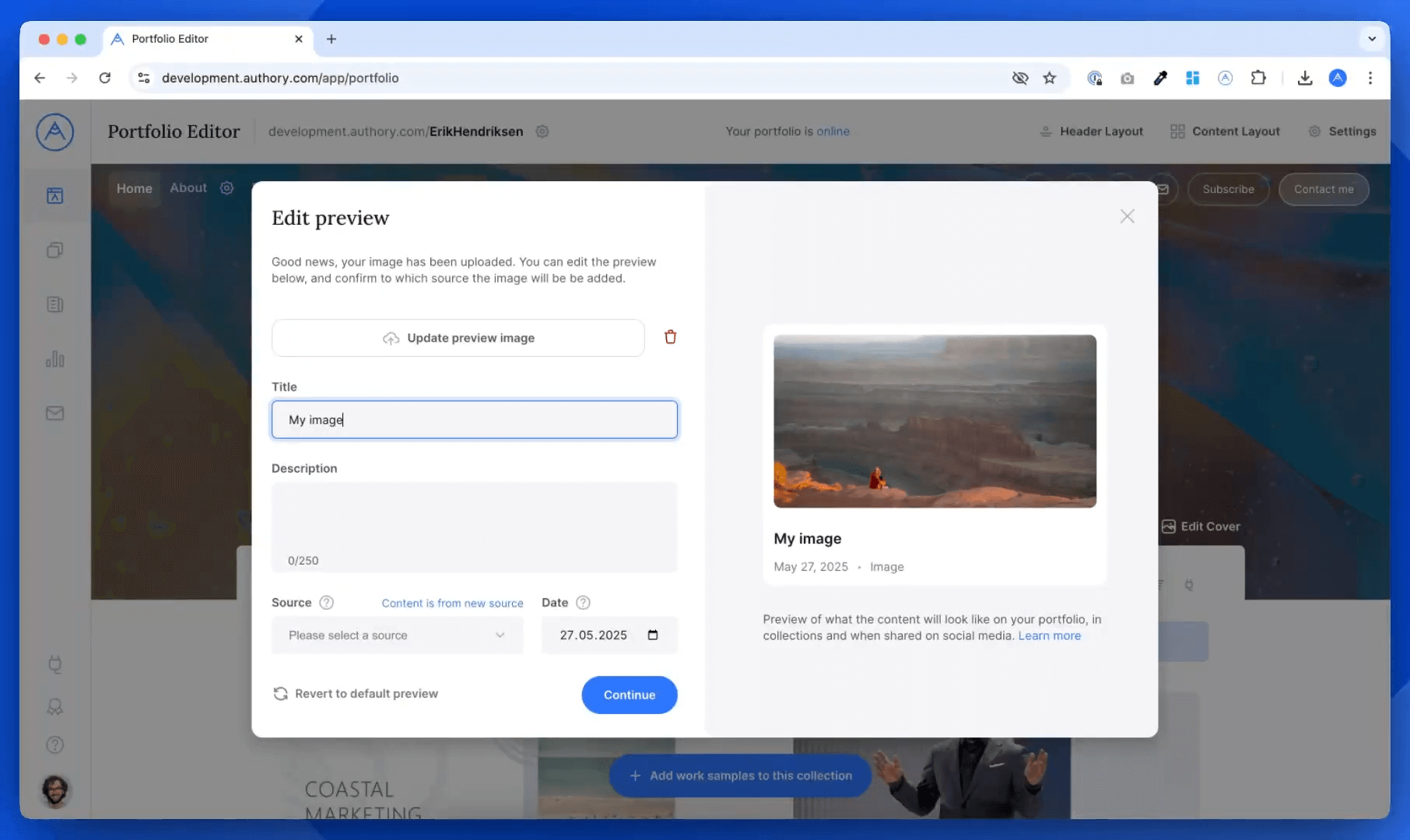
Step 5: Viewing the Image on Your Portfolio
Your image is now displayed prominently on your portfolio. Visitors clicking the image will see it in full resolution and can easily zoom for detailed viewing.
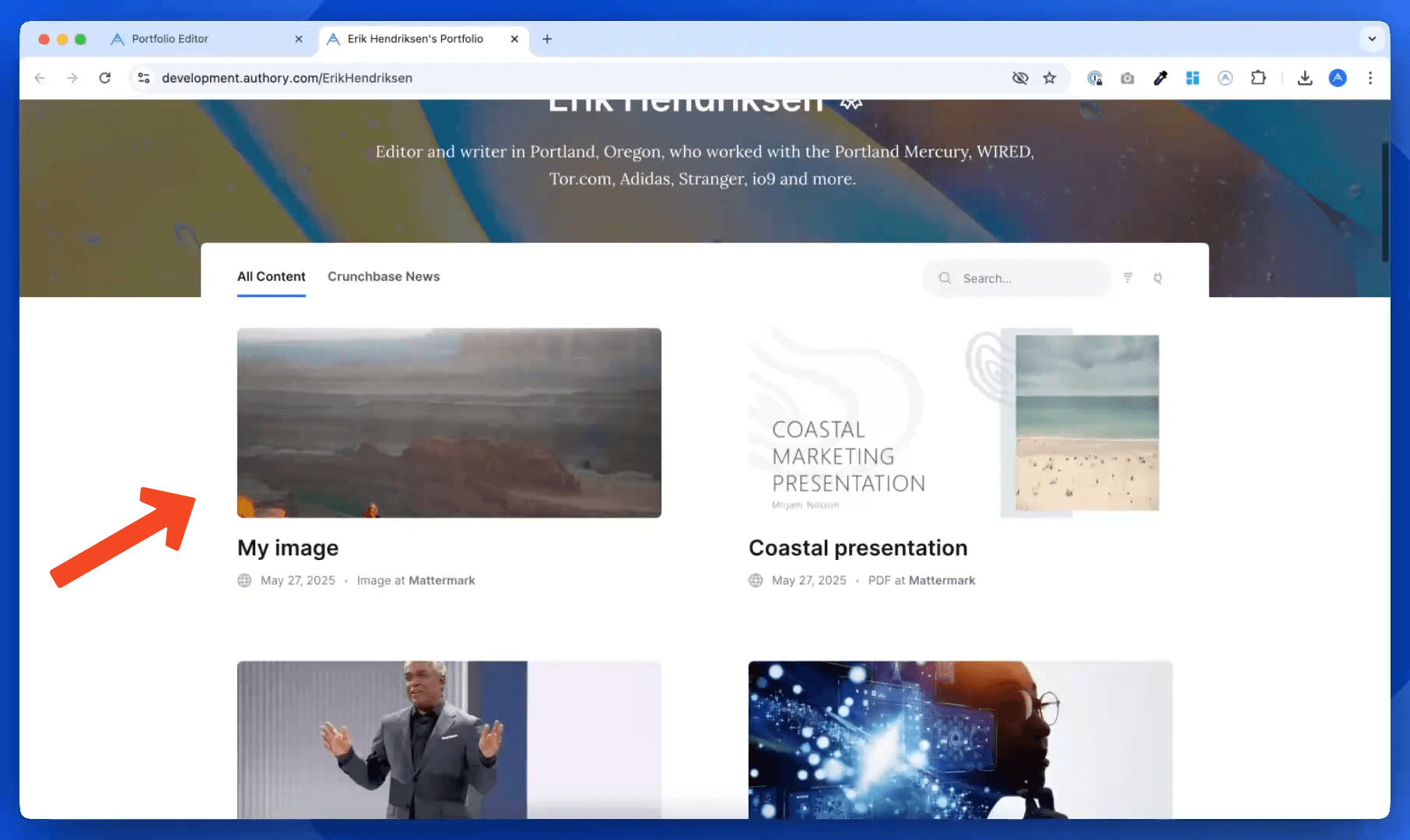
That’s It!
Uploading images to your Authory portfolio is quick and easy, helping you visually showcase your work alongside articles, podcasts, PDFs, and more.
Need assistance? Visit our Help Center or email hello@authory.com.