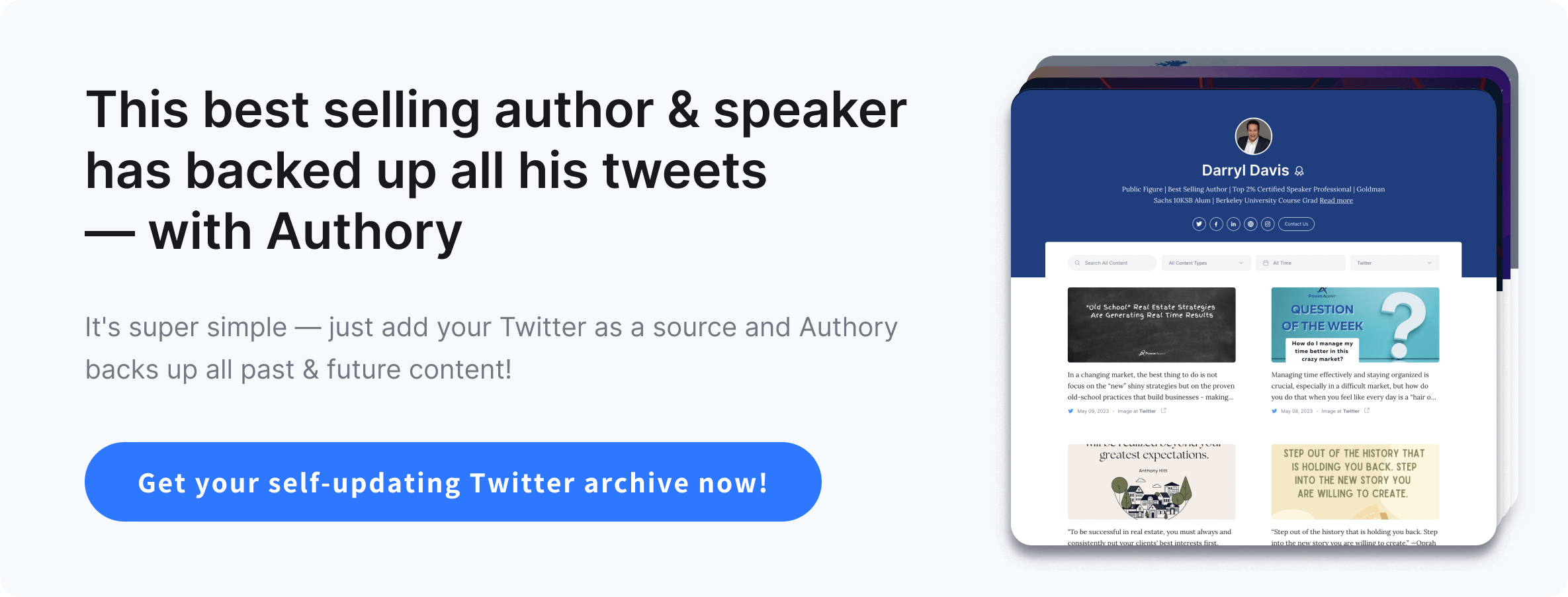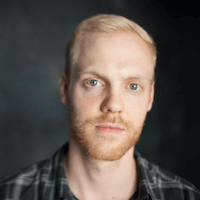Twitter is going through changes, and even if it weren't, it's a good idea to download your tweets so that you can safeguard them. Twitter has its own archiving system, which while limited, is pretty handy. But some solutions like Authory allow you to create an auto-updating tweet downloading system in a "set it and forget it" format.
Let's look into both systems and how to set up your Twitter archive to download your tweets.
• Learn how to download tweets by setting up a Twitter archive using Twitter's in-built system, and the limits of such a system
• See how to download tweets by creating an auto-updating Twitter backup on Authory and the advantages of such a system
Download tweets on a mobile by downloading your Twitter data using Twitter's archiving system
Here are the steps to download your tweets on the phone:
- Step 1: Fire up the Twitter app, tap on your profile pic, and hit Settings and privacy
- Step 2: Select Your account (to access your account settings)
- Step 3: Now, select Download an archive of your data
- Step 4: On the in-app browser, enter your password
- Step 5: Finally, hit Request archive to download your Twitter archive
Download tweets on a desktop by downloading your Twitter archive using Twitter's own system
Here are the steps to download your tweets on the desktop:
- Step 1: Open up your Twitter account, and on the left-hand side menu, click on More
- Step 2: Under the Settings and Support tab, select Settings and privacy
- Step 3: Navigate to Download an archive of your data and click on it
- Step 4: A new browser tab will open where you'll need to enter your password
- Step 5: Finally, click on Request archive to download your Twitter archive
What to do once your Twitter archive is ready for download
- Once the backup is ready, you'll be notified by either a push notification via the app installed or via an email. Click on the email link or the push notification to see the archive.
- Next, download the .zip file and unzip it to view all your Twitter information, including all your tweets.
- In the unzipped folder, find the HTML file named Your Archive and click it open. This will open up an HTML page in the same browser that you usually use.
- Now you can go through all your tweets or other data such as deleted tweets, media files, direct messages, and more.
- If you'd like, go into the folders on your system, and you'll find that all the files in the archive are JavaScript files (.js) and can be accessed via any browser or word processor.
Limits of Twitter's own archive system
Most Twitter users may be happy with Twitter's in-built archiving system, but there are a couple of glaring issues:
- Doesn't update: Twitter says: "Your archive includes all the account data created up to the moment it was generated." Hence, this archive is a static snapshot of your Twitter account. You'll need to redownload your archive repeatedly to stay on top of this.
- It isn't easily searchable: Twitter's search isn't exactly the best, and while the search on the archive is decent, it's still tough to find an exact tweet.
Download tweets by creating an auto-updating Twitter backup
First, we'll go through the steps involved in creating an auto-updating Twitter backup using Authory, and afterward, we'll show you the steps in more detail.
- Step 1: Sign up for a free Authory account
- Step 2: Go to Content > Manage Sources and click on "+ Add source" (Keep "Past and future content" selected for the time frame)
- Step 3: Once your archive is ready (you'll be notified by email), go to the "Content" tab and select Twitter as the source
- Step 4: Look through all your downloaded tweets!
Now, let's dig into the steps above with screenshots.
How to create a Twitter archive using Authory
Sign up for a free Authory account and add your Twitter account during signup or go to Content > Manage Sources and click on "+ Add source."
The dialog box seen below will be seen. Remember to set "Past and future content" as the time frame. This ensures that the archive auto-updates.
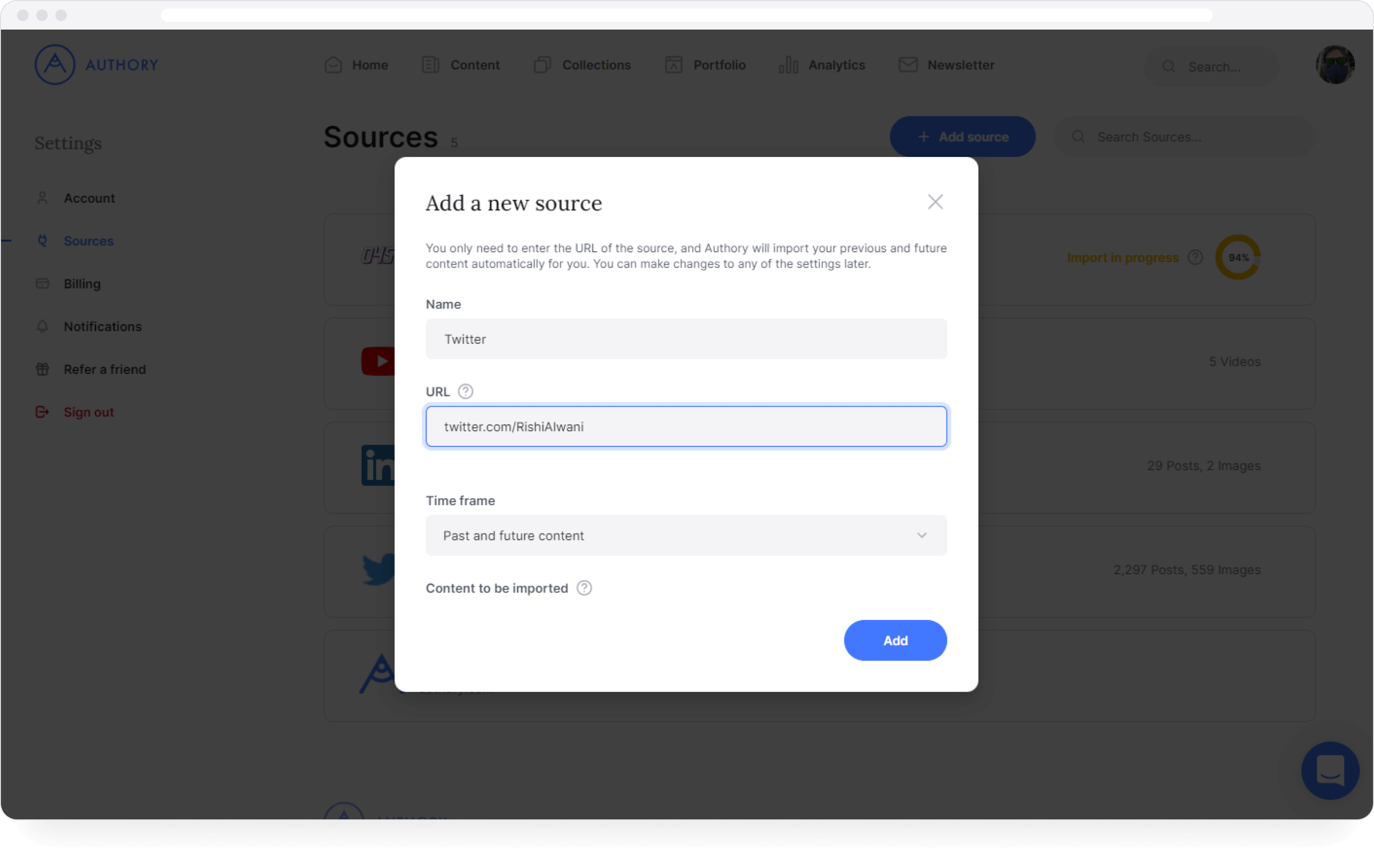
You'll need to wait up to 24 hours for your Twitter archive to be ready — smaller accounts will happen quicker. You'll get an email letting you know once this is done.
Check out the auto-updating archive of your downloaded tweets
As seen below, go to the "Content" tab in your Authory account and select Twitter as the source.
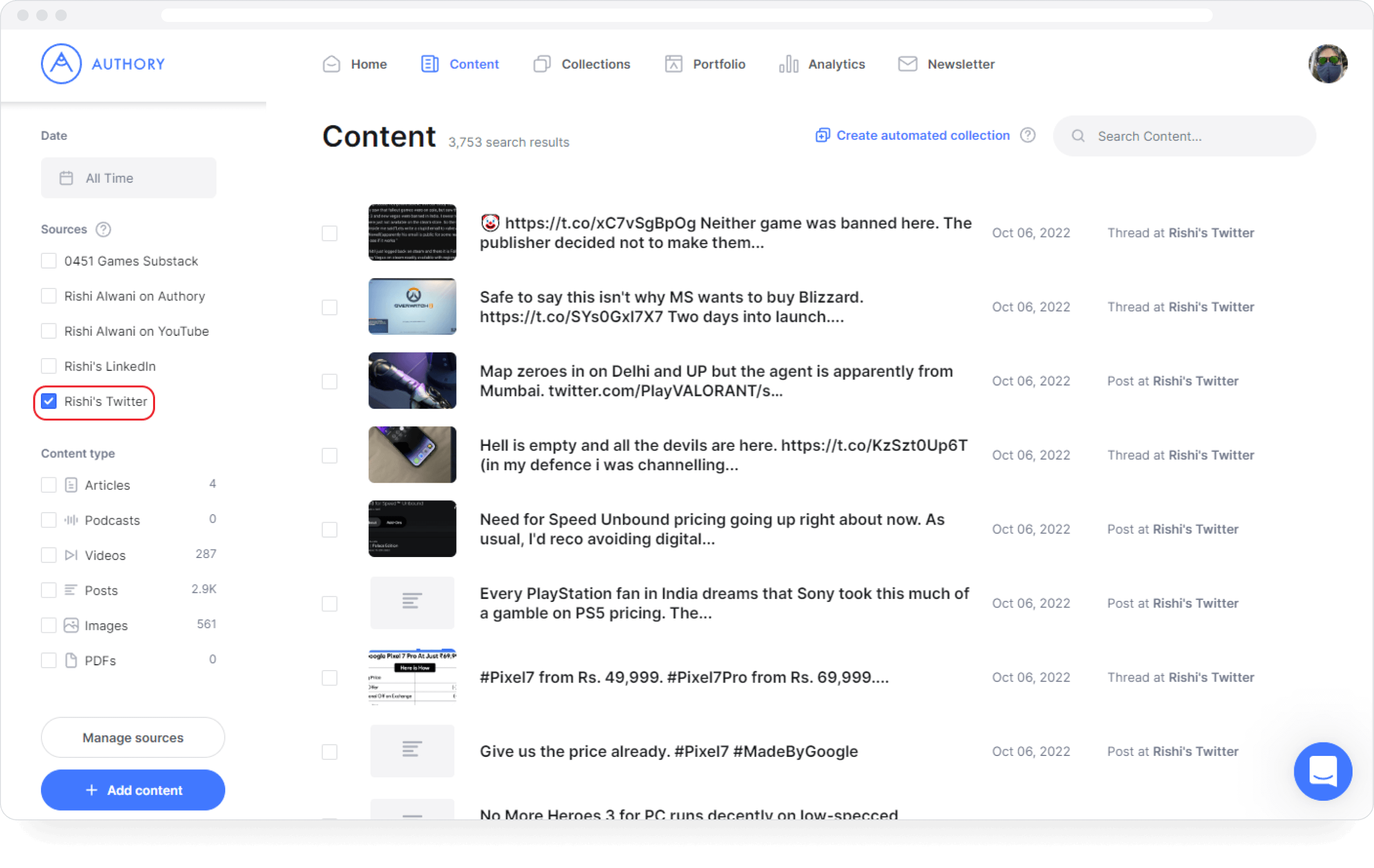
Use Authory's advanced search functionality to look through your downloaded tweets
In the example below, I've searched for "gaming" in Rishi's downloaded tweets. Note how it surfaces tweets from related keywords as well, making it easier to look through your tweets.
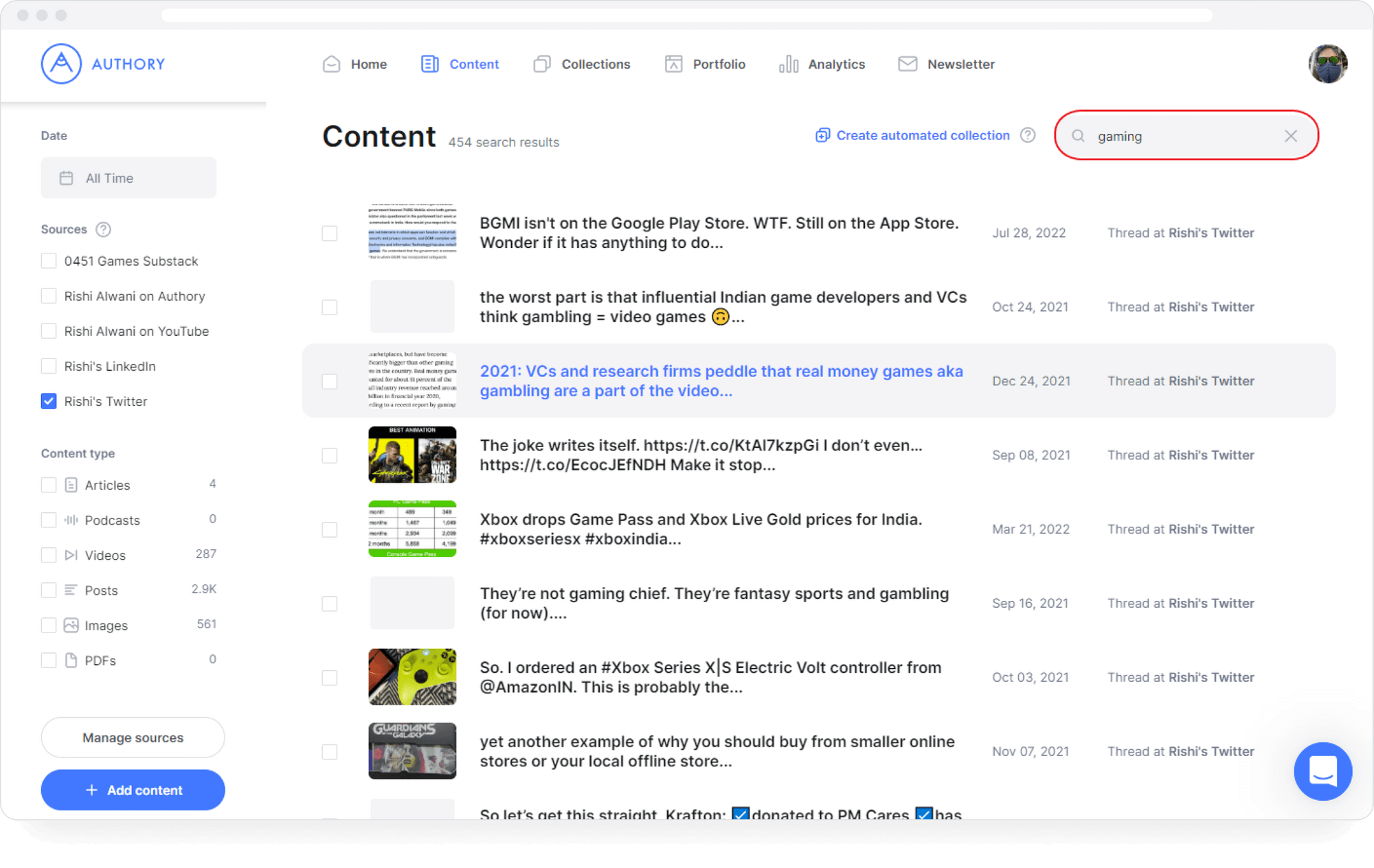
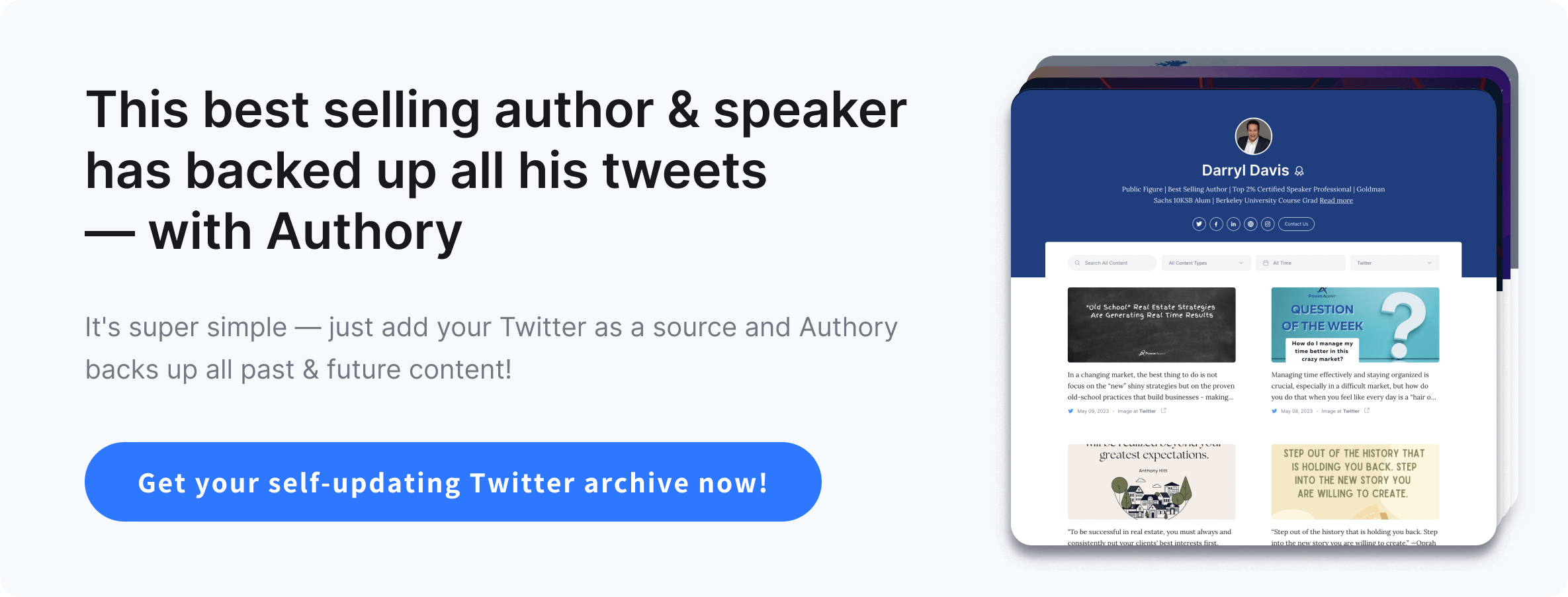
Advantages of Authory over Twitter's system
1. Auto-updating, living, breathing archive of your data
Authory gives you an auto-updating archive of your downloaded tweets, which is not in a zip file format but is easily viewable via the in-browser app.
As seen below, Authory also stores Twitter threads as articles, making sharing super simple.

2. Excellent search & filtering functionality
As you saw before, it's possible to search for a keyword like "gaming" to see all your tweets related to that topic. Thus, it's far easier to find that elusive tweet from eons ago.
Moreover, you can use the filters on the left-hand side, as seen below.
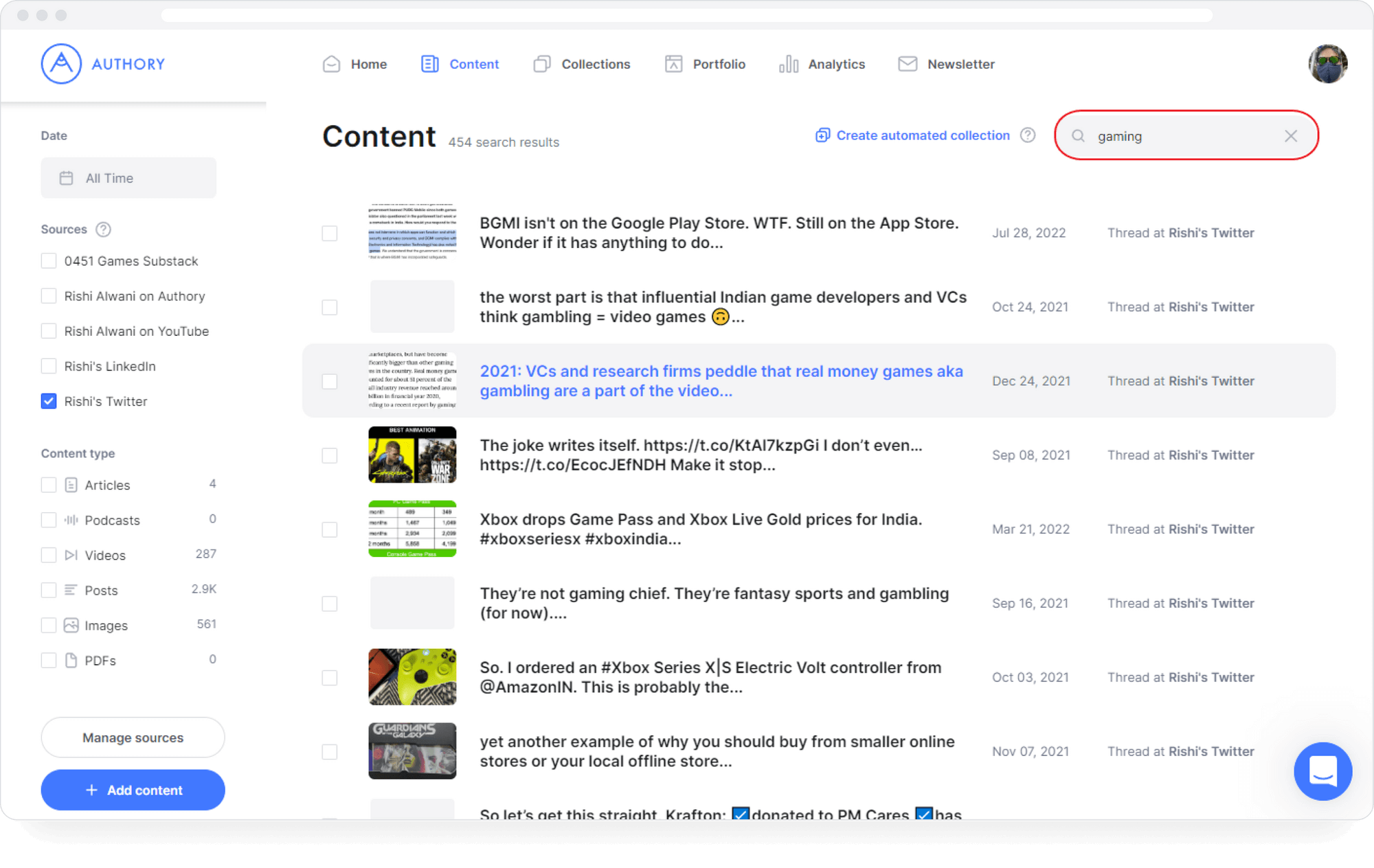
3. Analytics that show true reach
Authory's "Analytics" tab displays all your Twitter data, and you can also drill down into analytics for a particular keyword, as shown below.
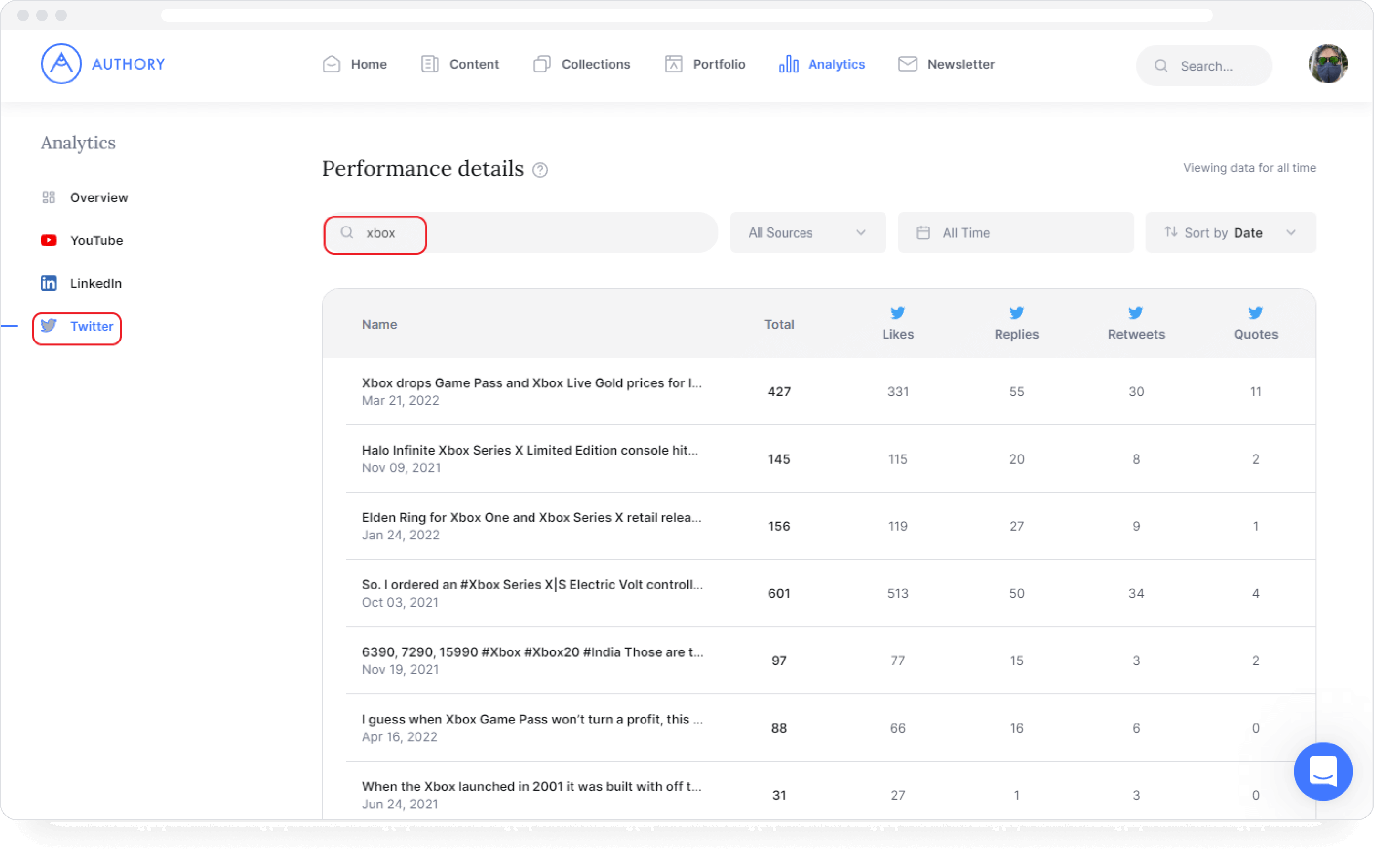
Note: by showing you TRUE reach, you're seeing the total engagement on Twitter as a whole and not just on your account. Hence, you get a fuller picture of how well a post did.
4. A Twitter portfolio if you need one
Since Authory is also a self-updating portfolio service, you can create a Twitter portfolio in just a few clicks.
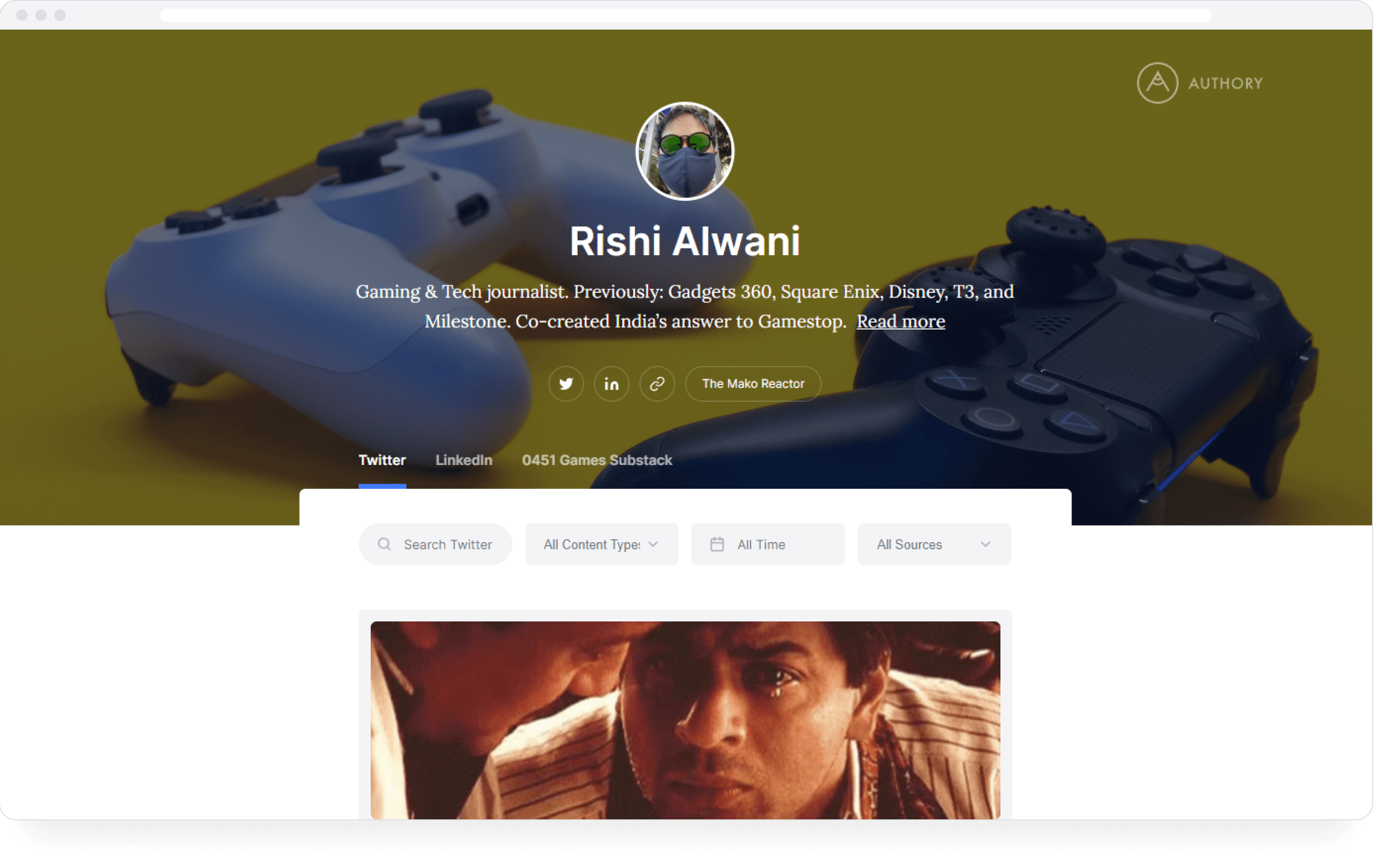
Here are some resources on how to create a portfolio using Authory:
- For writers
- For journalists
- For digital marketers
- For content marketers
- For social media marketers
- For content creators